
If you want to connect the printer to the win10 operating system, you must first run the printer driver on the computer. However, some netizens do not know how to install the printer driver in win10. The editor below will teach you how to install the printer driver in win10.
1. On the Windows 10 system desktop, click the "Start/Windows System/Operation Panel" menu item.
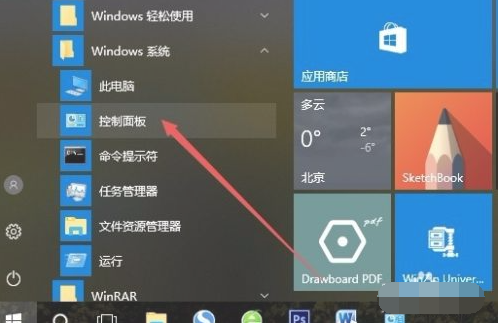 2. In the opened operation panel dialog box, click the "Query Method" drop-down list in the upper right corner, and click the "Large Icon" menu item in the pop-up menu bar.
2. In the opened operation panel dialog box, click the "Query Method" drop-down list in the upper right corner, and click the "Large Icon" menu item in the pop-up menu bar.
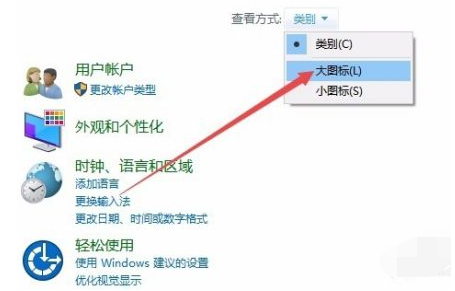 3. Click the "Devices and Printers" icon in the dialog box.
3. Click the "Devices and Printers" icon in the dialog box.
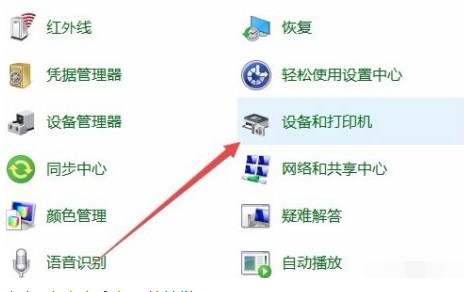 4. Click "Add Printer" in the opened dialog box to conveniently connect.
4. Click "Add Printer" in the opened dialog box to conveniently connect.
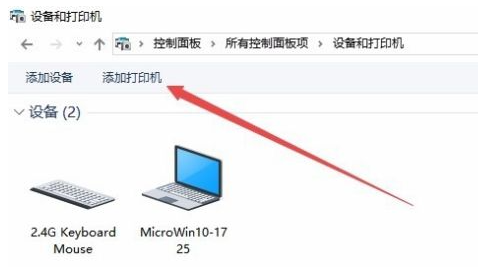 5. At this time, the printer will be automatically scanned. Just click "The printer I want is not listed" to connect directly.
5. At this time, the printer will be automatically scanned. Just click "The printer I want is not listed" to connect directly.
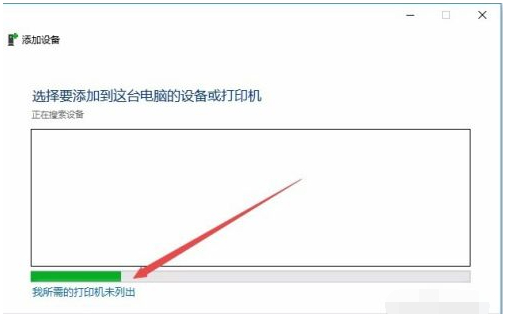 6. Next, click the "Add a local printer or Internet printer through manual settings" in the listed Add Printer dialog box, and then click the Next button.
6. Next, click the "Add a local printer or Internet printer through manual settings" in the listed Add Printer dialog box, and then click the Next button.
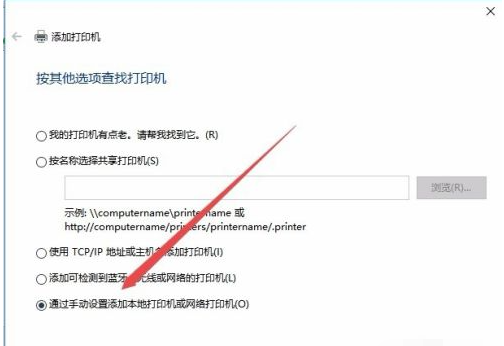 7. The printer driver installation process dialog box will pop up. Select the printer manufacturer in the manufacturer dialog box on the left, and select the printer model specification in the catalog on the right.
7. The printer driver installation process dialog box will pop up. Select the printer manufacturer in the manufacturer dialog box on the left, and select the printer model specification in the catalog on the right.
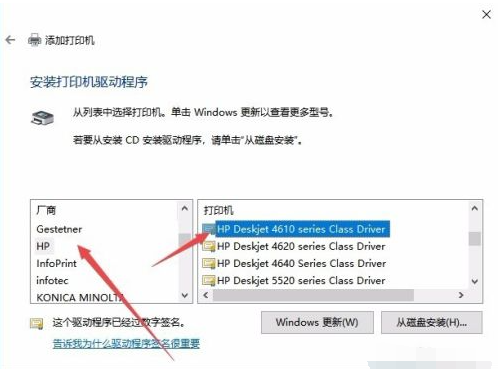 8. At this time, the window period during which the printer is being installed will occur. After the installation is complete, you can use the printer normally.
8. At this time, the window period during which the printer is being installed will occur. After the installation is complete, you can use the printer normally.
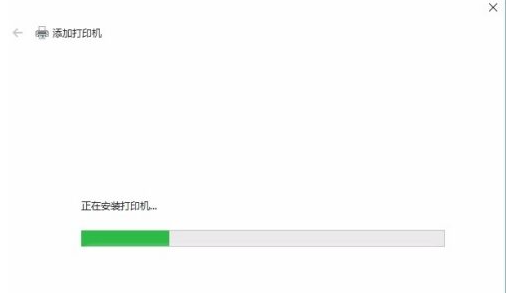 The above is the illustration of the win10 printer driver installation tutorial, I hope it can help everyone.
The above is the illustration of the win10 printer driver installation tutorial, I hope it can help everyone.
The above is the detailed content of Win10 printer driver installation example tutorial illustration. For more information, please follow other related articles on the PHP Chinese website!




