
When some netizens were operating the win10 system, they accidentally made the win10 computer desktop icons very large, which looked very uncomfortable, but they didn’t know what happened and what to do. Adjust the size of computer desktop icons. How to reduce the size of desktop icons in Windows 10? The following article will teach you how to adjust the size of computer desktop icons.
Method 1:
Right-click the mouse on a blank area of the computer desktop, and then there is "View" at the top of the pop-up dialog box. Click "View" and there is "Large" at the top. Icon", "Medium Icon", "Small Icon", select the small icon to make it smaller.

Method 2:
Hold down the Ctrl key, and then slide the middle mouse wheel. Swipe forward to make it larger, and slide back to make it smaller. . Note here that it is best to select "Automatically arrange icons", otherwise the arrangement of desktop icons will be messed up when changing the size of desktop icons.
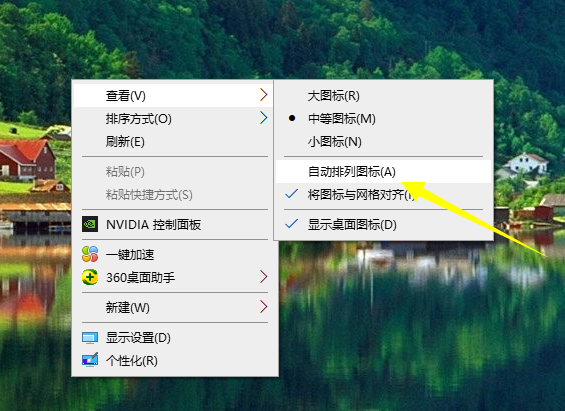
The above is the method to effectively adjust the size of desktop icons on win10 computer. Friends in need can refer to the tutorial to operate.
The above is the detailed content of How to make desktop icons smaller in Windows 10 if they are too large?. For more information, please follow other related articles on the PHP Chinese website!




