
If the computer is not connected to a printer, printing and other functions cannot be used normally. Nowadays, shared printers are connected in many places, so how to connect the printer in win10? The editor below will teach you how to connect the printer in win10.
The specific steps are as follows:
1. On the computer desktop, click the windows icon in the lower left corner, and then click the settings icon.
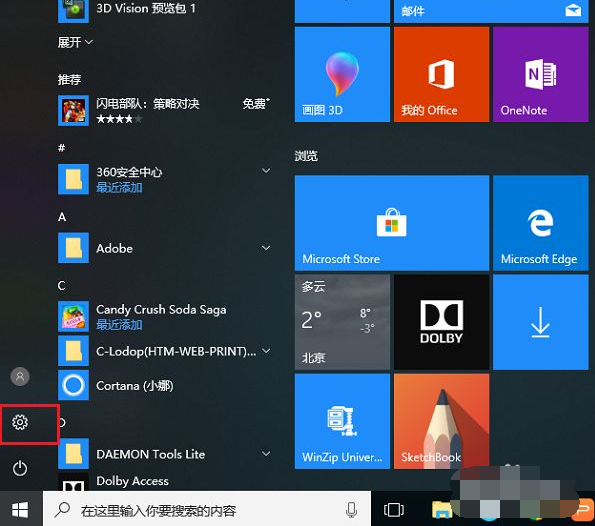
#2. After entering the windows settings interface, click Devices.
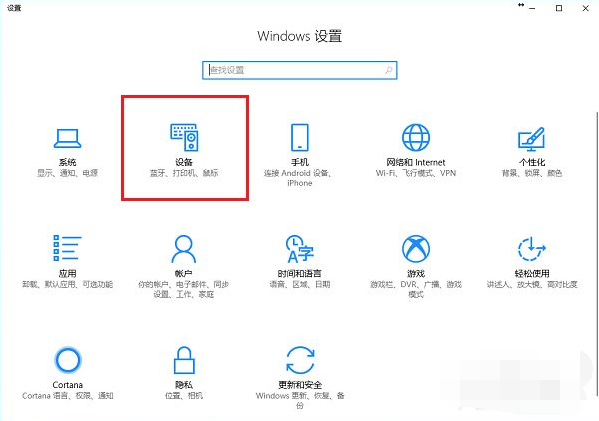
#3. After entering the device interface of settings, click Printers and Scanners and choose to add a printer or scanner.
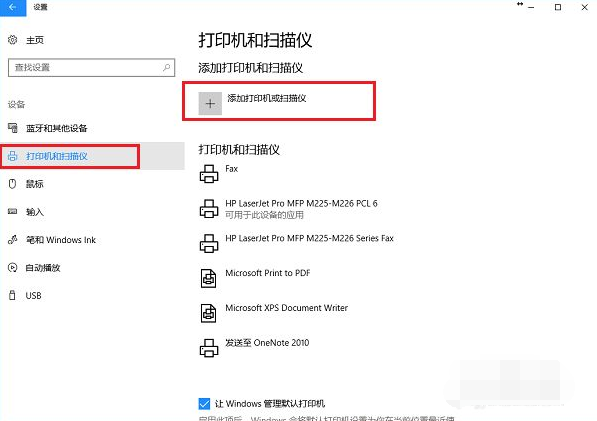
#4. If this printer has been shared on the network, you can directly search for it. Click Add Device and you are done. There is no need to install a driver.
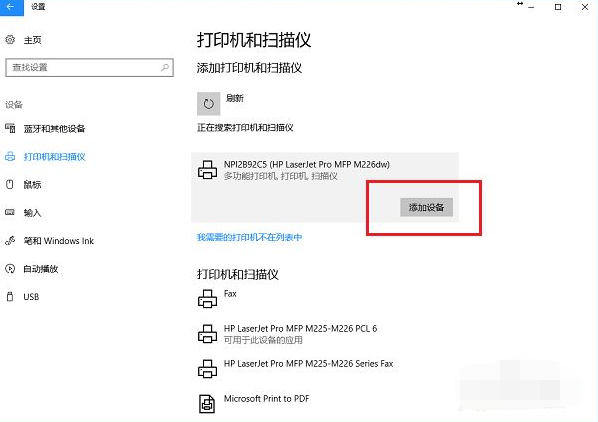
#5. You can see that the printer device has been successfully added.
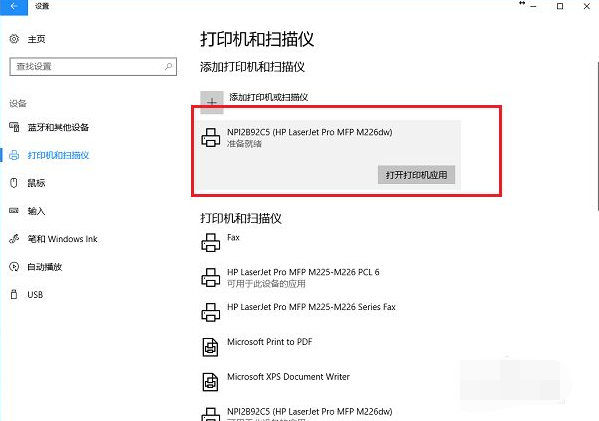
#6. Click to open the printer application and you can print the file directly.
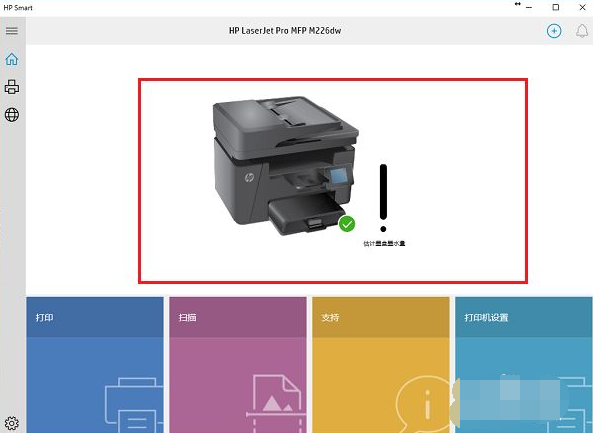
#7. If the printer is not found, click "The printer I need is not in the list".
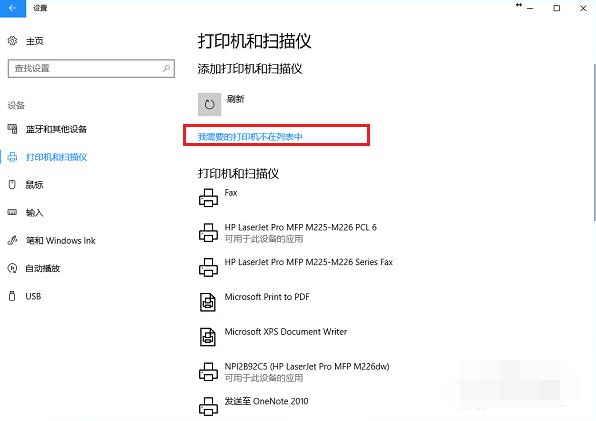
8. After entering the add printer interface, select "Add a printer using TCP/IP address or host name", click Next, enter the IP address and port, and click Next In one step, after selecting whether to share, the printer is successfully added.
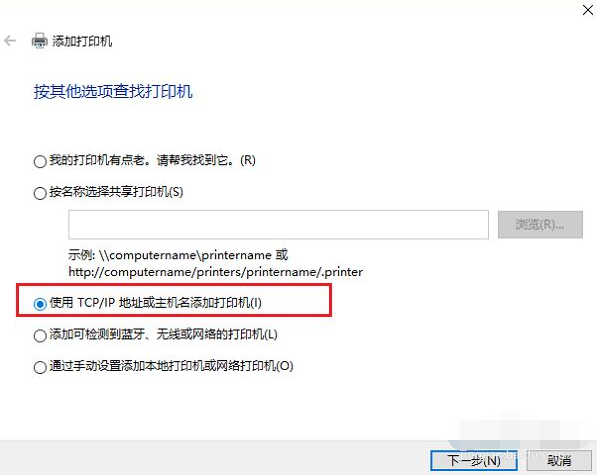
#The above is how to connect the printer in win10. Friends who need it can refer to the tutorial.
The above is the detailed content of Teach you how to connect the printer in win10. For more information, please follow other related articles on the PHP Chinese website!




