
In the process of using computers, everyone will inevitably encounter some computer failure problems. Sometimes they cannot be solved and can only be solved by reinstalling the system using a USB disk. Some netizens said that they use a Dell laptop and don’t know how to reinstall the system on a Dell laptop. The editor below will teach you how to reinstall the system of Dell laptop.
The specific steps are as follows:
1. First download and install the Kaka Installer one-click system reinstallation tool on an available computer and open it. Insert a blank USB disk of more than 8g. Select the USB disk reinstallation system mode and click to start production.
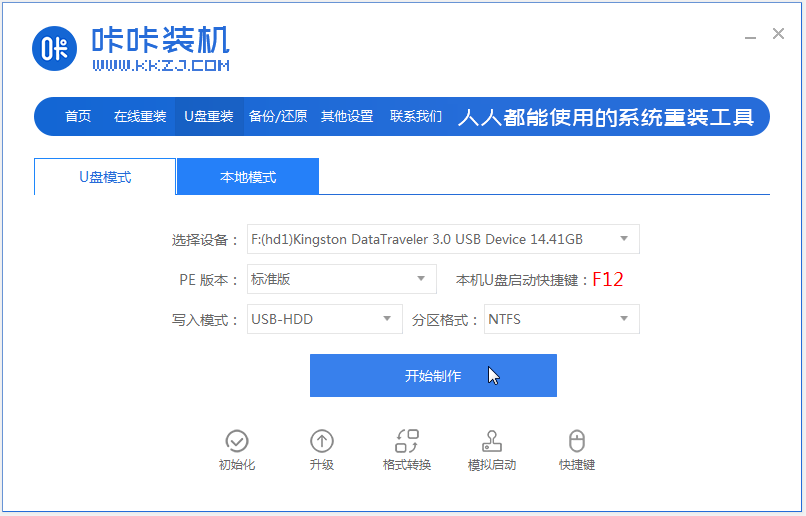
#2. Select the windows system that needs to be installed and click to start production. (Here the editor takes the installation of win10 system as an example)
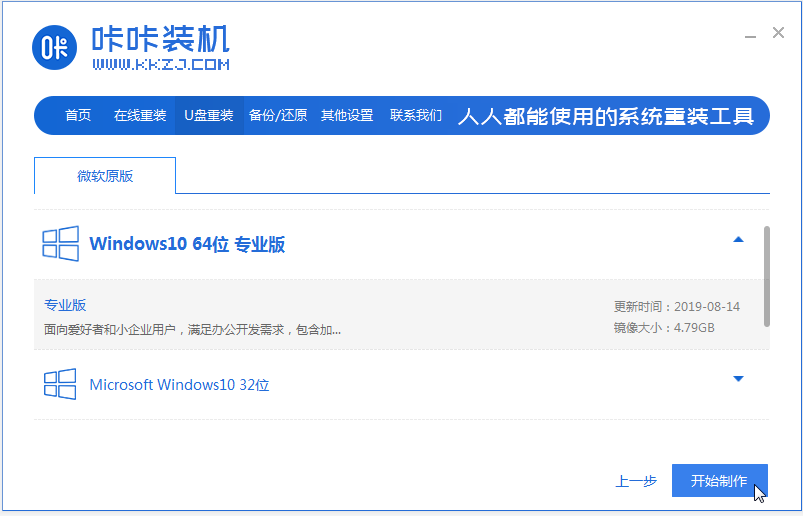
#3. The software is in the process of creating a USB boot disk. After the prompt that the creation is successful, you can preview the Dell notebook motherboard first. Activate the hotkey and then remove the USB flash drive to exit.

#4. Insert the startup disk into the Dell laptop, press the startup hotkey continuously to enter the startup interface, select the U disk startup item and press Enter to confirm to enter the pe selection interface, select The first item pe system press enter to enter.
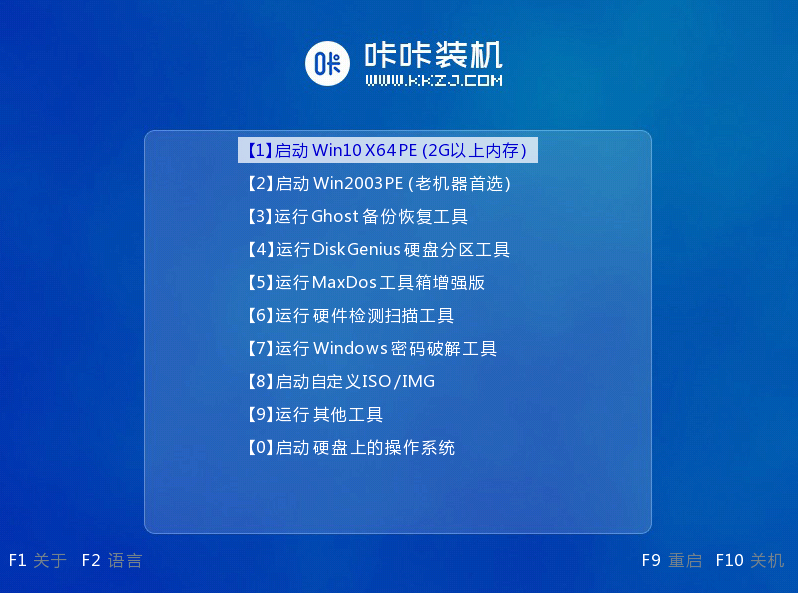
#5. On the pe system desktop, we open the Kaka installation tool, then select the win10 system and click to install.
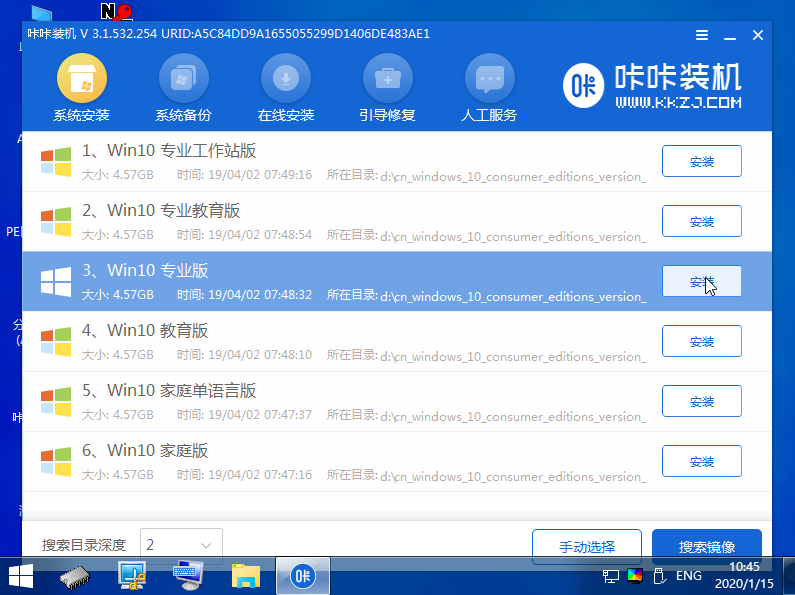
#6. Install the system to the system disk c drive and click to start the installation.
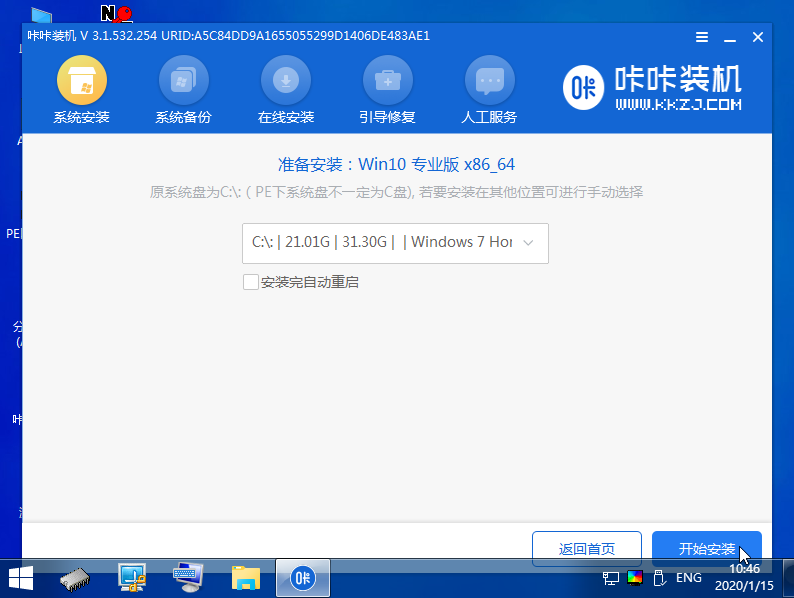
#7. After the installation is completed, choose to restart the computer immediately.
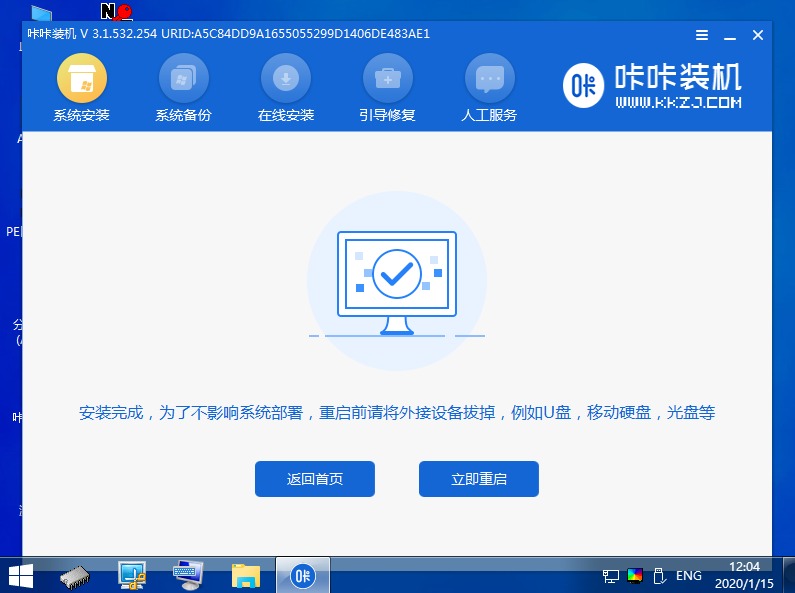
#8. During this period, you may restart multiple times until you successfully enter the win10 system desktop, which means the installation is successful.
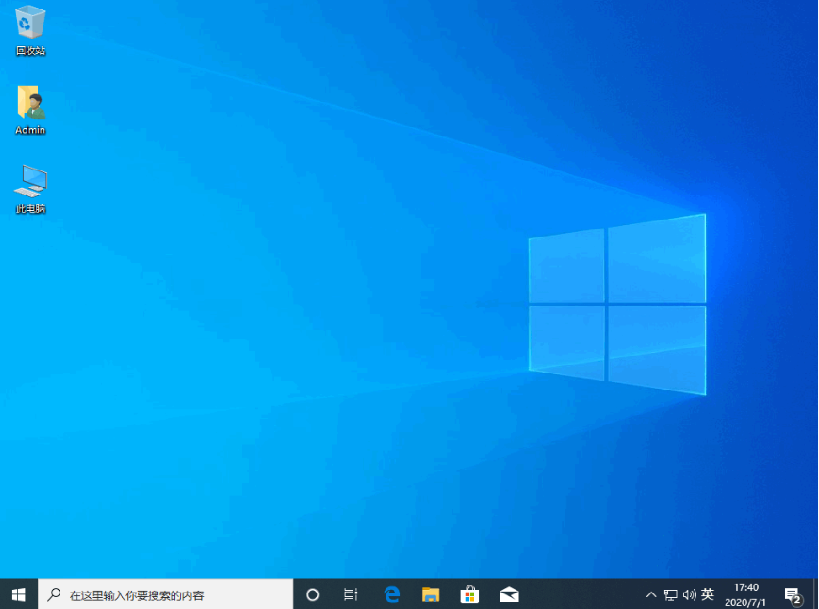
The above is the tutorial for reinstalling the system of Dell notebook USB disk. Friends who need it can refer to the tutorial to operate.
The above is the detailed content of Graphical demonstration of Dell notebook system reinstallation tutorial. For more information, please follow other related articles on the PHP Chinese website!




