
More and more people are using Windows 7 now, but the interface of Windows 7 is very different from Windows 7. If you use the method of Windows XP, it is not easy to show hidden folders in Windows 7. I will tell you below Introducing how to make Windows 7 display hidden folders:
1. Click Start--Computer--Enter a certain disk partition--Select any folder--Click Organization, as shown in the figure below:
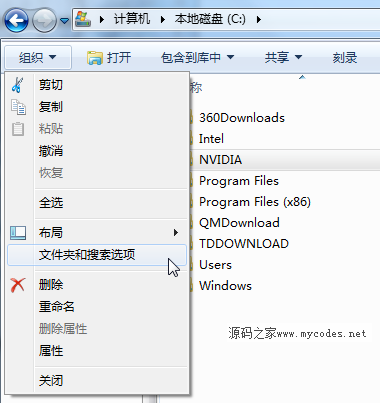
2. Click "Folder and Search" to enter "Folder Options". It will feel very familiar. It is almost the same as the Windows XP operation method. Check "Show hidden Files, Folders and Drives", the hidden folders can be displayed, as shown in the following figure:
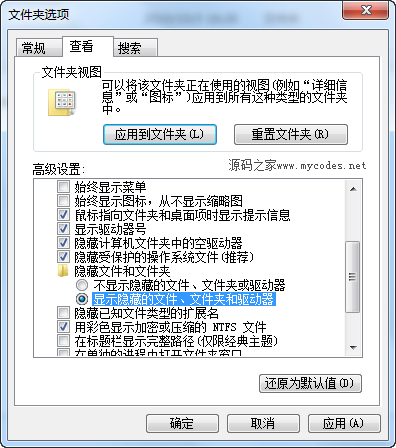
Whether it is Windows 7, Windows 8 or Windows 10 system, we You can quickly display hidden folders in the system through this method.
The above is the detailed content of Two steps to teach you how to display hidden folders in win7 with graphic tutorial. For more information, please follow other related articles on the PHP Chinese website!
 Folder becomes exe
Folder becomes exe
 Folder exe virus solution
Folder exe virus solution
 How to solve the problem that the folder does not have security options
How to solve the problem that the folder does not have security options
 How to modify folder 777 permissions
How to modify folder 777 permissions
 oracle cursor usage
oracle cursor usage
 C++ software Chinese change tutorial
C++ software Chinese change tutorial
 What's going on when I can't connect to the network?
What's going on when I can't connect to the network?
 What is the reason why the network cannot be connected?
What is the reason why the network cannot be connected?




