
Sometimes, when I download something, I have to turn off the computer and go to sleep, but I also want to wait until the download is completed before I go to sleep. I think it would be nice if I could shut down the computer regularly, so let me tell you Let me share with you how to set a scheduled shutdown on your win7 computer.
1. Click the Start menu icon in the lower left corner of the desktop, and then click the Run option on the pop-up page or directly press the win R shortcut key combination on the keyboard.
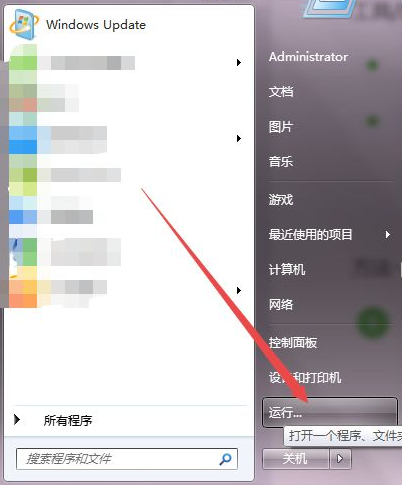
#2. Then enter cmd in the pop-up small run window and press Enter.
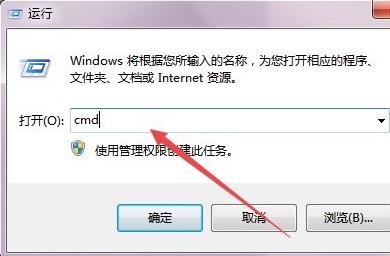
3. Then a black command line window will open. In the current window, enter shutdown -f -s -t 3600 and press Enter, then in the lower right corner of the desktop A prompt will pop up indicating how long it will take to shut down the computer.
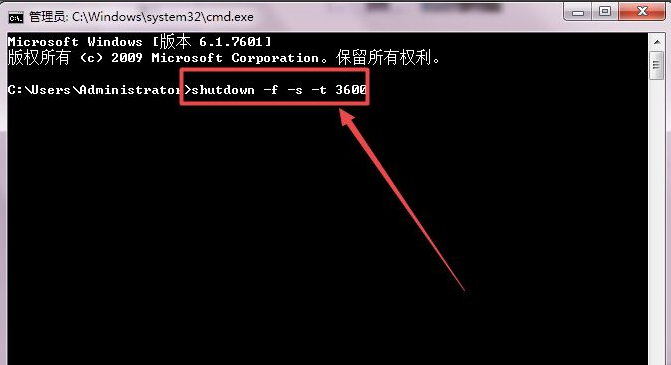
#4. If you don’t know the parameters of shutdown, you can enter shutdown/? and press Enter, and then you can see the meaning of each parameter.
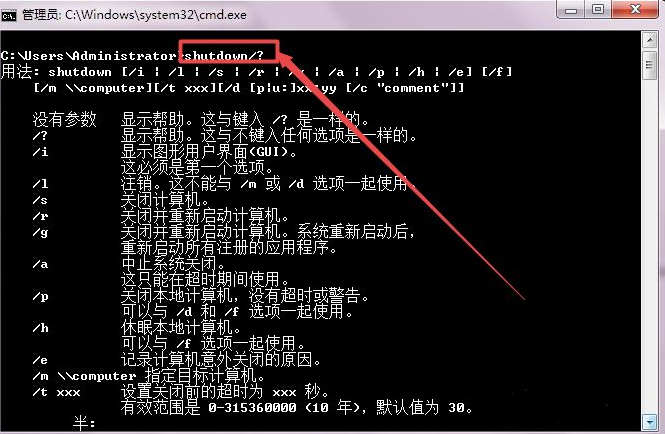
The above is the scheduled shutdown setting command for win7 computers shared with you. If you want to set a scheduled shutdown for the windows7 system, you can try this method.
The above is the detailed content of Detailed steps of scheduled shutdown command in win7 system. For more information, please follow other related articles on the PHP Chinese website!




