
If your computer displays the Invalid Patrition Table as shown in the figure below after just reinstalling the Windows 7 system and booting it up, then this is due to the incorrect boot mode used in Bios. We can refer to the methods and ideas provided in the tutorial to solve the problem about Invalid Patrition Table.
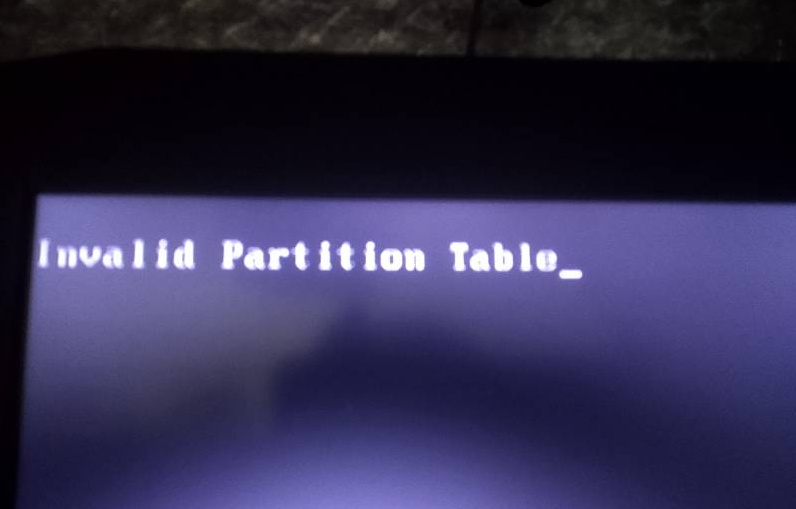
1. You can try to quickly press Esc, Del, F2 or the like after booting up to enter the Bios, find the Boot option in the Bios, and check the current system used in the computer. Is the boot mode UEFI, if so please change to Legacy or both. Some computers also need to enable CSM compatibility mode support.
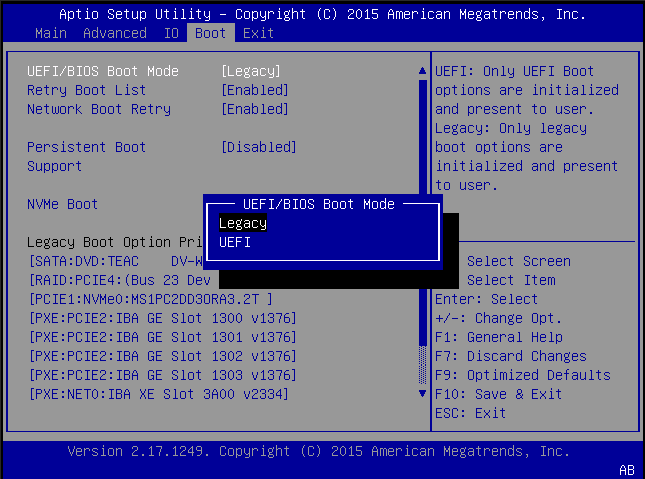
2. Since Windows 7 is usually installed using Legacy boot, it is generally recommended to select the MBR partition when adjusting the hard disk partition in PE, otherwise the partition does not correspond to the one in Bios. Booting it will also cause an error after booting.
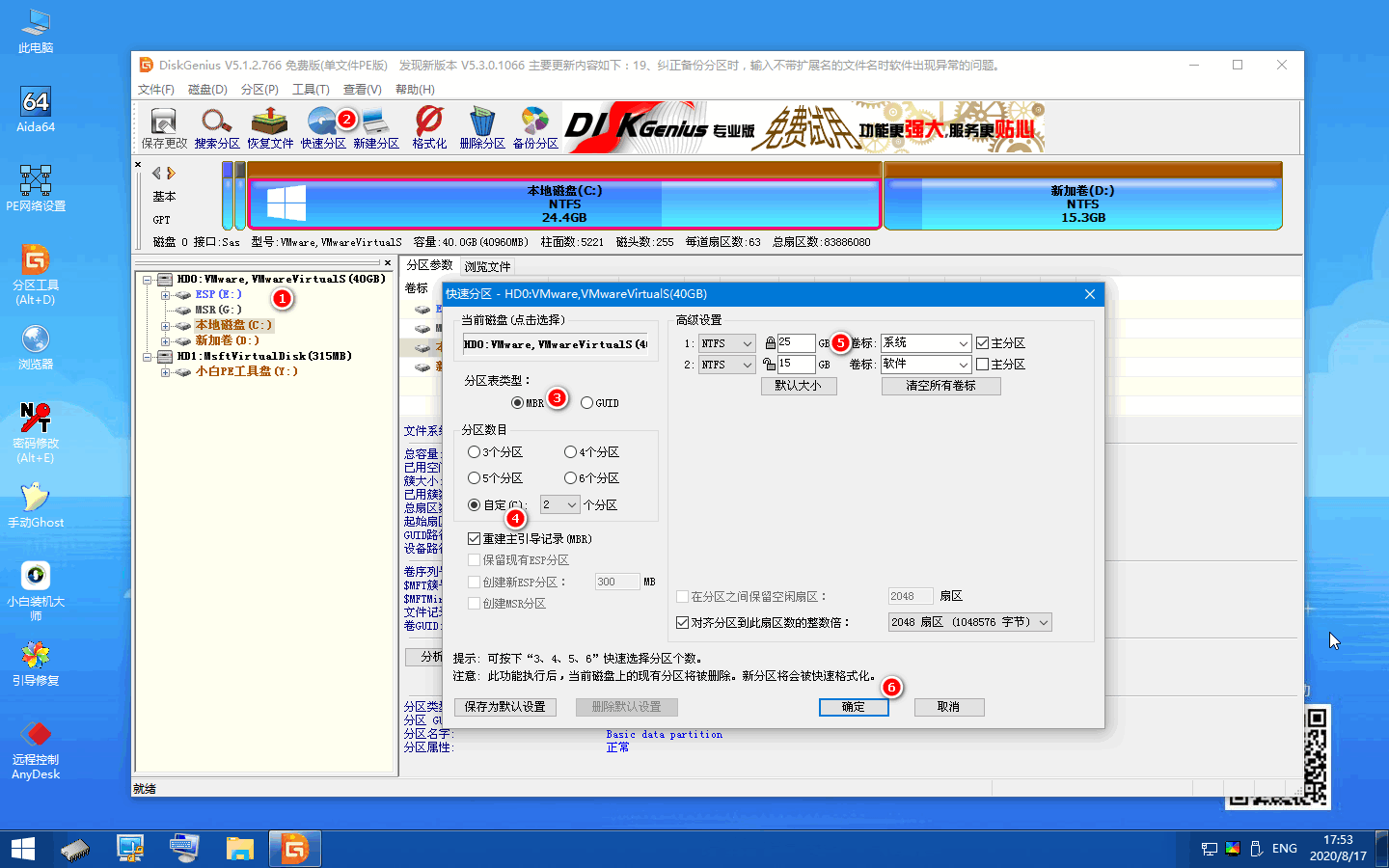
Generally through the above two methods of adjustment, we can basically solve the problem of Invalid Patrition Table prompt appearing after booting up the Windows 7 system.
The above is the detailed content of How to boot win7 when invalidtable appears after reinstalling the system on the laptop. For more information, please follow other related articles on the PHP Chinese website!




