
The lock screen wallpapers of win10 and win11 can be changed by changing the wallpaper at the same time, but win7 cannot. So how to change the lock screen wallpaper of win7? In fact, it only requires registry modification and group policy. .
How to change the win7 mobile phone lock screen wallpaper:
1. First, press and hold the "Win R" keyboard shortcut on the keyboard to open Run.
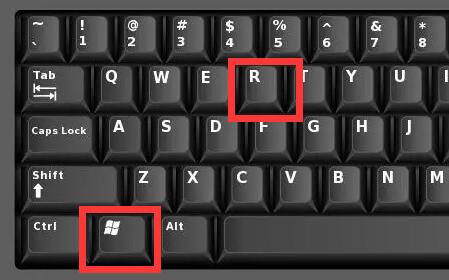
2. Type "regedit" and "OK"
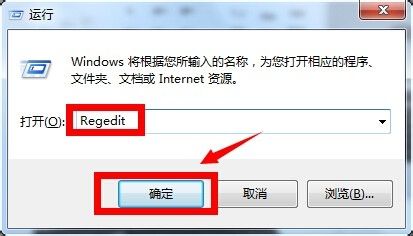
3. Change the location to "HKEY_LOCAL_MACHINE/ SOFTWARE/Microsoft/Windows/CurrentVersion/Authentication/LogonUI/Background" into the registry file search box.
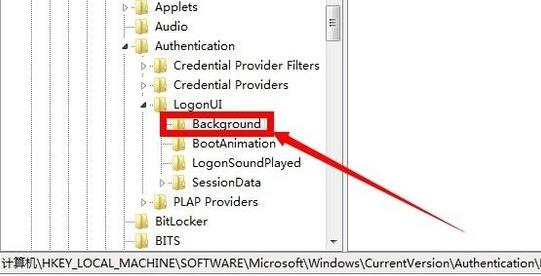
4. After pressing the Enter key, open "OEMBackground" on the right and change the data to "1"
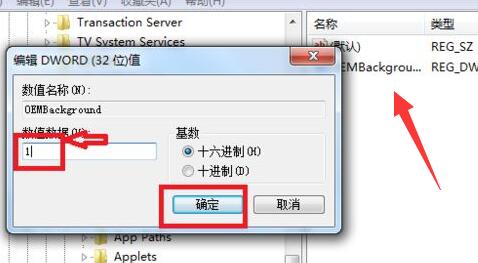
5. After the changes are made, open the run again. This time type "gpedit.msc" and press Enter to enter.
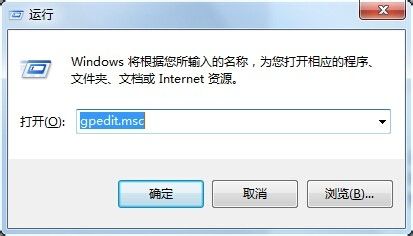
6. Then open "Host Configuration - Management Control Module - System Software - Login"
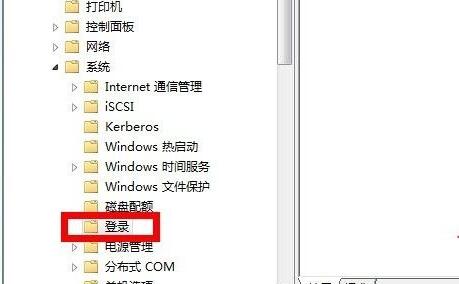
7. Then double-click the mouse to open "Always apply custom login background" on the right
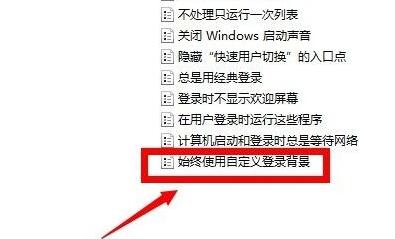
8. After opening, select "Enabled" and "OK" to save.
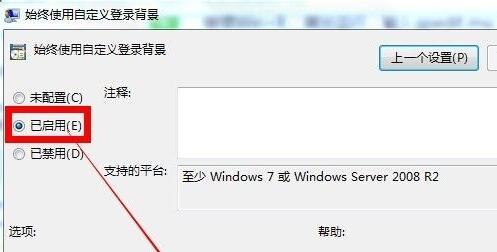
9. Finally, go to the "C:\Windows\System32\oobe\info\backgrounds" section and change the name of the photo you want to set as the phone lock screen wallpaper to "backgroundDefault" will do.
(must be in jpg format)
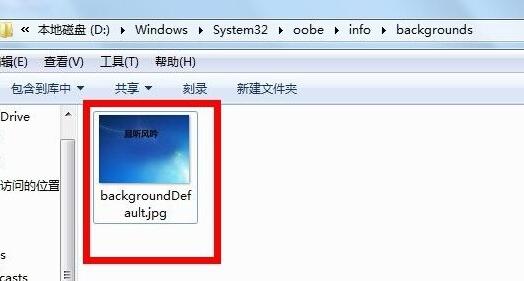
The above is the detailed content of How to change win7 lock screen wallpaper. For more information, please follow other related articles on the PHP Chinese website!




