
Most people write down everything including recipes, birthdays, song lyrics, etc. on their iPhone’s Notes app. Many iPhone users have reported that they accidentally deleted very critical notes on their iPhone and now feel very anxious and depressed. They don't know how to restore it on iPhone.
After exhaustive research, we have successfully discovered two methods that can be used to recover deleted notes from iPhone. This article will introduce two methods with which you can easily recover deleted notes.
Step 1: You should first launch theNotesapp from the home screen on your iPhone.
Step 2: After launching the Notes application, click on the "Folder" option in the upper left corner as shown in the screenshot below.

Step 3: Now select theRecently Deletedoption if that option is available.
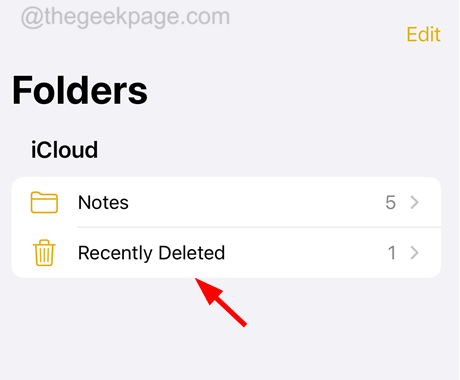
Step 4: Here you will see all deleted notes from the past 30 days.
Note– Deleted notes will remain here for 30 days and will be automatically and permanently deleted from iPhone later.
Step 5: Now to recover those deleted notes, you should click onEditon the top right corner as shown below.
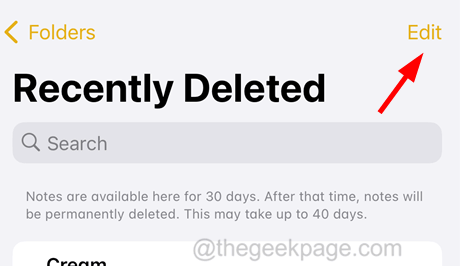
MoveIf To restore all notes.
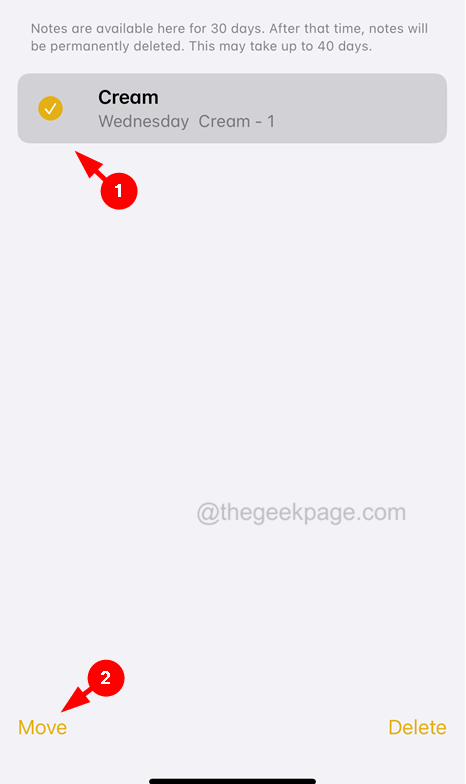
Note– This method is only available for users who have enabled Notes iCloud settings on their iPhone.
Step 1: First, you need to check whether the Notes iCloud setting is enabled on your iPhone. Step 2: To do this, go to theSettingsapp on your iPhone.
Step 3: After opening the Settings app, clickProfile nameat the top.
Step 4: After the Apple ID page opens, please clickiCloud.
Step 5: Then clickShow Allas shown below.
Step 6: Now click onNotesfrom the list.
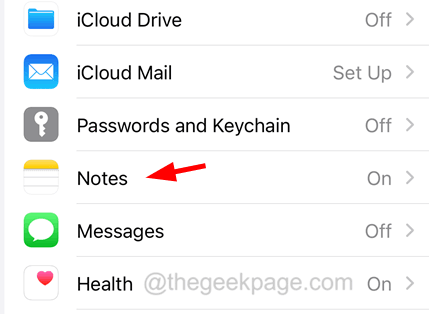
"Sync this iPhone"option is enabled.
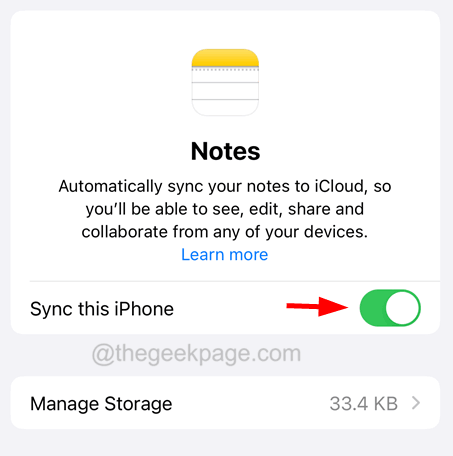
https://www.icloud.com/
Loginon the iCloud web page.
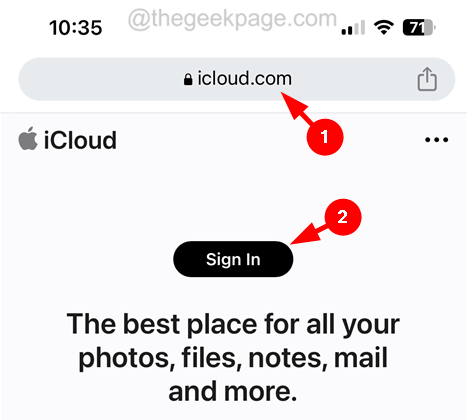
Apple IDandPasswordand follow the on-screen instructions.
Step 12: Once you are logged in to iCloud and reach the dashboard, scroll down and select the "Notes" option from the list.
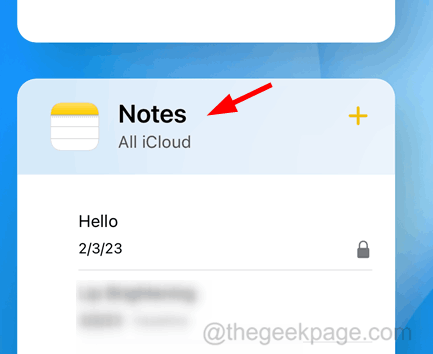
left arrow symbolin the upper left corner, as shown in the image below.
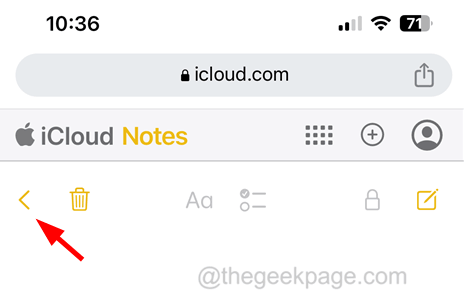
Recently Deletedoption by clicking on it.
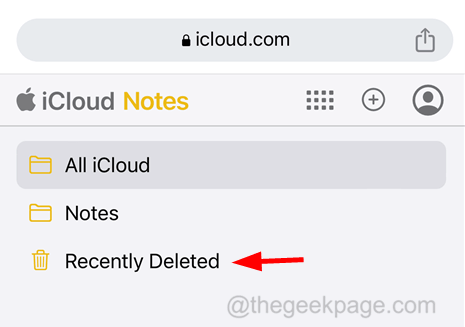
"Restore" at the top.
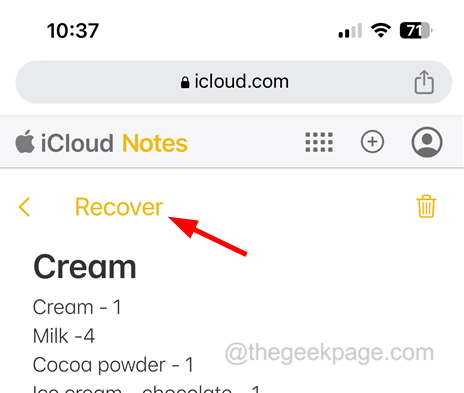
The above is the detailed content of How to recover deleted notes on iPhone. For more information, please follow other related articles on the PHP Chinese website!




