
Although some friends wanted to install the win7 system they were accustomed to using on their computers, unfortunately, a blue screen problem occurred after using a USB flash drive to install the win7 system. Next, the editor will share with you some common methods to solve the blue screen problem of win7 installation by using USB disk.
Under normal circumstances, the blue screen after restarting after installing the win7 system on a USB flash drive is caused by the incompatibility of the win7 system we installed with the hard disk mode, so the hard disk mode needs to be adjusted. The specific solutions are as follows:
1. After restarting the computer, follow the prompts on the computer motherboard or the first screen to enter the BIOS settings. After entering the BIOS, find the "Configuration" option in the interface that appears, click it, use the up and down arrows to switch to "SATA MODE", and press Enter to select "IDE or ATA".
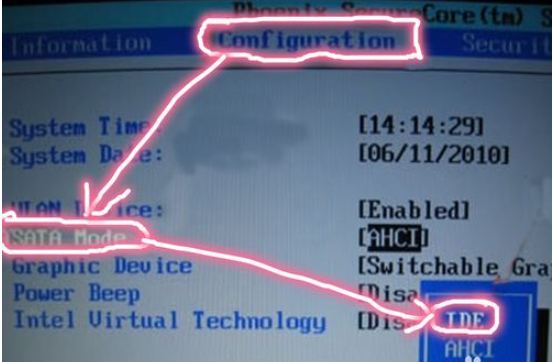
#2. Now use the up and down keys to switch to "Graphic Device" and press Enter to select "Discrete Graphic".
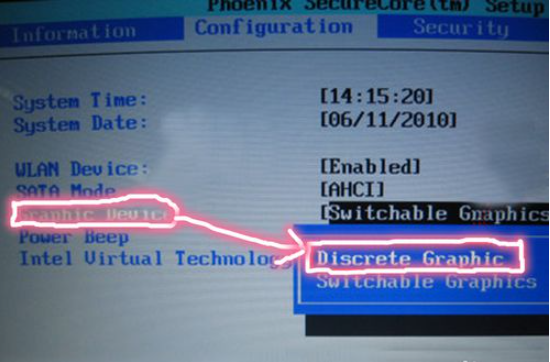
#3. Now press and hold "F10" to save and exit, and then reinstall the system. For the steps to install win7 system from USB disk, please refer to the following: http://www.xiaobaixitong.com/video1/32523.html.
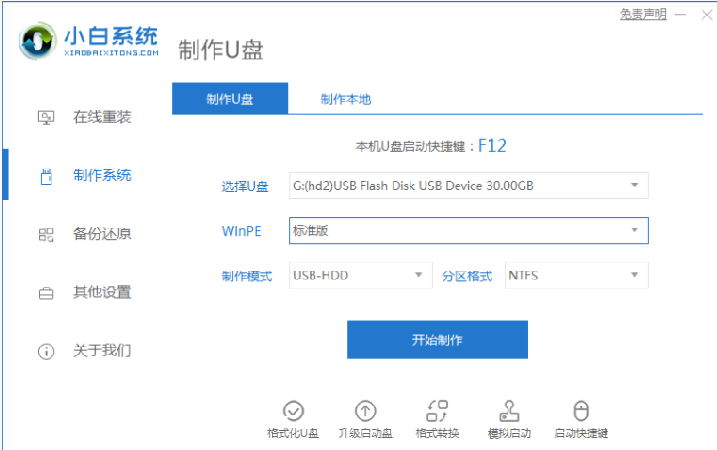
#The above is the solution to the blue screen installation of win7 using a USB disk. I hope it can help everyone.
The above is the detailed content of How to solve the blue screen when installing win7 using USB flash drive. For more information, please follow other related articles on the PHP Chinese website!




