
What should I do if Windows 10 cannot boot due to modifications to the registry? First, users can go to the repair page and then go to the startup settings of the troubleshooting advanced options, restart and then choose to enter safe mode, and you can do it here. For further command prompt operations, the following solution to the problem of Windows 10 being unable to boot due to modification of the registry can solve this problem. It is very easy.
What to do if Windows 10 has been unable to boot due to modification of the registry
1 . When you cannot enter the win10 system, long press the power button to force shutdown, then start and repeat 2 times to pop up the repair page, select "Advanced Repair Options";


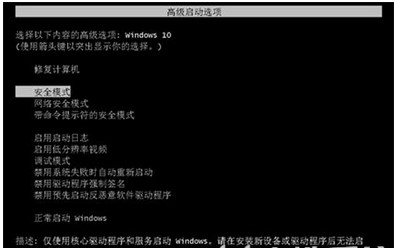
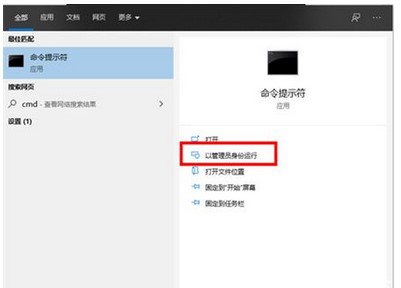
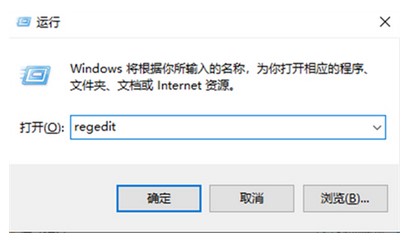
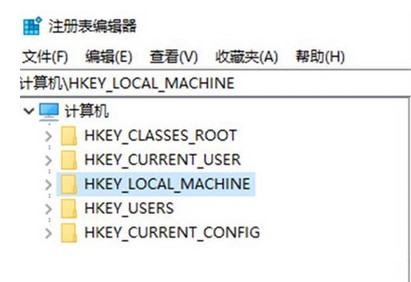
The above is the detailed content of How to solve the problem of Windows 10 being unable to boot due to modifying the registry. For more information, please follow other related articles on the PHP Chinese website!
 Introduction to hard disk interface types
Introduction to hard disk interface types
 What is the core of a database system?
What is the core of a database system?
 Usage of fopen function in Matlab
Usage of fopen function in Matlab
 What is web front end
What is web front end
 Solution to the problem that setting the Chinese interface of vscode does not take effect
Solution to the problem that setting the Chinese interface of vscode does not take effect
 What plug-ins are needed for vscode to run HTML?
What plug-ins are needed for vscode to run HTML?
 How to open php file
How to open php file
 How to insert pictures in css
How to insert pictures in css




