
How to connect win7 computer to wifi is a problem encountered by many laptop users using win7. Generally, win7 laptops are supported to connect to wifi, so you can directly access the Internet through wifi network without wired connection, but some new Users who are using win7 for the first time don't know how to connect. The following steps introduced based on the win7 computer's method of connecting to wifi can teach everyone how to connect to wifi.
How to connect win7 computer to wifi
1. Click the "Network Icon" on the lower right side of the computer, click "Wireless Name", and click "Connect" to successfully connect to WiFi.
2. Click the "Progress Logo" on the lower left side of the computer, click "Operation Panel", and click "Internet and Internet".
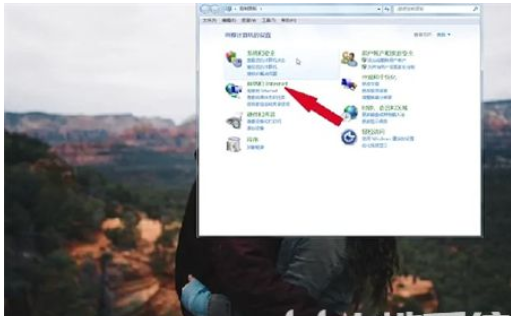
3. Click "Internet and Sharing Center", click "Set up a new connection or Internet", and click "Connect to the internet".
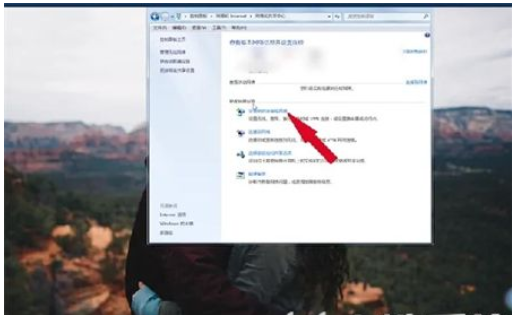
4. Click "Next", click "Wireless Network", click "Wireless Name", click "Connect" to successfully connect to WiFi.
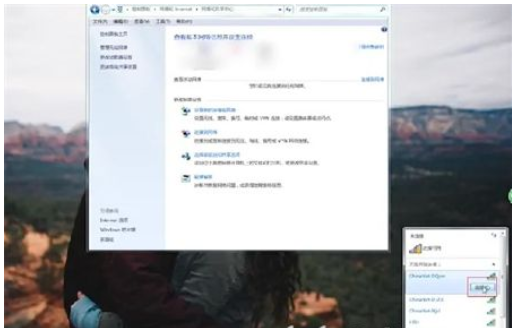
The above is the information about how to connect a win7 computer to wifi, I hope we can learn it well
The above is the detailed content of How to connect win7 computer to wifi. Detailed introduction of how to connect win7 computer to wifi.. For more information, please follow other related articles on the PHP Chinese website!




