
When we use computers, we will inevitably encounter system failures that require reinstalling the system to solve them. Recently, many users want to know the tutorial on reinstalling the computer system, so today I will teach you a detailed introduction to the one-click system reinstallation of Windows 7. Come and learn it.
1. Download a system home on your computer to reinstall the system software with one click. The interface that opens is as shown below.
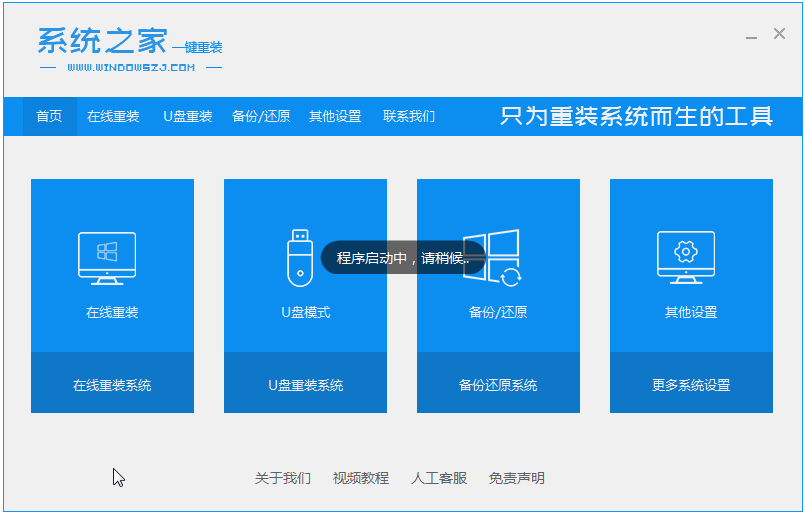
#2. Close the anti-virus software and select the Windows 7 system to download.
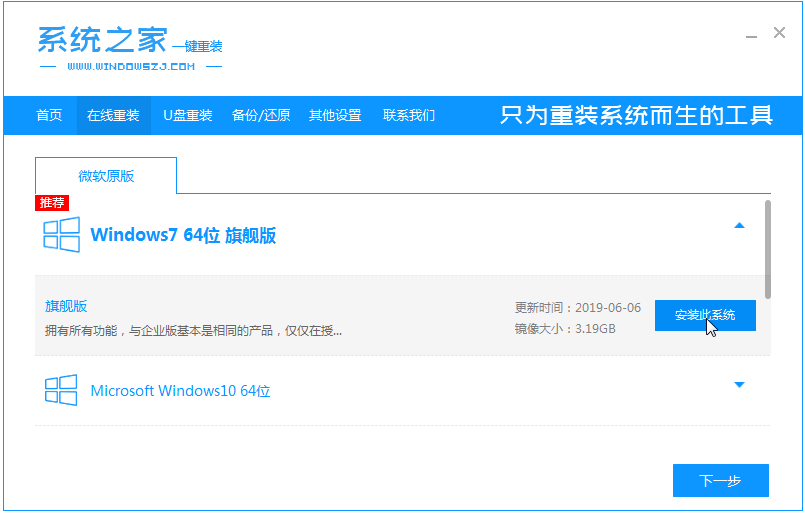
#3. Then wait patiently for the system to download.
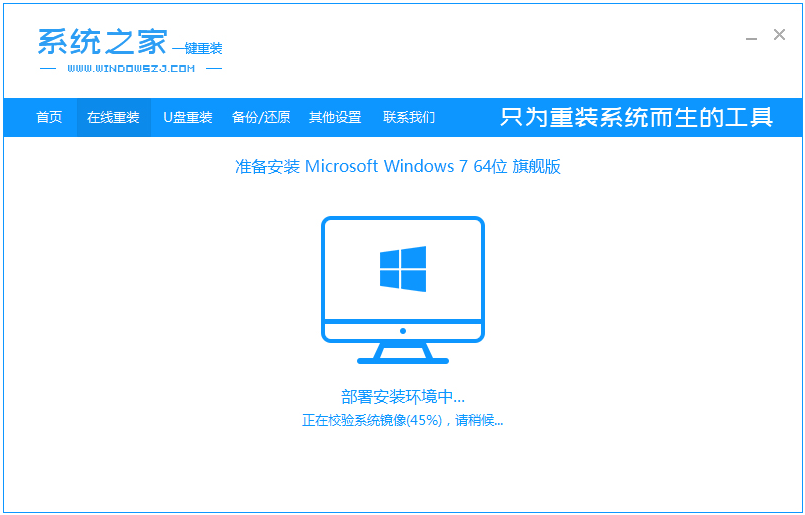
#4. After the environment is deployed, we restart the computer.
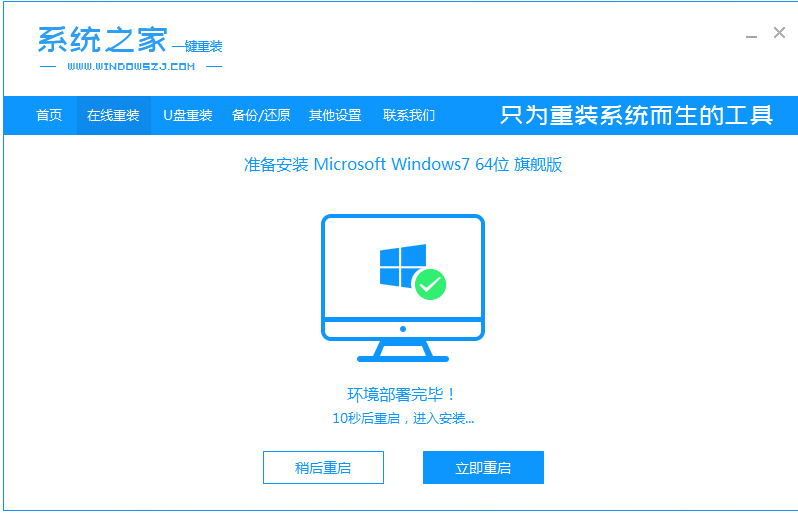
#5. After restarting, the system will pop up the windows startup manager interface. Choose the second one to enter the pe system.
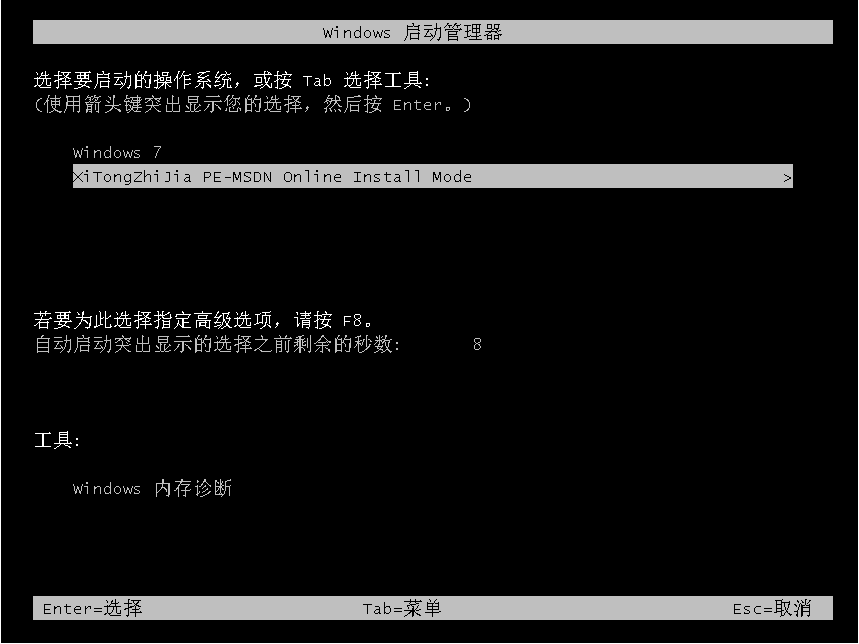
#6. Continue to install the windows7 system in the pe system.
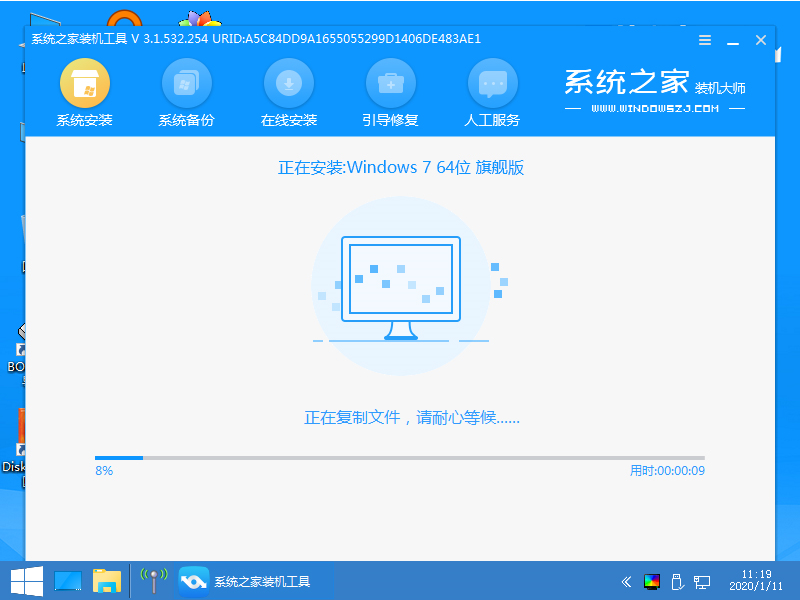
#7. After installation, we continue to restart the computer.
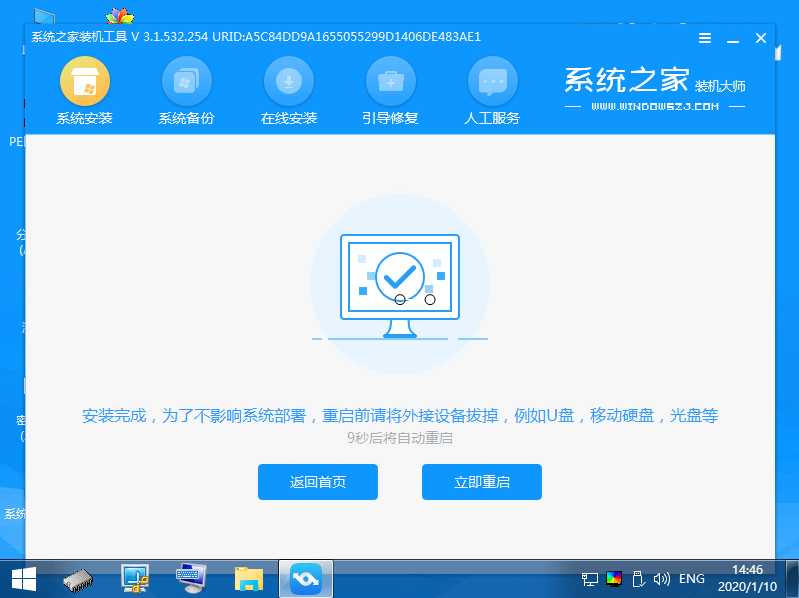
8. Finally, we enter the windows7 system.
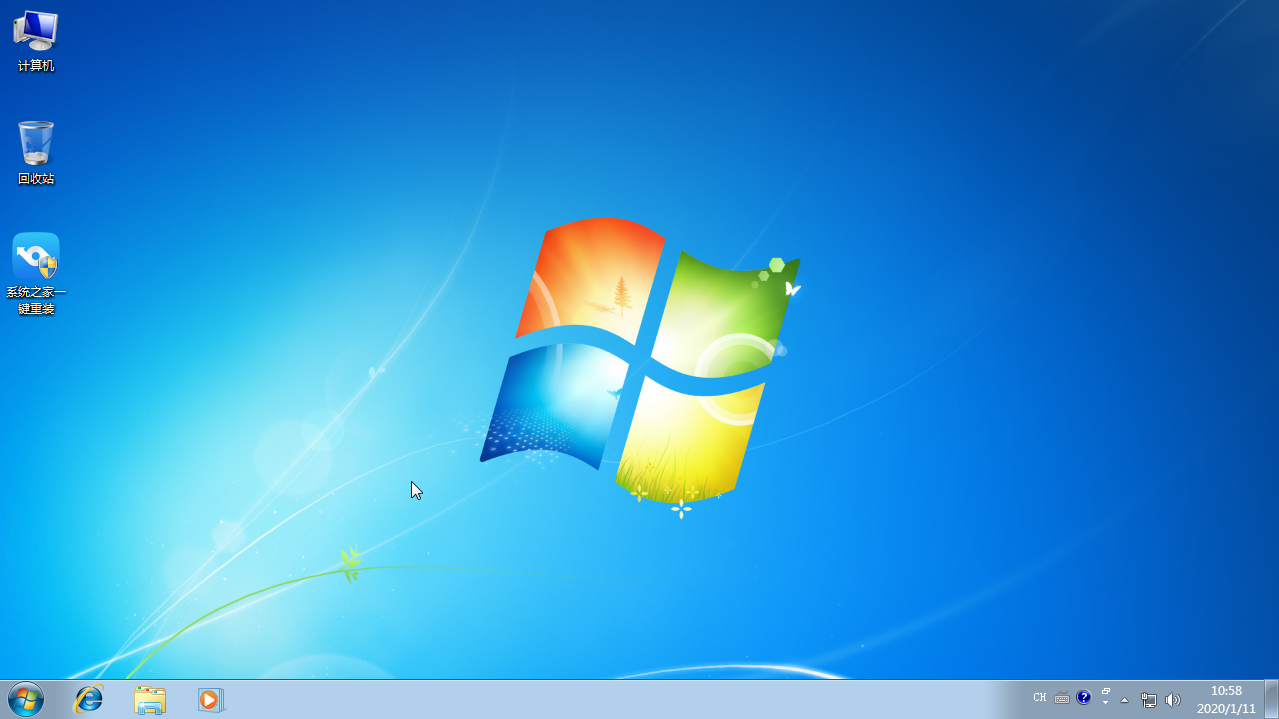
The above is a detailed introduction to the one-click reinstallation of Windows 7 system. I hope it can help everyone.
The above is the detailed content of Detailed operation of one-click reinstallation of Windows 7 system. For more information, please follow other related articles on the PHP Chinese website!




