
Due to the high stability and compatibility of win7 system, many users like to use it, so they hope to download and install win7 system. Some users who use Acer notebooks want to know how to install win7 system. Today I will show you a simple installation step of win7 on Acer notebooks.
The specific steps are as follows:
1. First download and install the Xiaoyu one-click system reinstallation tool on your computer and open it. Turn off the computer’s anti-virus software. It is important to back up the system. material. Then select the win7 system that needs to be installed and click to install this system.
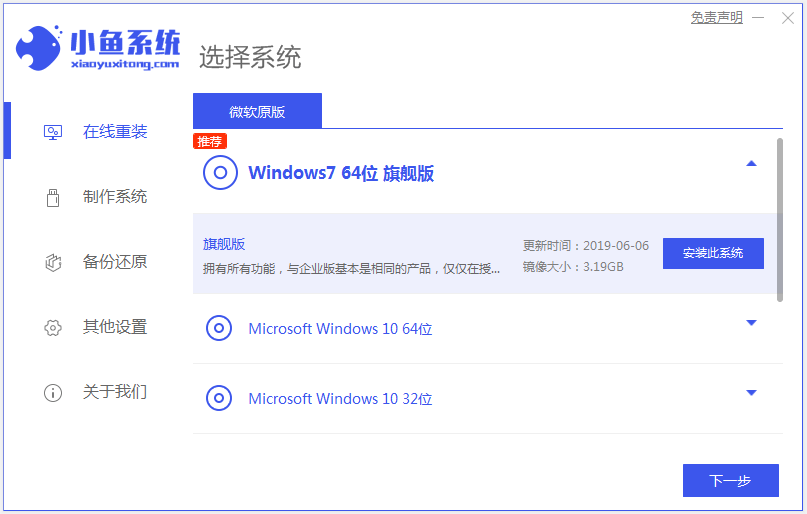
#2. Select the software you want to install and select Next.
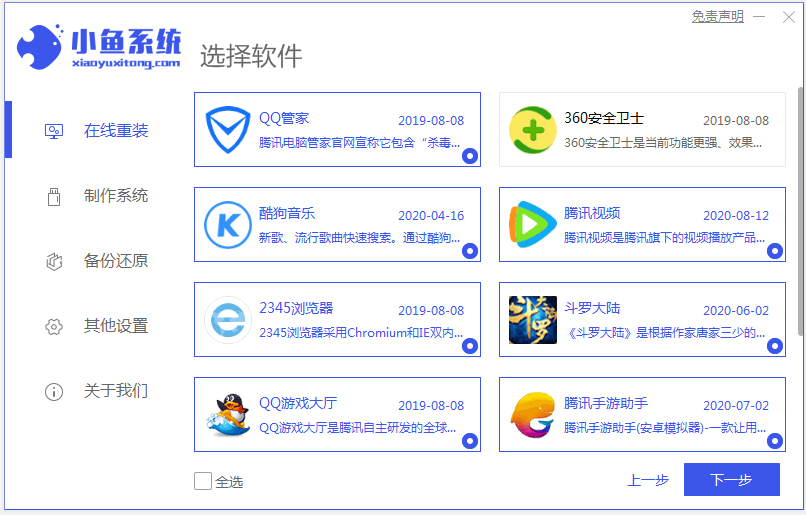
#3. Wait for the software to download system image data and drivers.
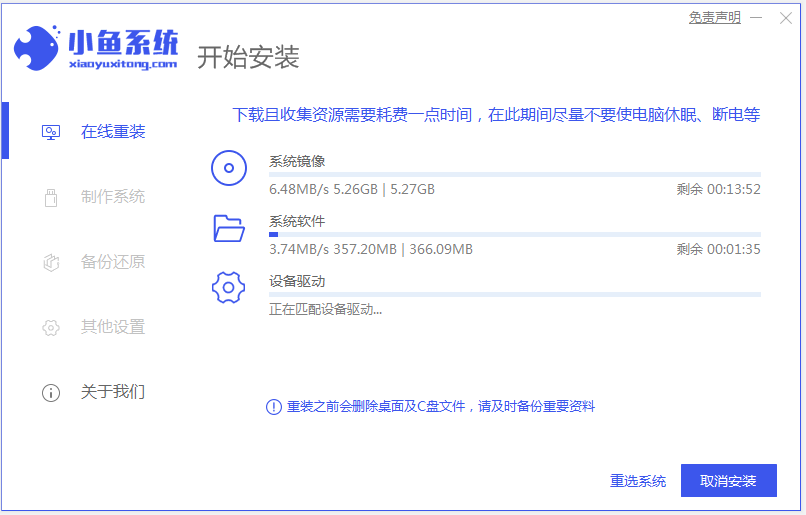
#4. When prompted that the environment deployment is complete, choose to restart immediately.
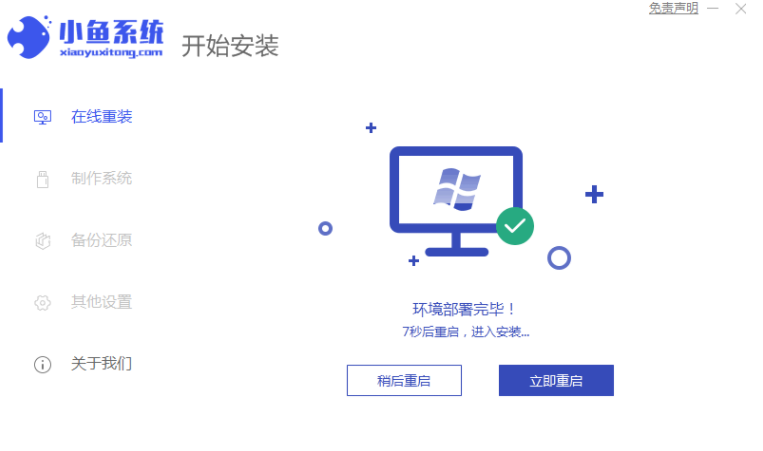
5. Enter the xiaoyu-pe system.

#6. Wait for the software to automatically start installing the windows system in pe. The installation is successful until you enter the system desktop.

The above are the installation steps for Acer notebook win7. Friends who need it can follow the tutorial.
The above is the detailed content of Graphical demonstration of Acer notebook win7 installation steps. For more information, please follow other related articles on the PHP Chinese website!




