
Backing up the system is the process of copying system files from one storage device to another. When our computer encounters a failure, we can use image backup to solve the problem. Many users want to know the detailed tutorial on win7 image backup, so today I will teach you how to operate win7 image backup. Let’s take a look below!
Detailed tutorial for win7 image backup:
1. Open the Control Panel and click Backup your computer under System and Security.
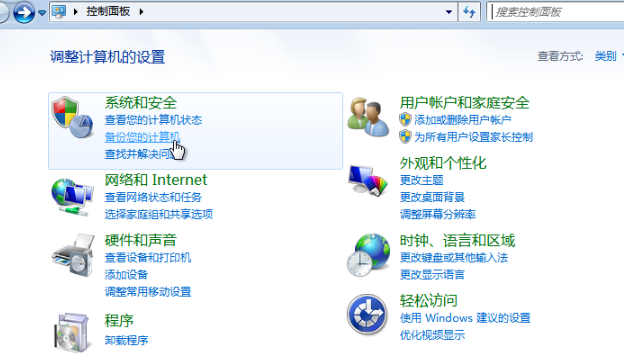
#2. Click Create System Image on the left.
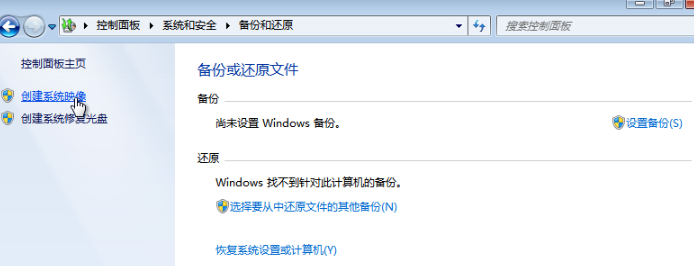
#3. Then save the backup on a disk other than C drive (D drive, etc.) and click Next.
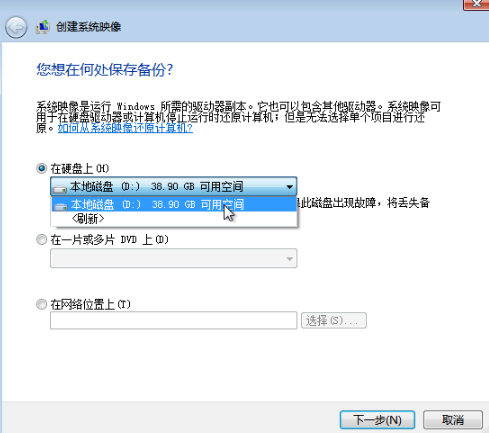
#4. Finally, we click to start the backup.
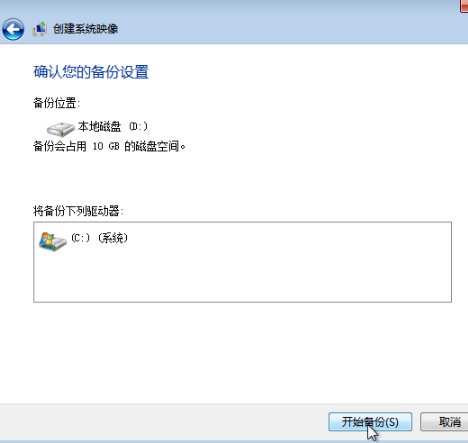
#5. After the backup is successful, a prompt to create a system repair disc will pop up, click [No]. The backup is now complete!
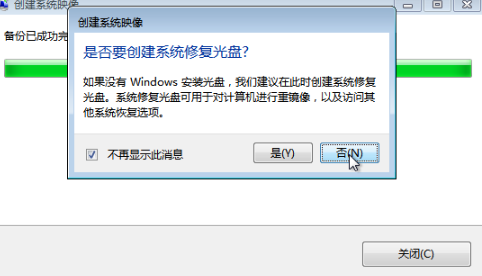
#The above is a detailed tutorial on how to operate win7 image backup! Hope it helps everyone!
The above is the detailed content of Detailed tutorial on win7 image backup. For more information, please follow other related articles on the PHP Chinese website!
 mysql engine introduction
mysql engine introduction
 How to solve the problem that the msxml6.dll file is missing
How to solve the problem that the msxml6.dll file is missing
 Windows 10 activation key list
Windows 10 activation key list
 What does data encryption storage include?
What does data encryption storage include?
 A complete list of alter commands in Mysql
A complete list of alter commands in Mysql
 How to close the window opened by window.open
How to close the window opened by window.open
 iexplore.exe
iexplore.exe
 What should I do if the itinerary card cannot be opened?
What should I do if the itinerary card cannot be opened?




