
In our daily use of computers, we often encounter problems of one kind or another. For example, what should I do if the graphics card driver installation in Win10 system fails? Today, the editor will tell you about the solution to not deleting the graphics card driver in Windows 10. Let’s take a look.
1. Use the shortcut key win R to open the run command box, enter gpedit.msc, and click the "OK" button;
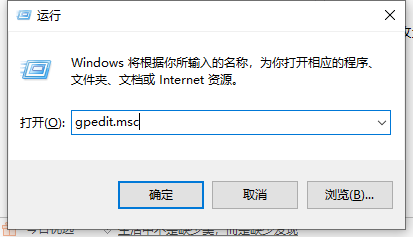
2. Pending group policy editing After the browser pops up, select "User Configuration", "Administrative Templates";
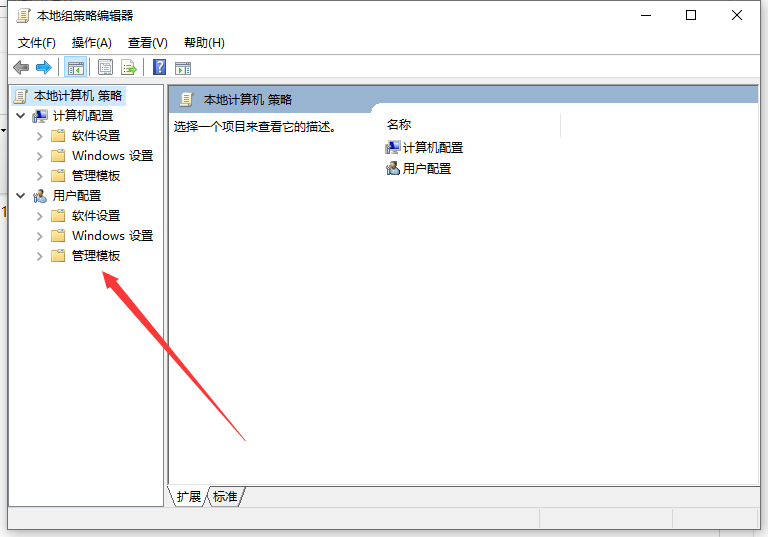
3. Then, double-click the "System" folder on the right side of the administrative template;
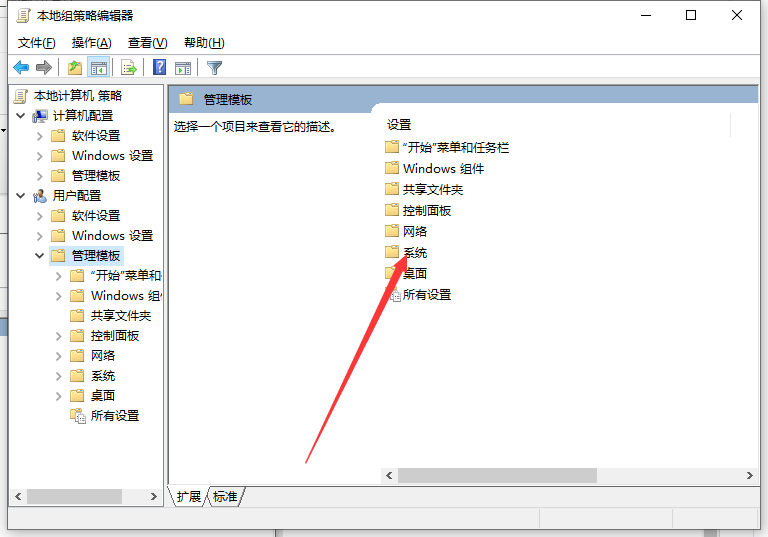
4. After entering the system folder, double-click the "Driver Installation" folder;
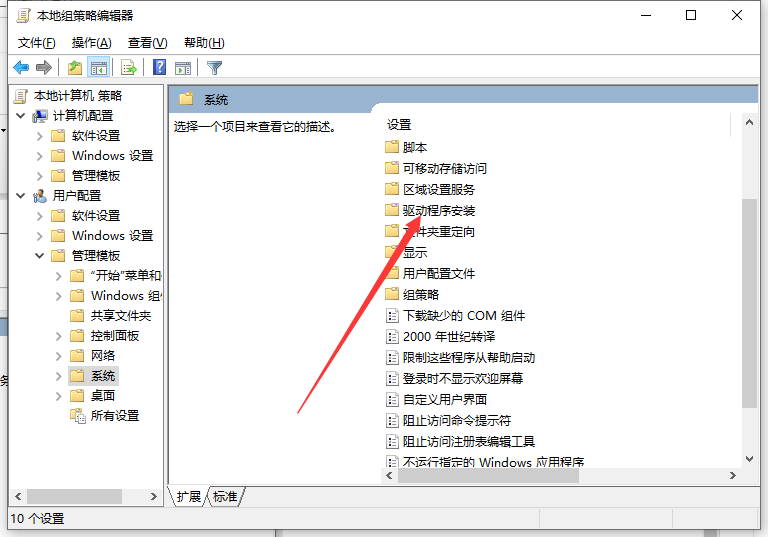
5. Then, double-click " "Device Driver Code Signature" file;
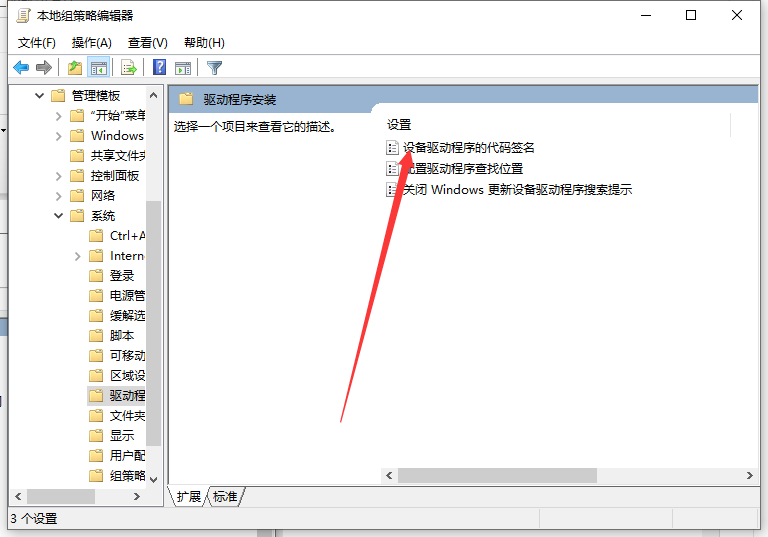
6. Change the configuration to Started, select Ignore if an unsigned driver is detected, and then press the "Apply" button ;Finally, enter the device manager and update the driver again.
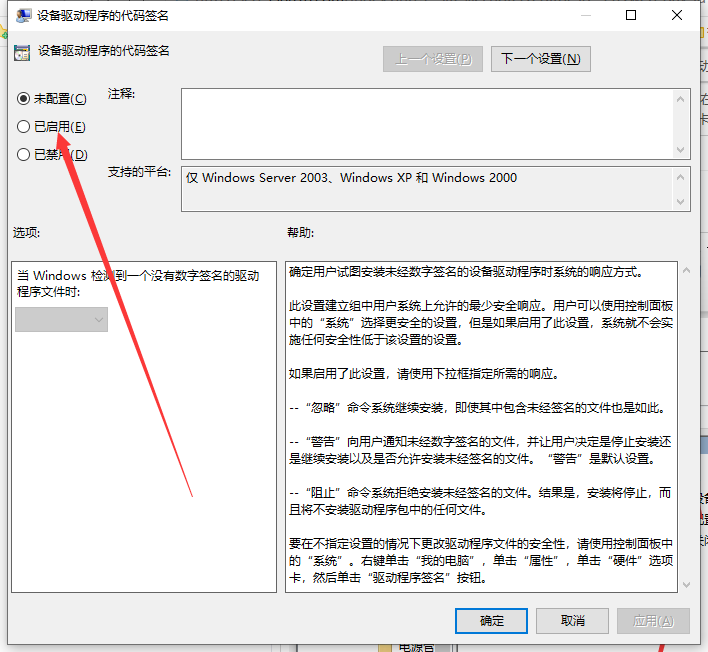
The above is the solution to the problem that the win10 graphics card driver cannot be installed. I hope it can help everyone.
The above is the detailed content of Solution to Win10 graphics card driver failure to install. For more information, please follow other related articles on the PHP Chinese website!




