
When the win7 system you are using has a blue screen, black screen, system crash, etc., we can consider repairing it by installing the win7 system through a USB flash drive. However, many people don’t know how to install the win7 system from a USB flash drive. The editor below will teach you a simple tutorial on installing the win7 system from a USB flash drive.
The specific steps are as follows:
1. First find an available computer, download and install Xiaobai’s one-click system reinstallation tool on the computer and open it, insert a blank USB disk of more than 8g , select the USB disk reinstallation system mode and click to start production. (Note that important data in the USB flash drive must be backed up first)
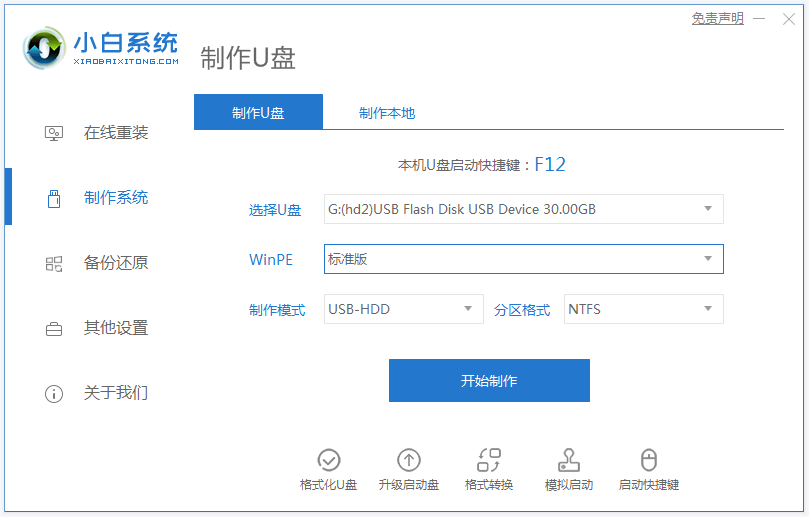
2. Select the win7 system that needs to be installed and click to start production.
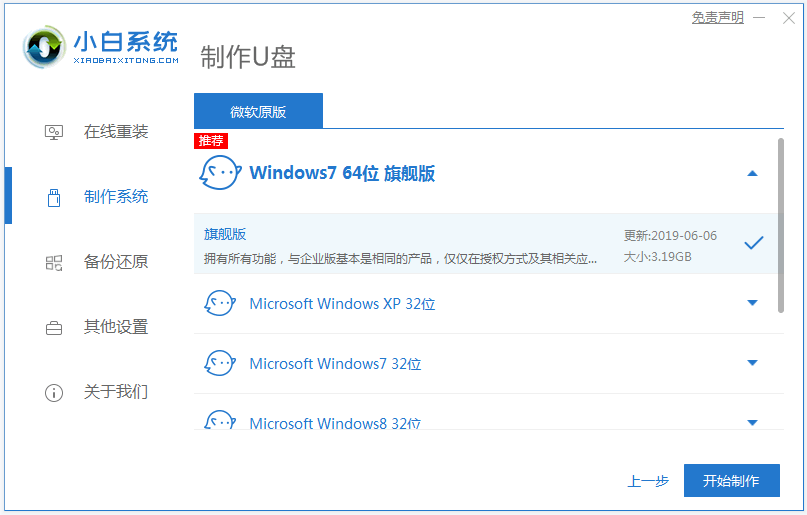
3. The software starts to automatically download the system image and driver files. After the USB boot disk is created, you can preview the startup hotkey of the computer motherboard that needs to be installed. Then remove the USB disk and exit.
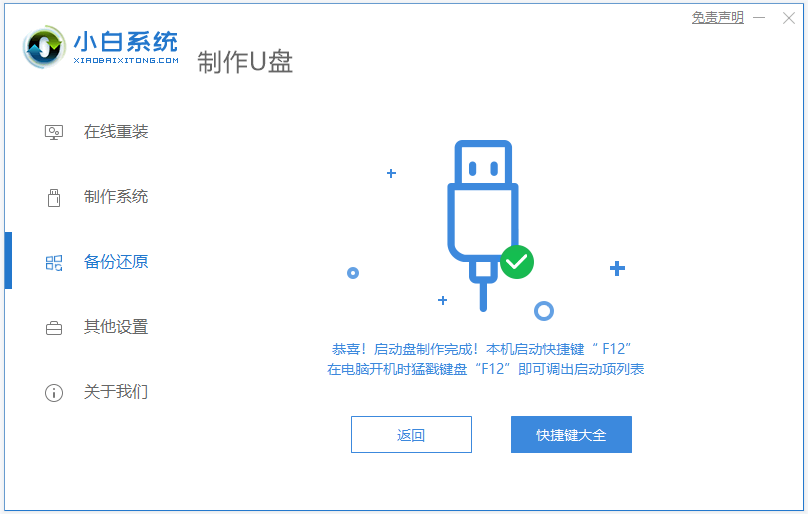
#4. Insert the USB boot disk into the computer, press the startup hotkey continuously to enter the startup interface, select the USB boot item and press Enter to enter the pe selection interface. Select the first item pe system and press Enter to enter.
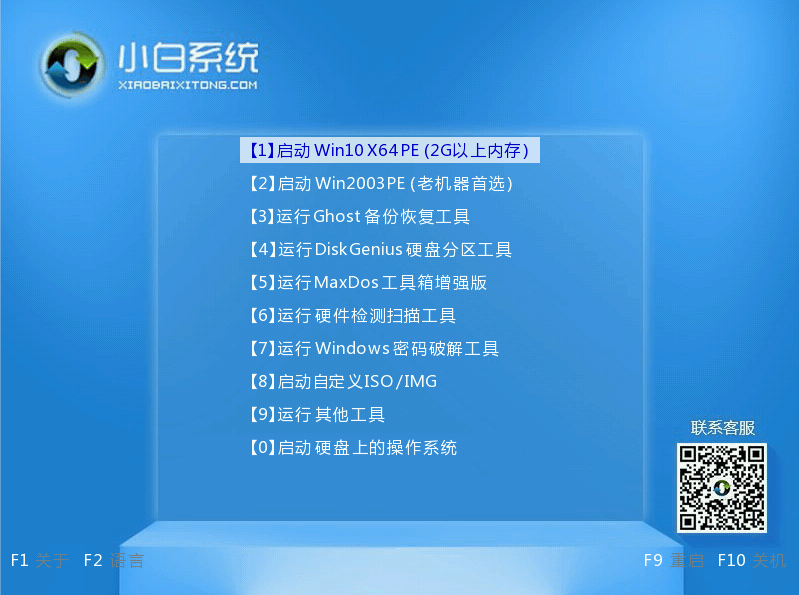
#5. After entering the pe system, open the Xiaobai installation tool on the desktop, then select the win7 system that needs to be installed and click to install.
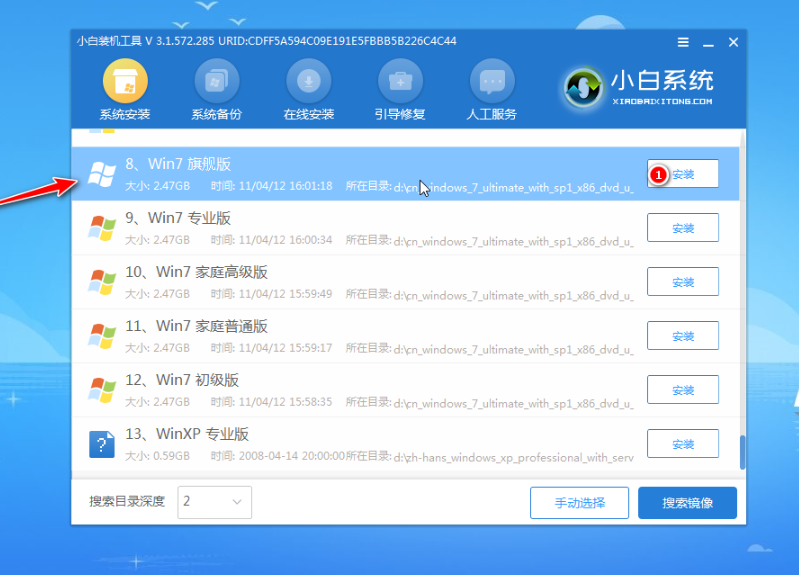
#6. Select to install system win7 to the system disk c drive and click to start the installation.
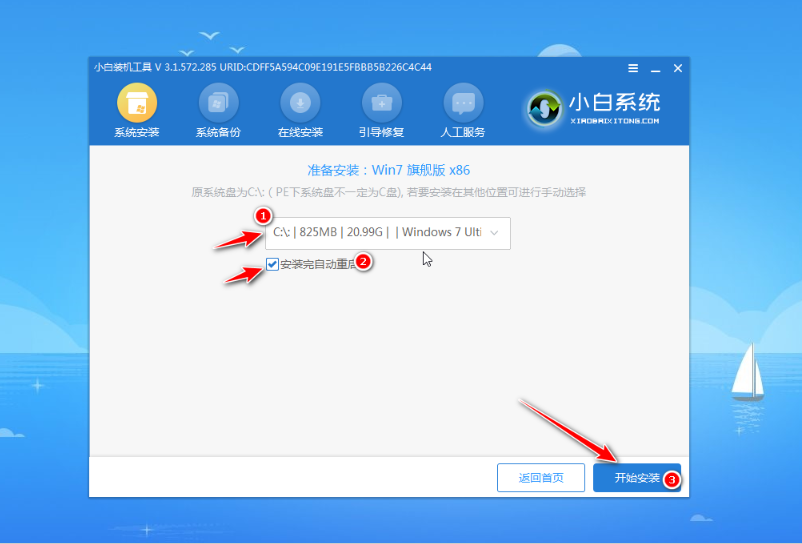
#7. After the installation is completed, choose to restart the computer immediately.
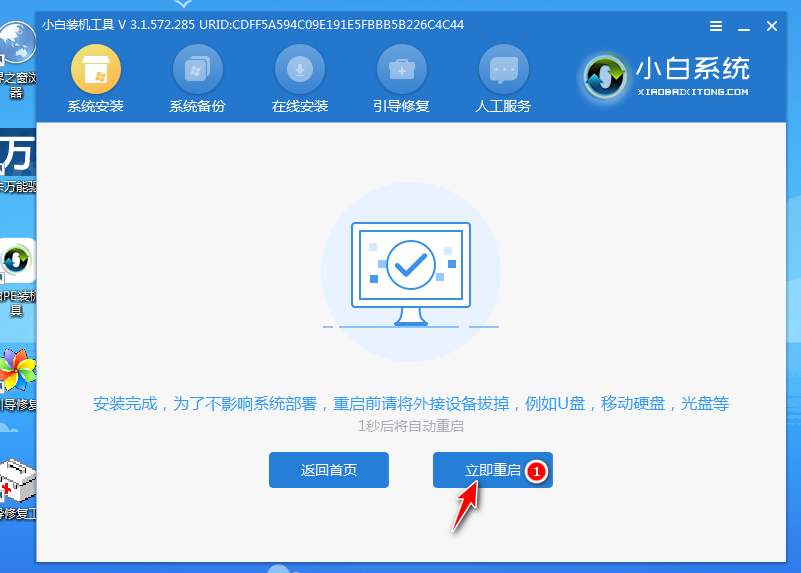
#8. No operation is required. Wait patiently to enter the win7 system desktop, which means the installation is successful.

The above is a tutorial for using Xiaobai tools to create a USB flash drive to install the win7 system. Friends in need can refer to the tutorial to operate.
The above is the detailed content of Picture and text demonstration tutorial on installing win7 system from USB disk. For more information, please follow other related articles on the PHP Chinese website!




