
When we encounter a computer failure, we can usually solve the problem by using a USB flash drive to reinstall the operating system. At this time, we need to enter the BIOS to set up the USB boot. However, many friends do not know how to enter the BIOS to set up the USB boot on the ASUS computer. So today I will teach you how to set up the BIOS on the ASUS computer to set up the USB boot. Let’s take a look below!
How to set up USB disk startup in ASUS computer bios:
1. Press and hold the F2 key when booting to enter the bios.

#2. Press the arrow keys to move the cursor and select the BOOT (Tools) setting option.
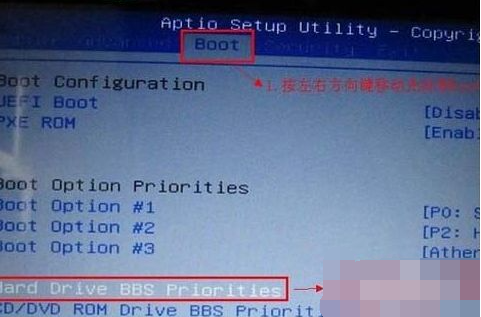
3. When we move the cursor to boot, press the up and down arrow keys to move the cursor to the "HarddriveBBSPriorities" option, and then press the Enter key.
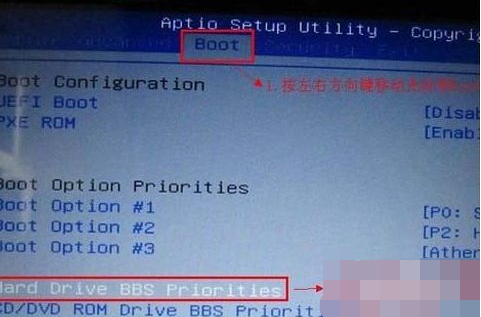
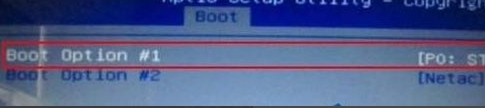
4. Finally, press f10 to save!
The above is the operation method on how to enter the bios and set up the USB disk to start the Asus computer! Hope it helps everyone!
The above is the detailed content of How to enter bios on Asus computer to set up USB boot. For more information, please follow other related articles on the PHP Chinese website!




