
Recently, many friends have been asking me how to open a dll file. The method of opening a dll file is actually very simple, so how to open a dll file? Considering that many users still don’t know how to open dll files, the editor has compiled a detailed tutorial on how to open dll
files for everyone. Friends in need, come and take a look!
1. First, click on the dll file with the mouse, and we will find that the computer cannot open it directly at all.
If you double-click on it, a prompt will appear next to it: If you want to view it, you can download and install a custom application software tool called exescope
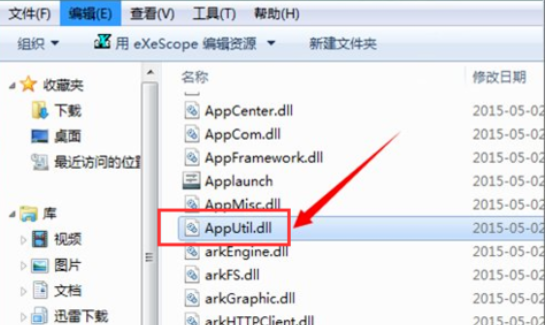
2. There is a "More" on the right. Click "More" and you can see its default installation path. If you do not need to change it, it will be installed in the program folder of the c drive by default.
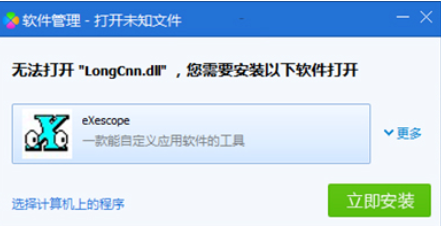
3. After clicking to install, there will be an automatic Chinese description in the pop-up panel. We click "Read"
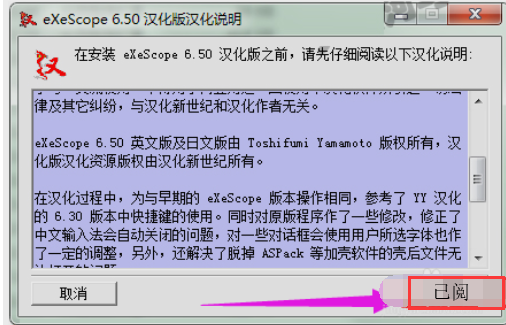
4. Then an installation type will appear during its installation process. You can select an installation type according to your needs. Here, select its default "Typical Installation", and then click: Next
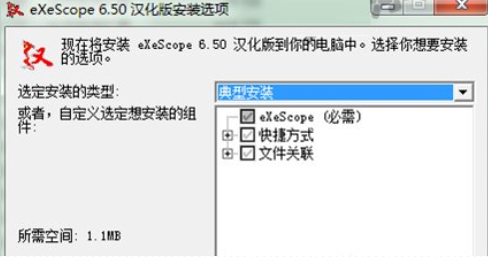
5. When installing to the Chinese installation directory, it will prompt. If you do not want to install it to the default location, you can click Browse to select an installation file location. Here, it will be based on its The program in the default c drive In the files\exescope folder

6, you can see the prompt on it that the Chinese version has been installed, then click Close
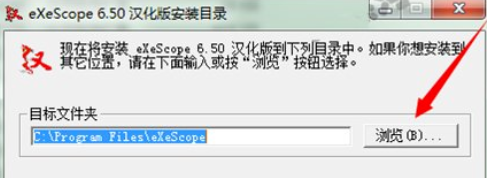
7. Right-click on the dll file, and you can see its program right-click menu in the right-click drop-down menu
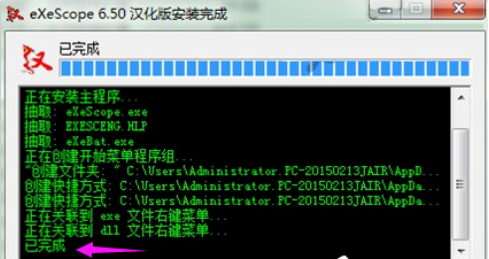
8. Use exescope in the right-click menu and click on the dll file to be opened. A prompt will appear: Writing is refused. Read-only mode is opened here. Click OK at this time
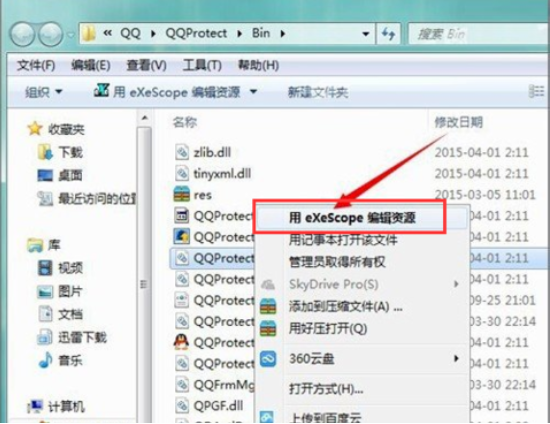
9. After clicking OK, you can see some such text in the panel it opens, including header, export, import and resources. If you click the number in front of it, you can view the different contents it contains
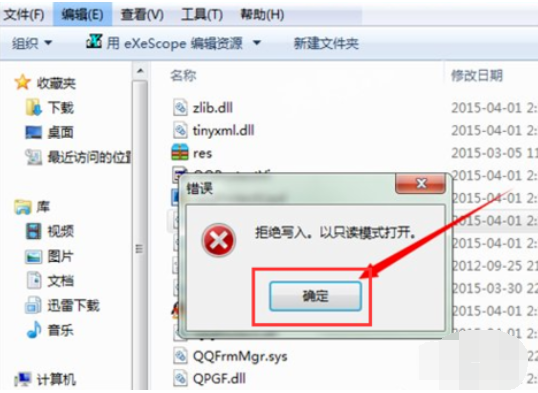
10. When you click on different dll files, you can see that the contents inside them are also different.
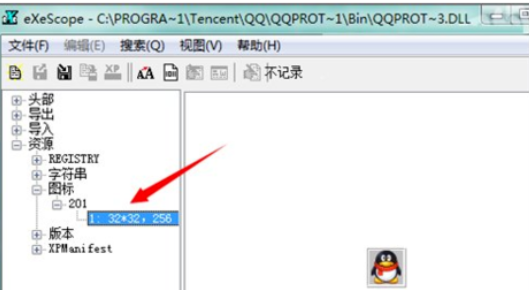
11. When you want When exporting the desired bitmap or icon to a folder, select Export in the File menu and select a storage location. You can see that if it is an icon, the default storage will be the suffix name of the icon file. You can make some modifications to it later
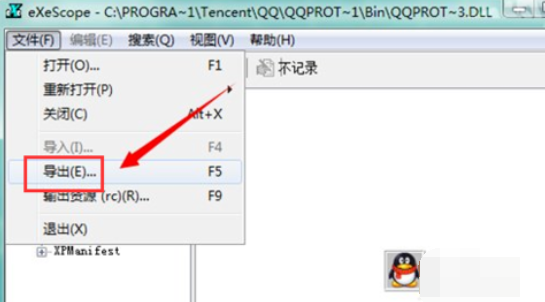
The above is the detailed tutorial on how to open dll files compiled by the editor. I hope you can learn how to open dll files after reading this article.
The above is the detailed content of A step-by-step detailed tutorial on how to open dll files. For more information, please follow other related articles on the PHP Chinese website!




