
We often encounter various problems when using computers, the most common of which is system prompts. Many users reported that the system started prompting errorloadingos. How to solve the errorloadingos prompt that appears when win7 starts? In fact, the solution is very simple. Let us teach you the solution!
1. As shown in the picture, if ErrorloadingOS is prompted after startup, you have not actually activated the primary partition.
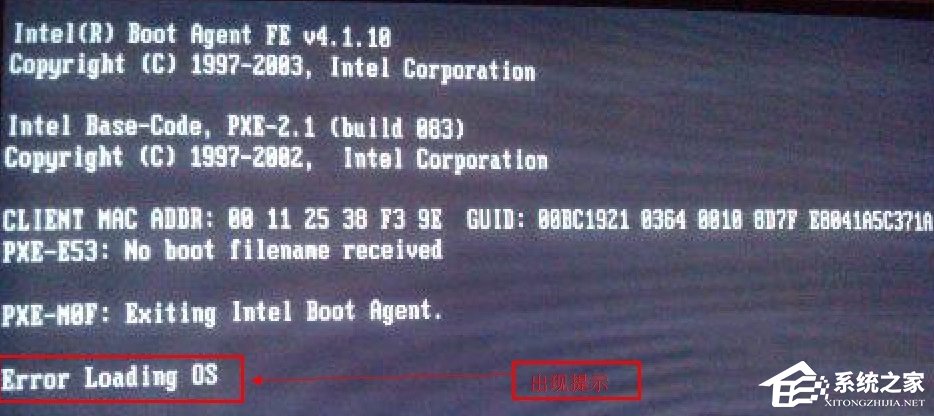
#2. The method to activate the primary partition is also very simple. You only need a USB flash drive that can start the computer (this USB flash drive should be equipped with diskgenius software). The editor uses Laotao USB boot disk creation tool to create a USB disk. After production, there is diskgenius software to facilitate our following operations.
3. Use this USB disk to start the computer and open the Diskgenius software, as shown in the figure below:
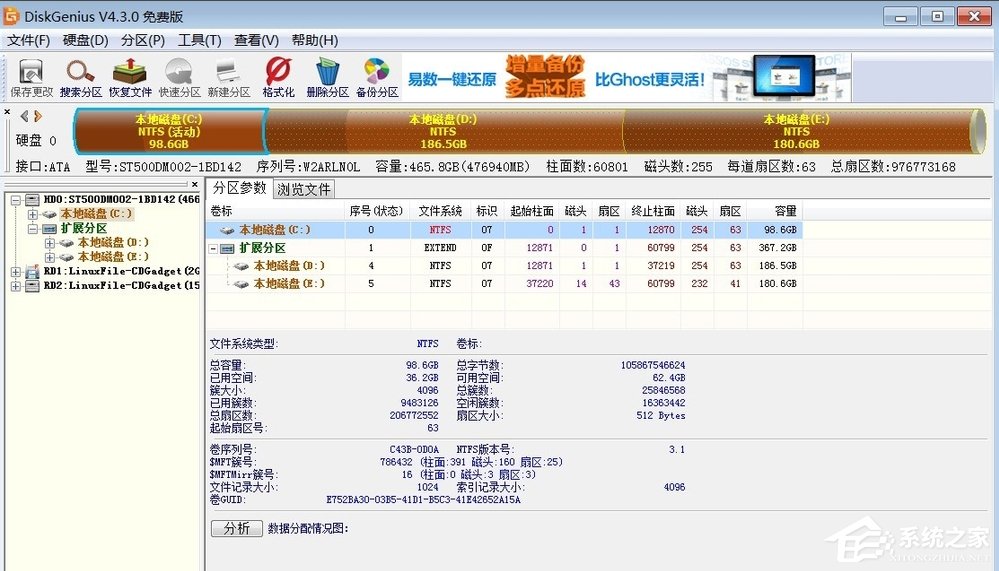
Right-click the local C drive, and in the pop-up menu Select the red box shown in the image to activate the current partition. Activate the current partition in the picture below is gray because the partition has been activated. The option to activate the current partition can be activated in the Errorloadingos hard disk.
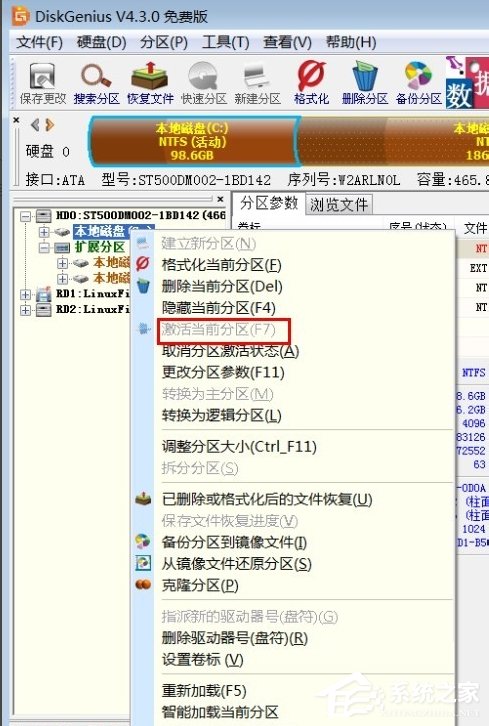
5. After saving, restart the computer successfully.
After solving the Win7 startup prompt Error loading OS problem, the solution came to an end. We only need to first make a USB boot disk (with diskgenius software in it), then use the USB boot disk to start the computer, and finally open the diskgenius software to activate the partition.
The above is the detailed content of Win7 startup prompt ErrorloadingOS solution. For more information, please follow other related articles on the PHP Chinese website!




