
In the process of using the computer, some operation permission issues may occasionally be involved. After all, insufficient permissions will lead to a series of problems such as being unable to access, delete, edit, and read. If you don’t know how to set everyone permissions on a Win7 computer, you can refer to the tutorial shared by the editor today to get the operation method.
Win7 computer setting everyone permissions tutorial
Open the device and enter the computer page;
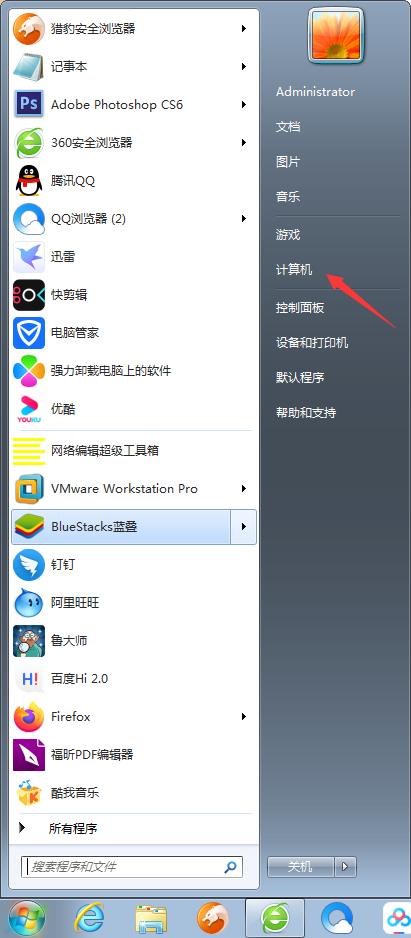
Right click the required Set the disk with everyone permission and select properties; (take D drive as an example)
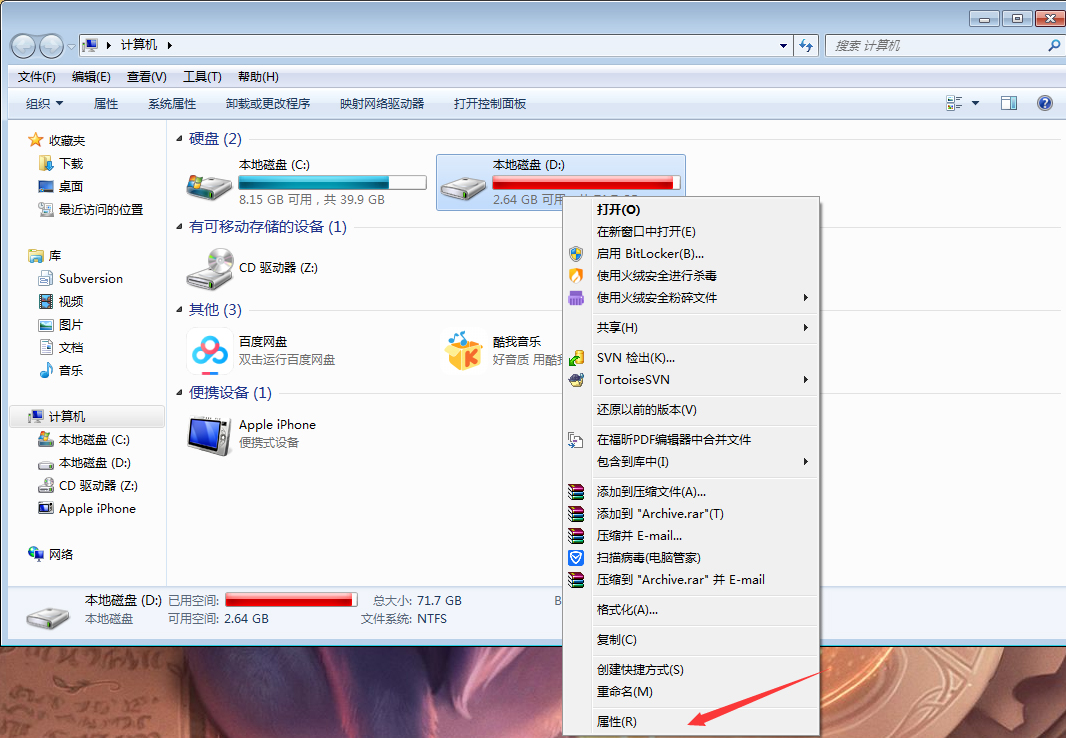
After the disk properties window pops up, select the security option;
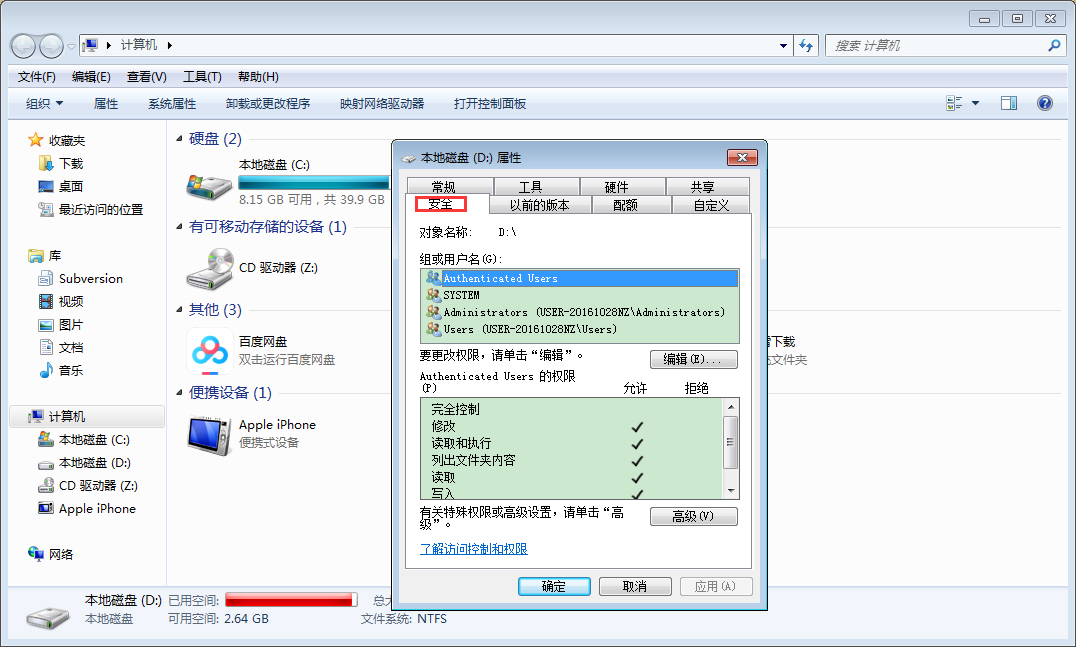
Click Edit, Add, Advanced, Search Now;
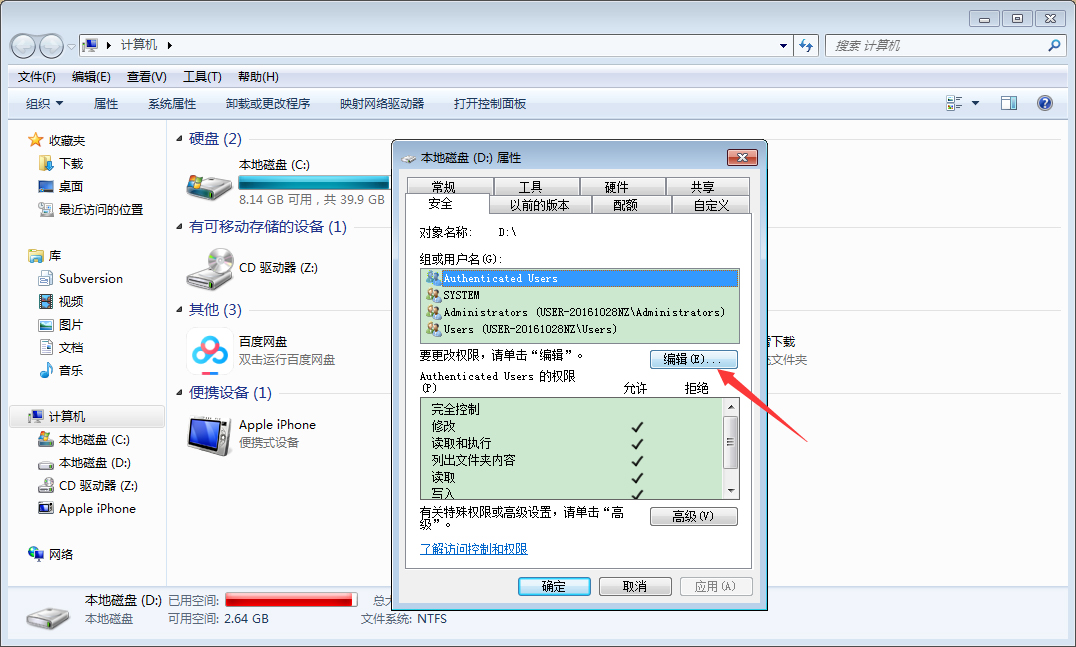
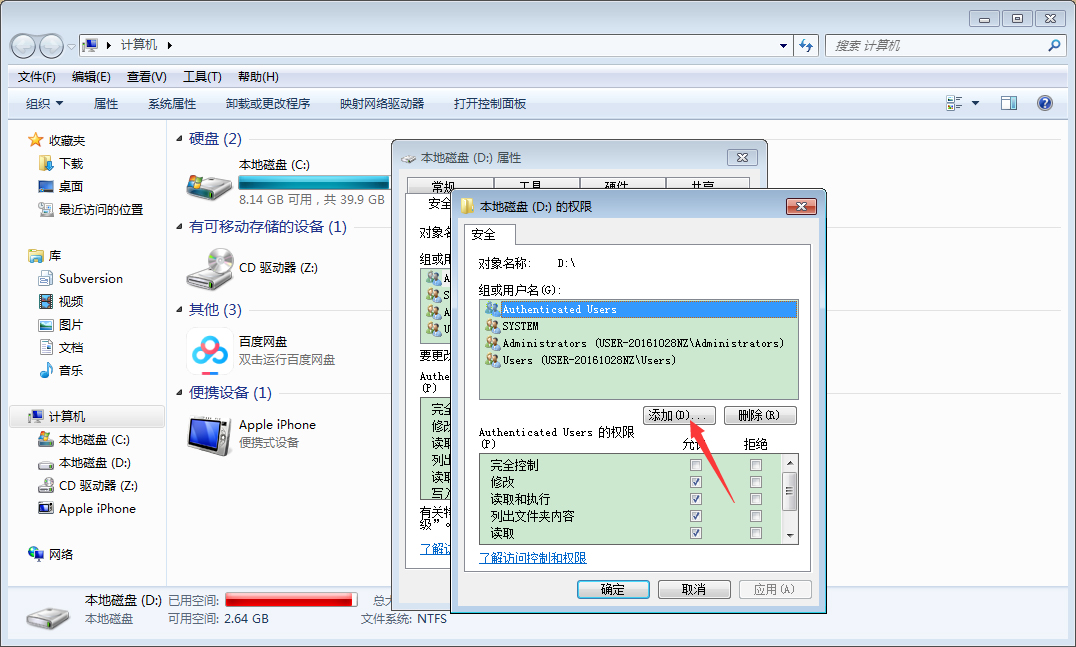
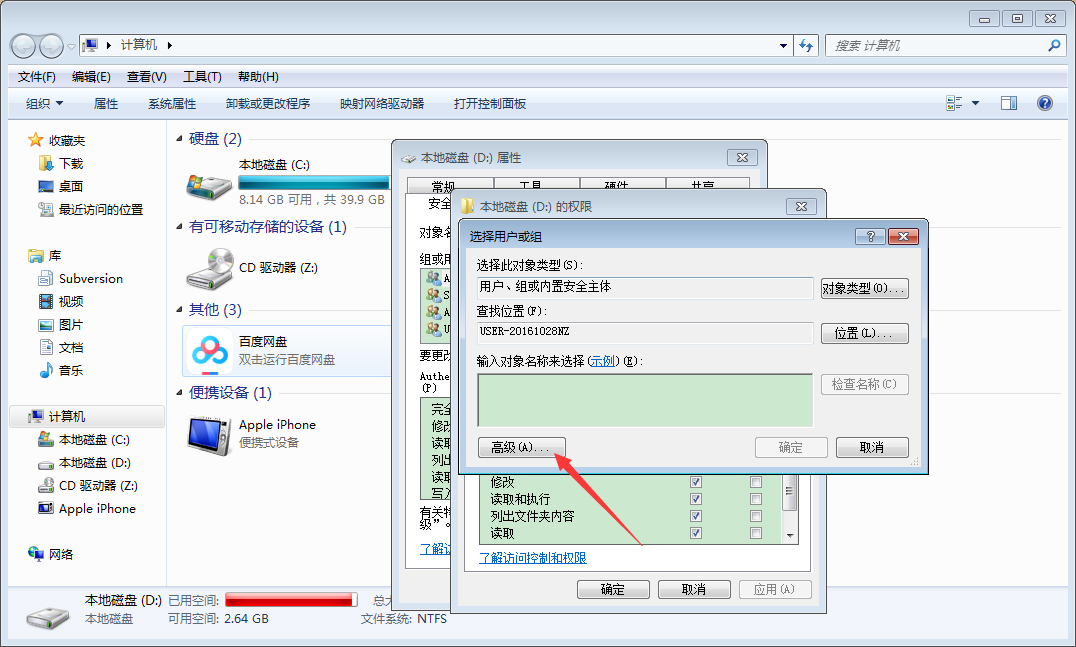
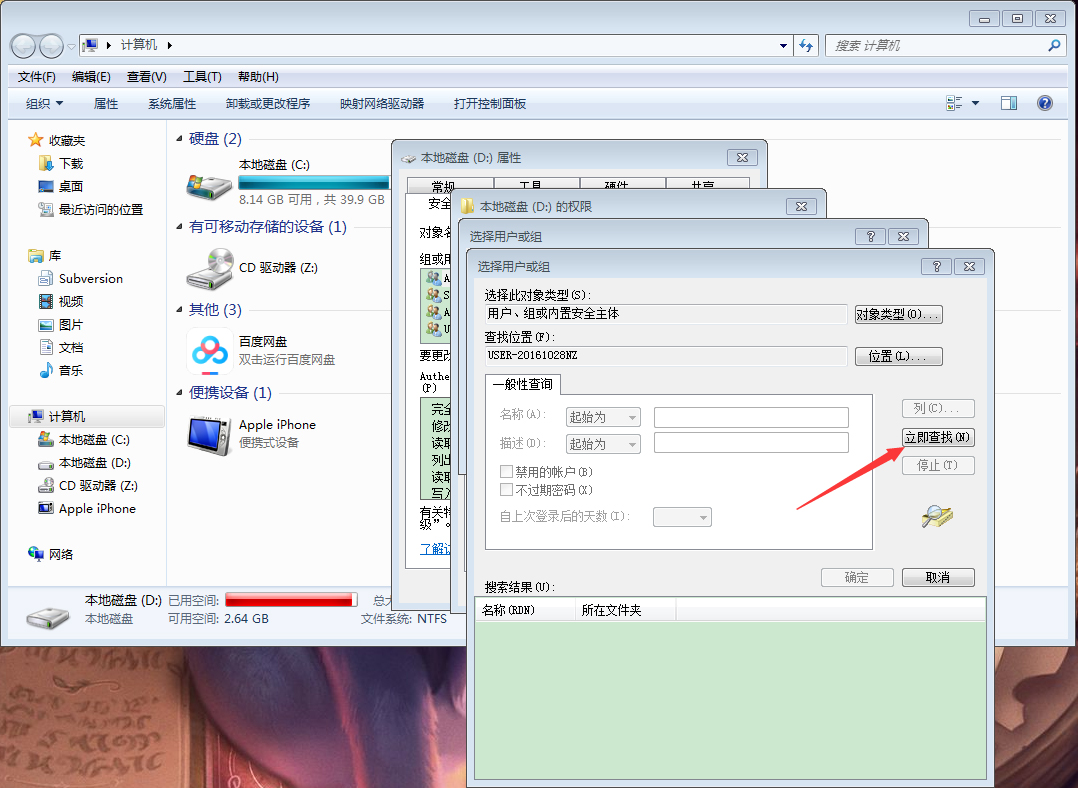
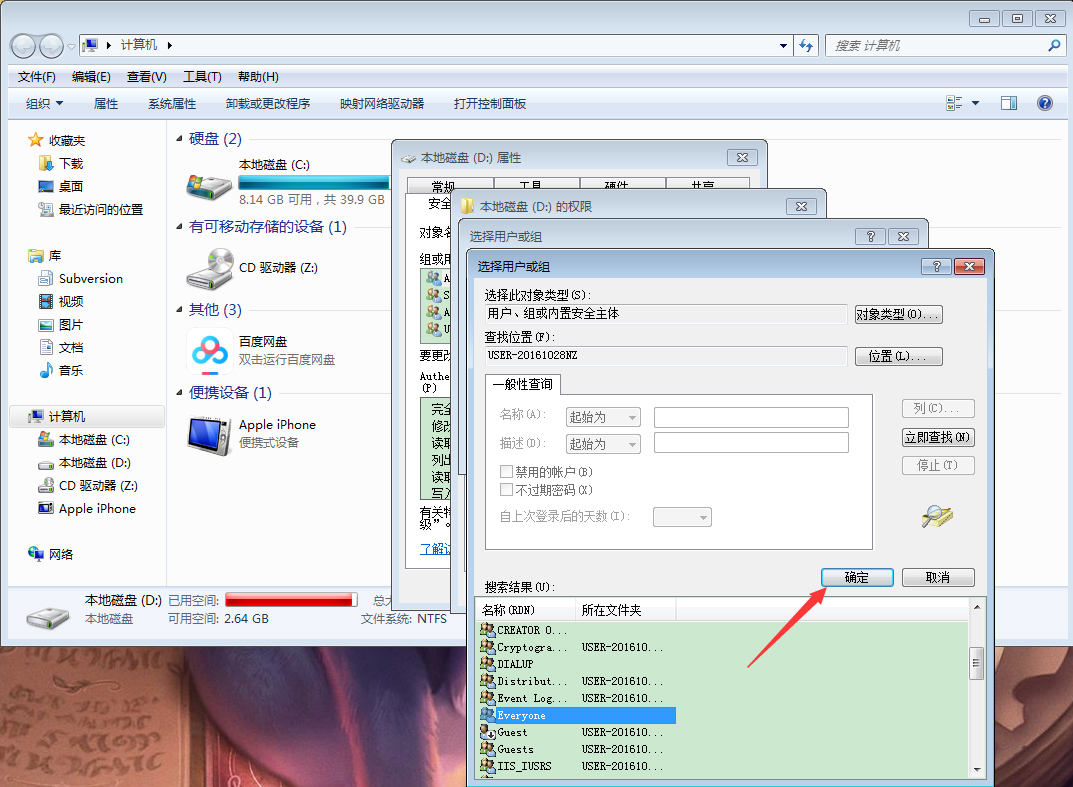
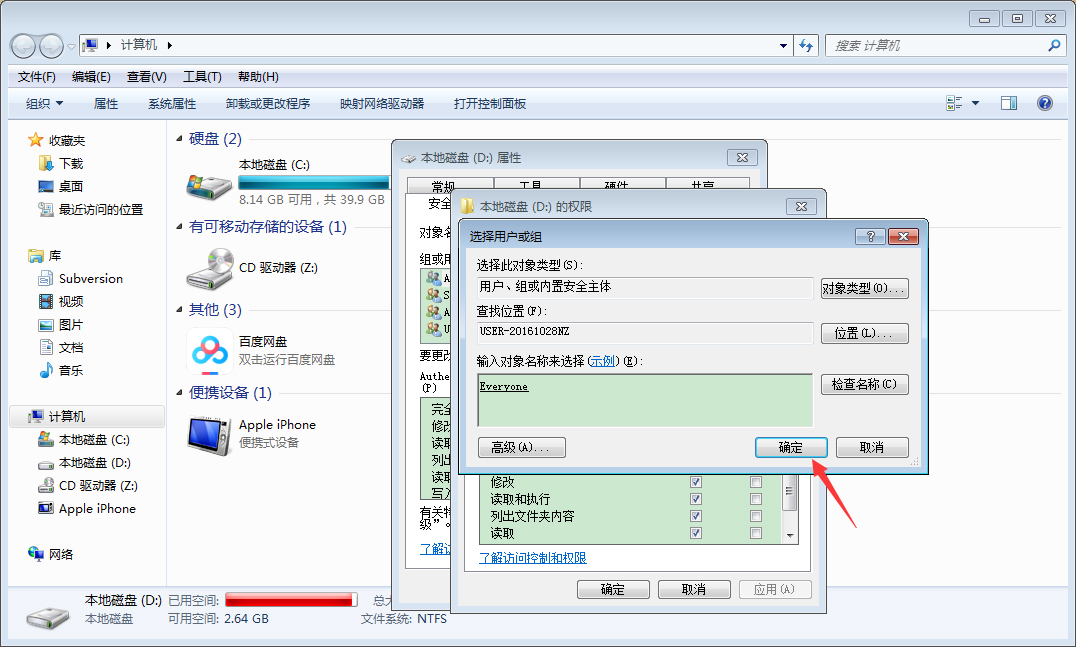
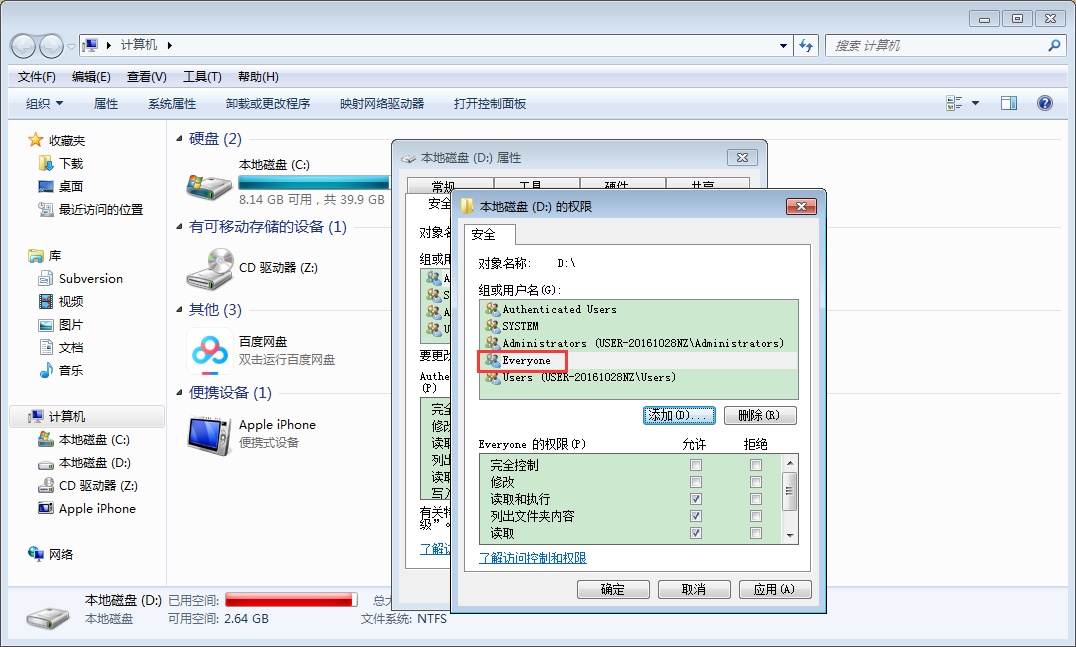
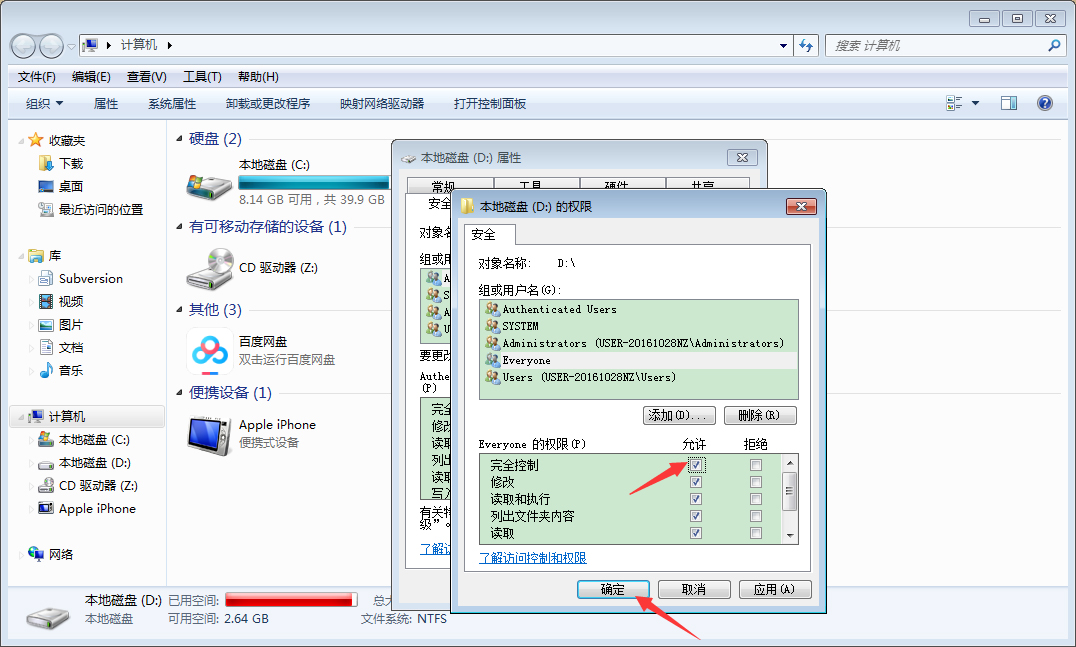
The above is the detailed content of Tutorial on setting everyone permissions on Win7 computer. For more information, please follow other related articles on the PHP Chinese website!
 GameProtectNet solution
GameProtectNet solution How to solve err_connection_reset
How to solve err_connection_reset What does data encryption storage include?
What does data encryption storage include? Website source code
Website source code How to solve the problem that the folder does not have security options
How to solve the problem that the folder does not have security options Clean up junk in win10
Clean up junk in win10 How to solve the problem that cad cannot be copied to the clipboard
How to solve the problem that cad cannot be copied to the clipboard What does url mean?
What does url mean?



