Detailed step-by-step tutorial to fix win10 spinning stuck
What should I do if win10 is stuck spinning in circles? Many friends often encounter this problem when booting up. That is, the computer freezes when booting up. It keeps spinning in circles without pressing any keys. This What's going on? In fact, many friends often ask me about the problem of spinning in circles while suspended animation. Don't panic! Next, the editor will teach you how to solve the problem of Win10 stuck in spinning.
1. After shutting down Turn it on again, the logo will appear, force shutdown again, repeat three times.
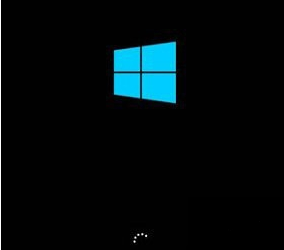
#2. Until "Preparing for automatic repair" appears, click "Advanced Options" in the "Automatic Repair Interface" and find Safe Mode in the startup settings.
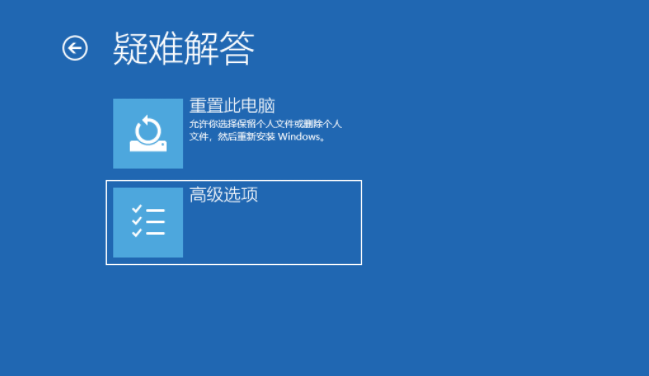
3. Then proceed with the following operations!
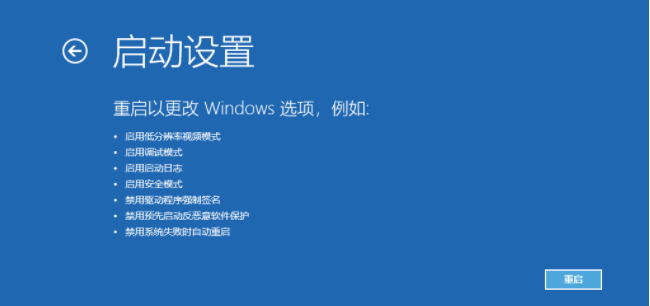
4. First, you need to press the win R key to open the computer's run , enter msconfig and click OK, as shown in the figure below.
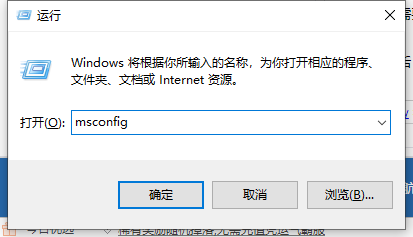
#5. Next, after entering, click Tools, select Change UAC Settings, and click Start, as shown in the figure below.
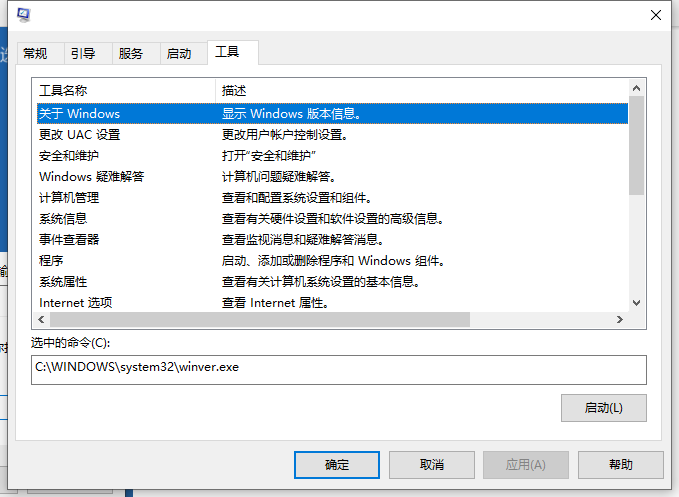
# 6. Adjust the slider to the lowest position, as shown in the picture below, restart the computer, and the computer will not keep spinning in circles.
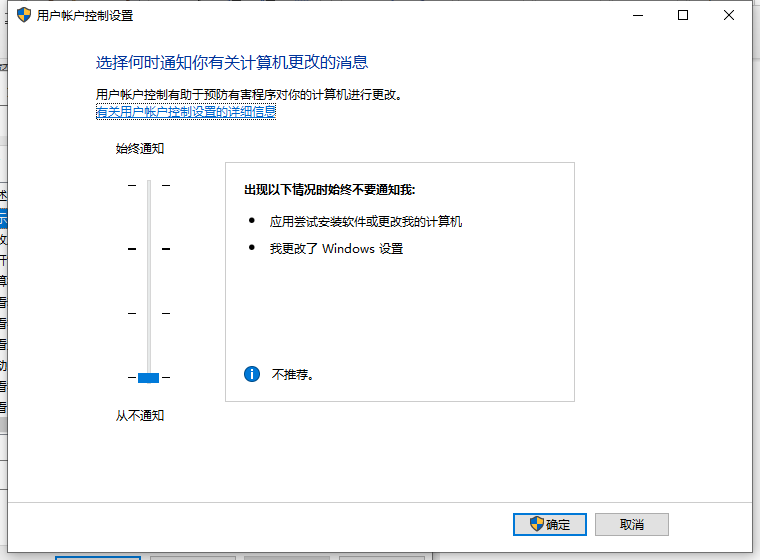
The above is the solution to fix Win10 spinning stuck, I hope it can help everyone.
The above is the detailed content of Detailed step-by-step tutorial to fix win10 spinning stuck. For more information, please follow other related articles on the PHP Chinese website!

Hot AI Tools

Undress AI Tool
Undress images for free

Undresser.AI Undress
AI-powered app for creating realistic nude photos

AI Clothes Remover
Online AI tool for removing clothes from photos.

Clothoff.io
AI clothes remover

Video Face Swap
Swap faces in any video effortlessly with our completely free AI face swap tool!

Hot Article

Hot Tools

Notepad++7.3.1
Easy-to-use and free code editor

SublimeText3 Chinese version
Chinese version, very easy to use

Zend Studio 13.0.1
Powerful PHP integrated development environment

Dreamweaver CS6
Visual web development tools

SublimeText3 Mac version
God-level code editing software (SublimeText3)
 how to fix mouse double clicking on single click
Jul 21, 2025 am 01:09 AM
how to fix mouse double clicking on single click
Jul 21, 2025 am 01:09 AM
The main reasons for double-clicking on mouse click are hardware aging, improper system settings or driver problems. The solutions are as follows: 1. Check whether the mouse button is aging or dirty, especially if it is worn slightly. It is recommended to replace the micro-click speed or clean the internal dust; 2. Adjust the "double-click speed" setting in the Windows system and adjust it appropriately to avoid misidentification; 3. Update or reinstall the mouse driver, go to the official website to download the latest version or use the device manager to reinstall it; 4. Use third-party software such as X-MouseButtonControl or AutoHotKey script to temporarily adjust the click logic. Priority is given to checking hardware problems. If you don’t want to make trouble, you can change the mouse directly.
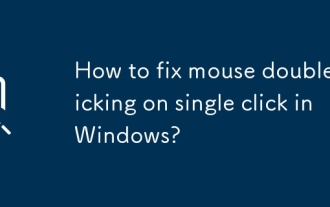 How to fix mouse double-clicking on single click in Windows?
Jul 21, 2025 am 12:03 AM
How to fix mouse double-clicking on single click in Windows?
Jul 21, 2025 am 12:03 AM
The problem of double-clicking on mouse click is usually caused by hardware damage, improper settings or software conflicts. The solutions are as follows: 1. Check whether the mouse is aging or slightly worn, try to replace the new mouse; 2. Adjust the system double-click speed, slow down the slider in the mouse properties and test; 3. Update or reinstall the mouse driver, download and install through the device manager or official website; 4. Eliminate interference from third-party software, uninstall relevant tools or enter clean boot mode to test. Sequence search usually solves the problem.
 How to fix 'An error occurred while attempting to create the directory'
Jul 20, 2025 am 12:54 AM
How to fix 'An error occurred while attempting to create the directory'
Jul 20, 2025 am 12:54 AM
The main reasons for the "Anerroroccurredwhileattemptingtocreatethedirectory" error are permission issues, incorrect path format, or unavailable target location. 1. Check the path length and special characters to avoid the path being too long or using illegal symbols such as /,\,*,?,", and try to use English name. 2. Make sure that there are sufficient permissions to operate the directory, run the program as an administrator and check the target disk permissions, especially the system directory or network path. 3. Check the disk space and drive status, confirm that the disk is not full, the external device connection is normal, and run the chkdsk command to check disk errors. 4. Close the possible conflicting programs or antivirus software, and release
 How to fix Windows Security not opening
Aug 02, 2025 pm 12:02 PM
How to fix Windows Security not opening
Aug 02, 2025 pm 12:02 PM
Restartyourcomputertoresolvetemporaryglitches.2.RuntheWindowsSecurityTroubleshooterviaSettings>System>Troubleshoot.3.EnsureSecurityCenter,WindowsDefenderAntivirusService,andWindowsFirewallaresettoAutomaticandrunninginservices.msc.4.Re-registert
 Fix: 'We couldn't complete the updates, Undoing changes'
Aug 13, 2025 pm 05:05 PM
Fix: 'We couldn't complete the updates, Undoing changes'
Aug 13, 2025 pm 05:05 PM
RuntheWindowsUpdatetroubleshooterviaSettings>Update&Security>Troubleshoot>Additionaltroubleshooterstofixminorglitches.2.Freeupdiskspace,asinsufficientstorageisacommoncauseofupdatefailures,ensuringenoughspaceisavailableforsuccessfulinstal
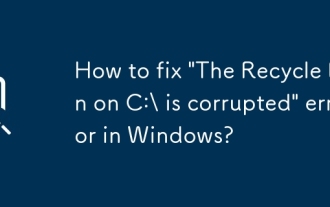 How to fix 'The Recycle Bin on C:\ is corrupted' error in Windows?
Jul 26, 2025 am 07:32 AM
How to fix 'The Recycle Bin on C:\ is corrupted' error in Windows?
Jul 26, 2025 am 07:32 AM
When you encounter the prompt "The Recycle Bin on C:\ is corrupted", most of them are caused by file system or permission problems. You can solve it through the following steps: 1. Use the chkdskC:/f/r command to repair disk logic errors and restore bad sectors; 2. After displaying hidden files, manually delete the C:$Recycle.Bin folder and restart to rebuild the system; 3. Check whether the C disk space is sufficient and ensure that the current user has read and write permissions to the Recycle Bin folder; 4. Write a batch script to complete the automatic cleaning and reset operation with one click. The above methods can usually effectively solve the problem without reinstalling the system.
 How to fix 'This PC can't run Windows 11'
Jul 24, 2025 am 12:24 AM
How to fix 'This PC can't run Windows 11'
Jul 24, 2025 am 12:24 AM
YourPCmightstillrunWindows11despitethe“ThisPCcan’trunWindows11”message.CommonreasonsincludelackofTPM2.0support,SecureBootnotenabled,unsupportedCPU,orinsufficientRAMordiskspace.Tofixorbypassthemessage,checkfirmwareandsecuritysettings,ordownloadandrunM
 How to fix 'We can't sign into your account'
Jul 15, 2025 am 12:23 AM
How to fix 'We can't sign into your account'
Jul 15, 2025 am 12:23 AM
Ifyouseethemessage“Wecan’tsignintoyouraccount,”ittypicallyindicatesissueswithcredentials,network,orservice.1.Clearcacheandcookies(orappdata)onbrowsersormobileappstoremovecorruptedlocaldata.2.Tryadifferentdeviceornetwork,aspublic,corporate,orrestricte






