
Some users find that the mouse suddenly becomes unresponsive after reinstalling the system on their laptops. This situation usually only requires us to install the mouse driver. We can temporarily use the touch panel on the laptop to operate it. , let’s take a look at the specific methods.
1. Computer users press the "Win Pause Break" shortcut key to open the computer properties interface.
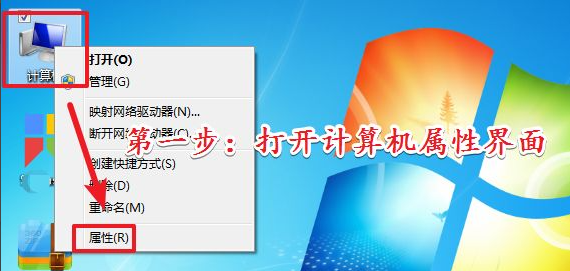
#2. After opening the computer properties interface. Click on the "Device Manager" option in the left navigation bar.
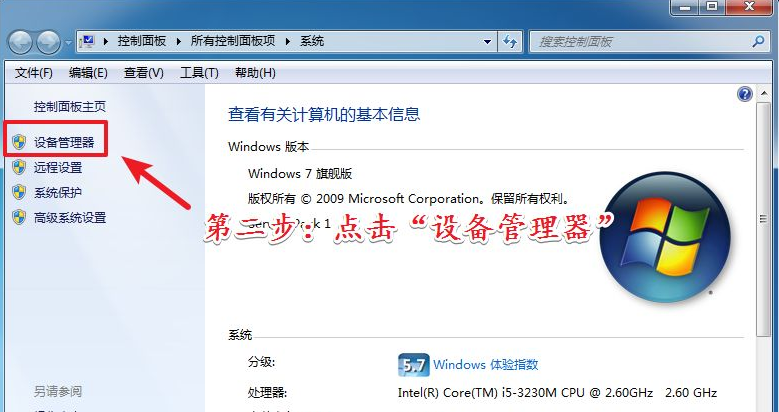
#3. After opening the "Device Manager" interface. Click the "Mouse and other pointing devices" option in the list.
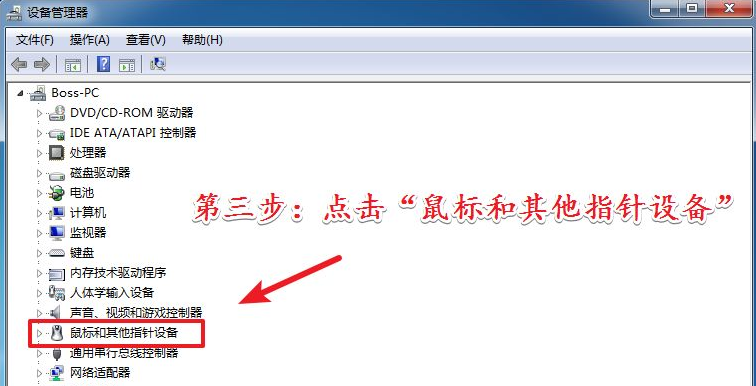
4. After entering the "Mouse and other pointing devices" option list. Right-click the mouse driver that needs to be updated. Then click the Update option in the right-click menu.
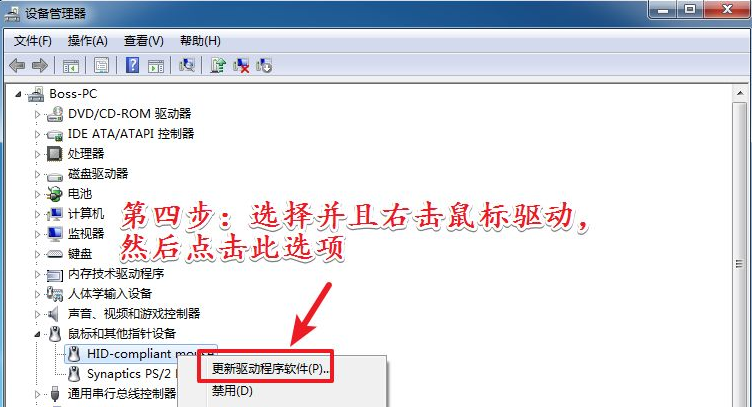
5. After entering the update interface. Click on the first option to update automatically.
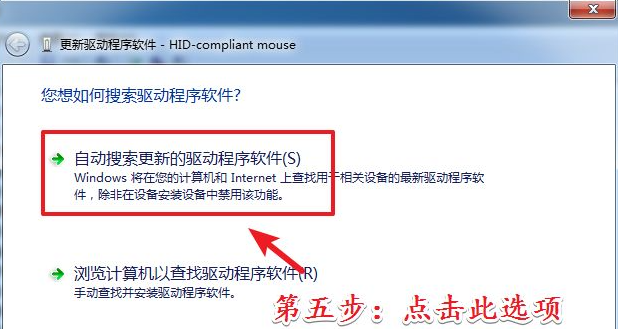
#6. Some relatively high-end mice. Its driver cannot be updated automatically. Users need to use the driver or the official website driver installation package to update.
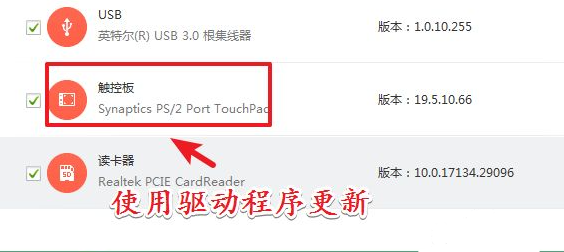
The above is the detailed content of the win7 computer mouse driver upgrade shared with you. You can install the mouse driver on your computer through the above method. I hope this method can help. Everyone.
The above is the detailed content of Download and install mouse driver for laptop win7 system. For more information, please follow other related articles on the PHP Chinese website!




