
Sometimes, when we are busy with some work and receive a call on our iPhone, it is difficult to answer or reject the call without picking up the iPhone and touching the screen.
Wouldn’t it be great if there was any way to join a call on iPhone without touching the iPhone screen? Well, you will be surprised to know that we have found a technique which is explained in simple steps in the article below.
Step 1: Go to the "Settings" app and click on "Accessibility" options as shown in the figure.
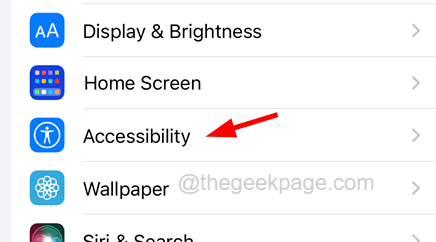
Step 2: Now select Voice Control and click on its option.
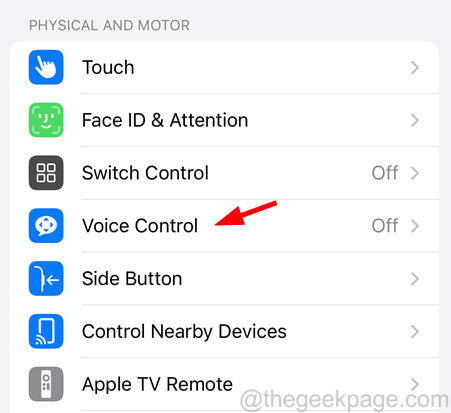
Step Three: Click the toggle switch for the Voice Control option to turn it on, as shown in the screenshot below.
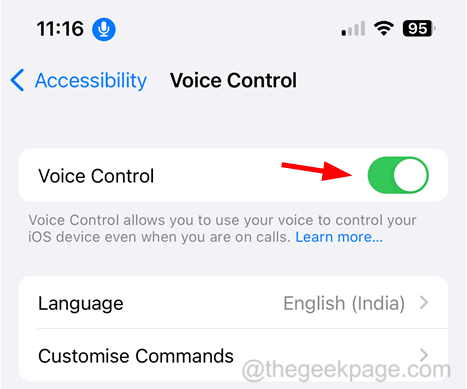
Note – If this is your first time using the voice control feature, please tap “Set up voice control at the top of the page ” and then follow the on-screen instructions.
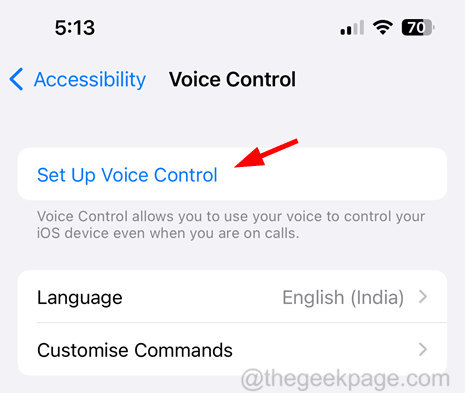
Step 4: Now when you receive an incoming call on your iPhone, you need to say Click to answer the call.
Step 5: If you want to reject the call, just say "Decline".
Step 1: You first need to launch the "Settings" page on your iPhone.
Step 2: After that, scroll down and then you need to tap on Siri and search for option as shown below.
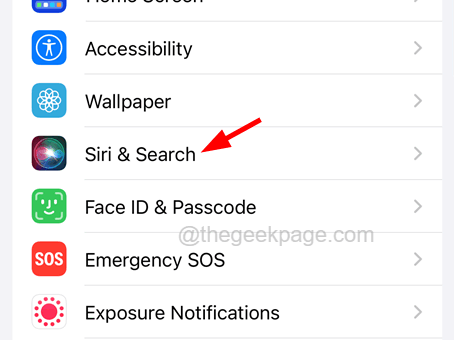
Step 3: Now click on the toggle button of "Listen to "Hey Siri" option to enable it as shown in the image.
Step 4: This will pop up a context menu window at the bottom of the screen.
Step 5: Click Enable Siri to continue.
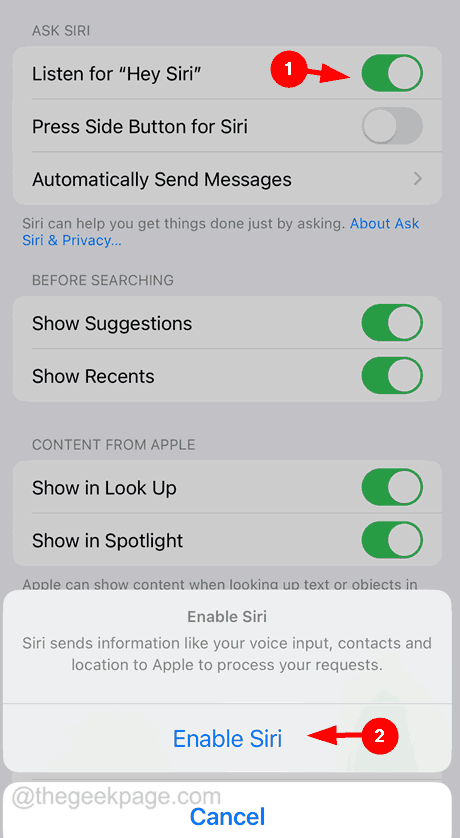
Step 6: Now, you have to follow the on-screen instructions to complete the process of turning on “Hey Siri” on your iPhone.
Step 7: Once “Hey Siri” is enabled, you just have to say “Hey Siri, answer Listen to the call" to answer any call you receive on your iPhone.
Step 8: Likewise, if you want to reject any incoming call, just say "Hey Siri, Reject call".
The above is the detailed content of How to answer calls on iPhone without touching the screen. For more information, please follow other related articles on the PHP Chinese website!
 How to save pictures in Douyin comment area to mobile phone
How to save pictures in Douyin comment area to mobile phone
 Mongodb and mysql are easy to use and recommended
Mongodb and mysql are easy to use and recommended
 phpstudy database cannot start solution
phpstudy database cannot start solution
 How to optimize a single page
How to optimize a single page
 How to cast screen from Huawei mobile phone to TV
How to cast screen from Huawei mobile phone to TV
 Reasons why phpstudy cannot be opened
Reasons why phpstudy cannot be opened
 Sublime input Chinese method
Sublime input Chinese method
 Why do all the icons in the lower right corner of win10 show up?
Why do all the icons in the lower right corner of win10 show up?




