
Although win10 system is now the mainstream operating system, and many computers are pre-installed with win10 system, many friends are still accustomed to using win7 system and want to modify win10 to win7. Today I will teach you a simple method to roll back the Win10 system to the Win7 system.
We can use one-click reinstallation of the win7 system to achieve the purpose of returning the system. The specific steps are as follows:
1. First, search and download the Xiaobai three-step installation version tool on the computer. Open, select win7 system, and then click Reinstall Now.

#2. No operation is required, the software will automatically start downloading the win7 system image, etc.
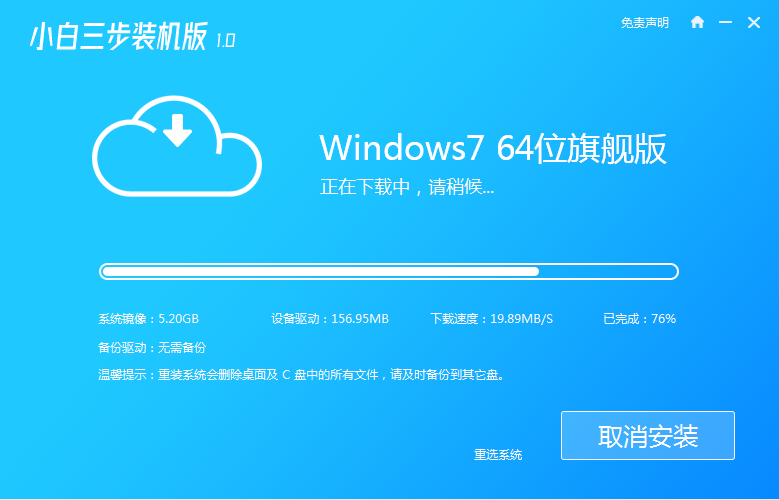
#3. Wait patiently while the software is installed and deployed on the win7 system.
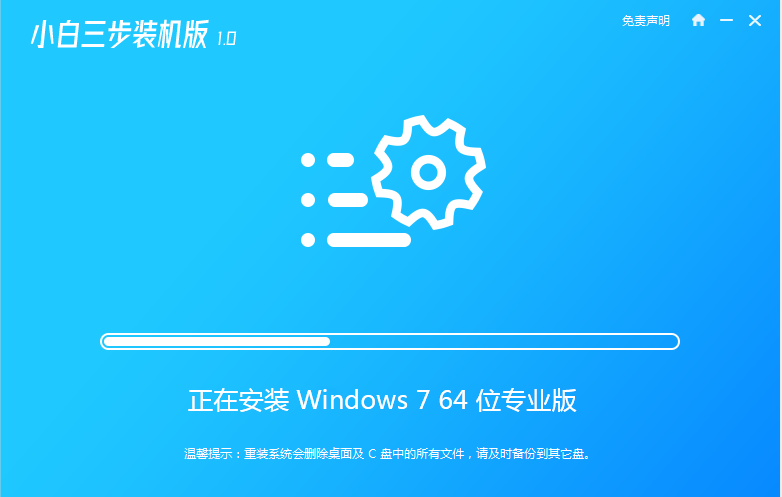
#4. After the deployment is completed, you can choose to restart immediately.
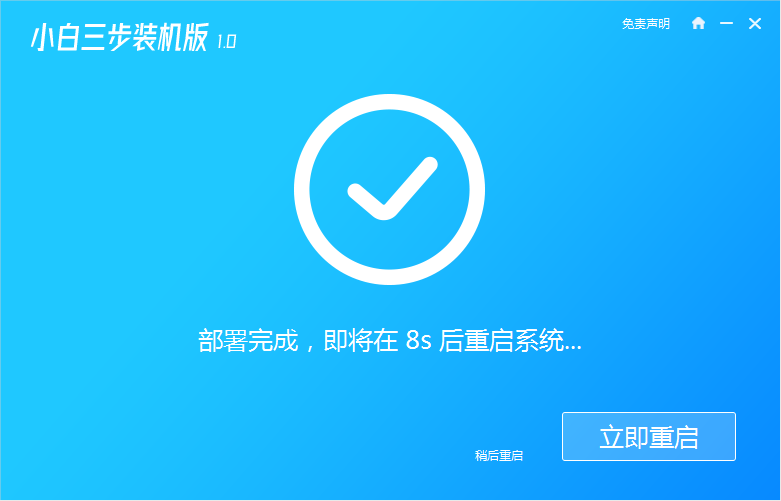
5. After restarting the system, select the xiaobai-pe system to enter.
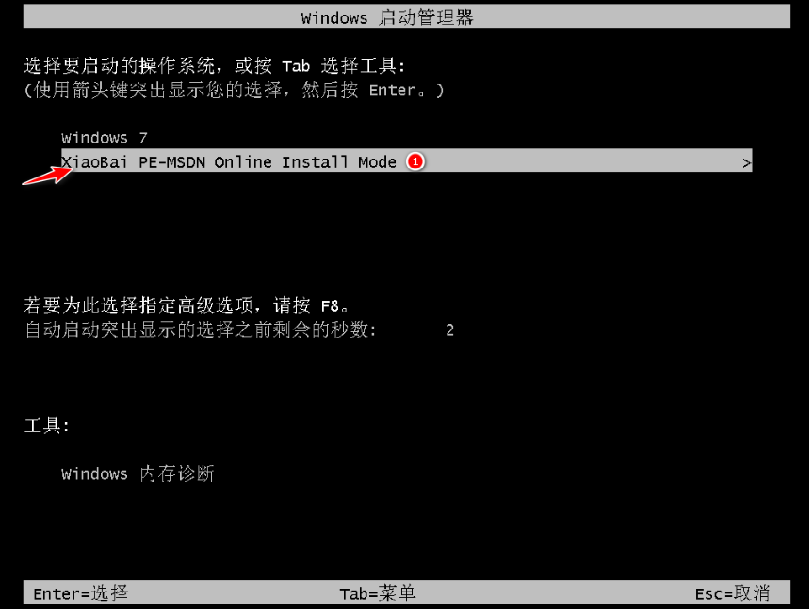
#6. After entering pe, the Xiaobai installation tool will automatically install the win7 system.
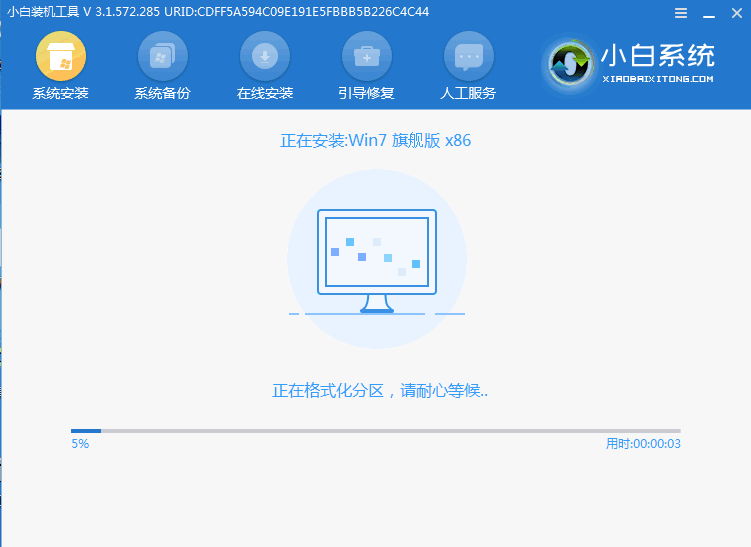
#7. After the installation is successful, choose to restart immediately. After restarting, wait for the installation to complete and enter the win7 system.

The above is the one-click method to install the win7 system online with the help of Xiaobai's three-step installation version tool. Friends in need can refer to the tutorial to operate.
The above is the detailed content of Teach you how to return win10 to win7 system. For more information, please follow other related articles on the PHP Chinese website!




