
When we only have one printer but two computers with different systems (win10 and win7 systems), win10 can share the printer with win7 so that two computers can use the printer together. So how can we use win10 What about sharing printers with win7? You might as well take a look at the following tutorial.
Specific steps for sharing printers from win10 to win7:
1. If you want to share printers between Win10 and Win7 on the LAN, you must create a "home group" and at the same time Add each computer you want to share the printer to a "Homegroup", and then you can use the shared printer normally. For this in Win10 system, right-click the "Windows" start menu and select the "Control Panel" item from the right-click menu to enter;
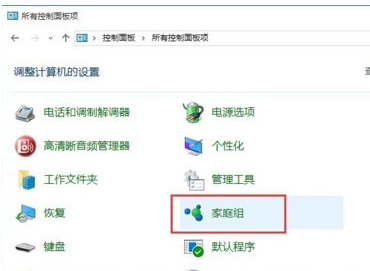
2. In the "Control Panel" Find the "Homegroup" item in the interface and click to enter. From the "Homegroup" interface that opens, click the "Create Homegroup" button to create a new homegroup;
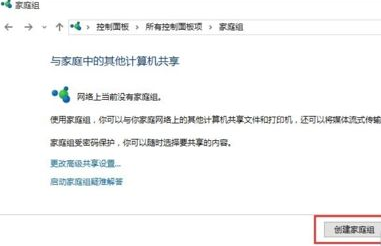
3. When the message shown in the figure appears In the "Share with other family members" interface, set the option on the right side of "Printers and Devices" to "Shared" and click the "Next" button;
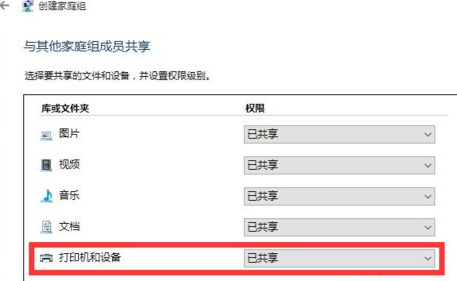
4 . After the "Home Group" is created, the "Home Group Password" will be displayed. This password is used as a credential when other computers on the LAN join this "Home Group";
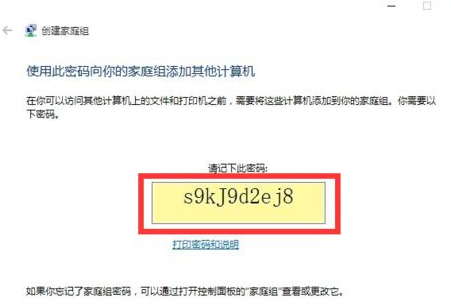
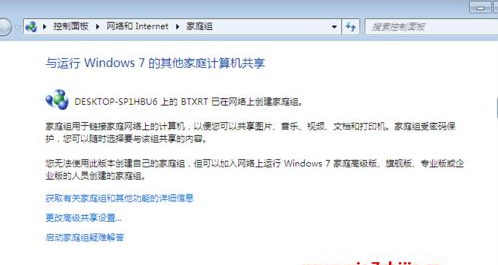
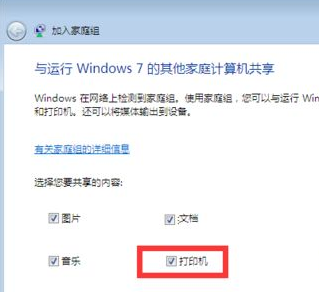
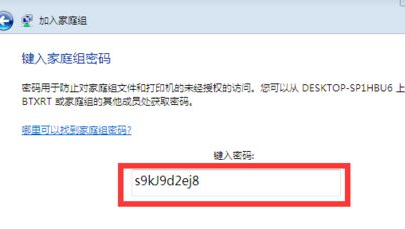
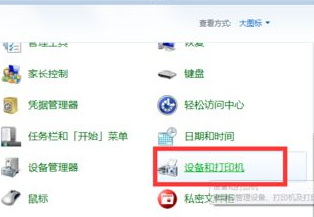
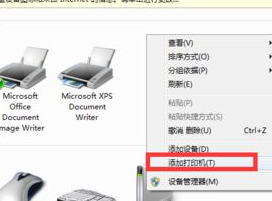
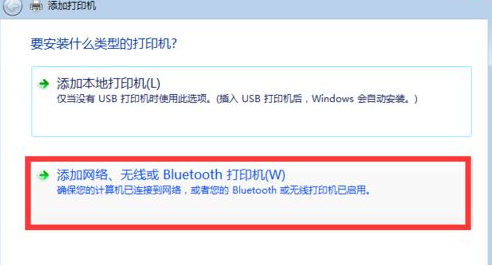
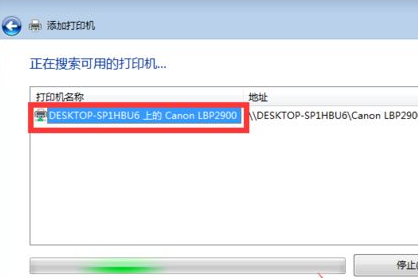
12. The "Windows Printer Installation" interface will pop up. The printer installation program is looking for and installing the relevant printer driver;

13. The LAN shared printer is successfully installed. After driving, you will be prompted to "Set the printer name". After clicking the "Next" button, the shared printer settings for the entire LAN are completed;
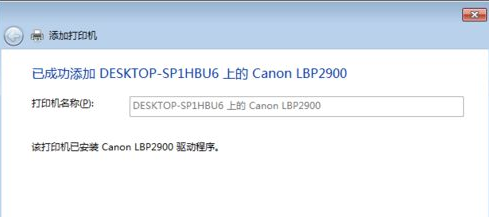
14. At this point, you can use the LAN normally. The printer is shared. You can find the successfully added LAN shared printer in the "Devices and Printers" interface.
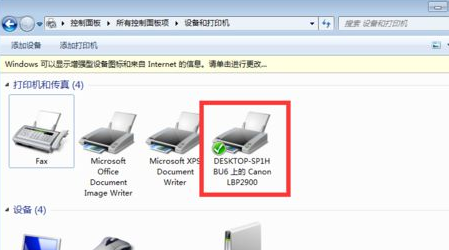
The operation of sharing the printer from win10 to win7 is completed, so that two computers can use the printer. I hope it will be helpful to you.
The above is the detailed content of Detailed steps for sharing printers from win10 to win7. For more information, please follow other related articles on the PHP Chinese website!




