
Recently, some users have reported that during the process of using the computer, they suddenly discovered that the taskbar under the computer desktop has moved to the right. What is going on? In fact, this may be caused by computer misoperation, so how to restore the win10 system taskbar to the bottom? Below, the editor will share with you tips on restoring the Win10 taskbar. Let’s take a look together.
1. On the Windows 10 desktop, click the Start button in the lower left corner of the desktop and select the "Settings" menu item in the pop-up menu.

#2. The Windows 10 settings window will open and click the “Personalization” icon.
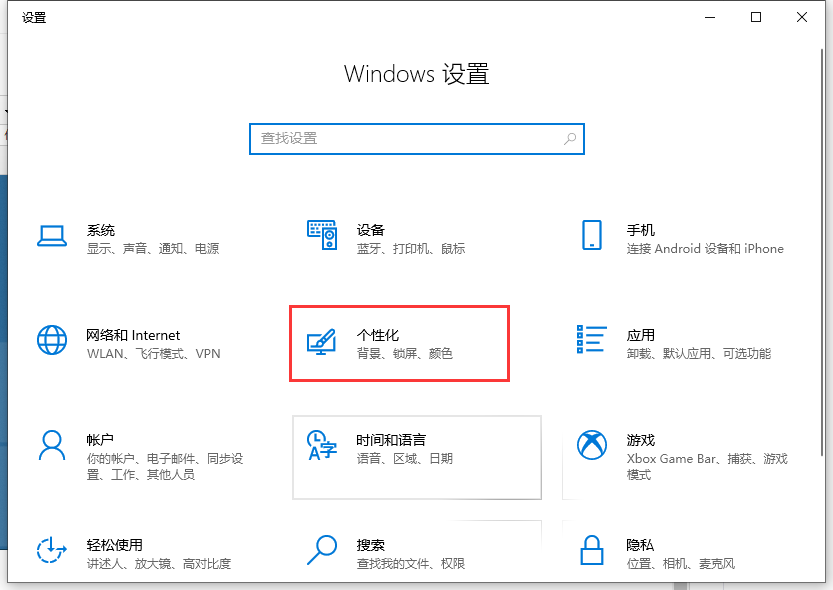
#3. In the opened personalization window, click the "Taskbar" menu item in the left sidebar.
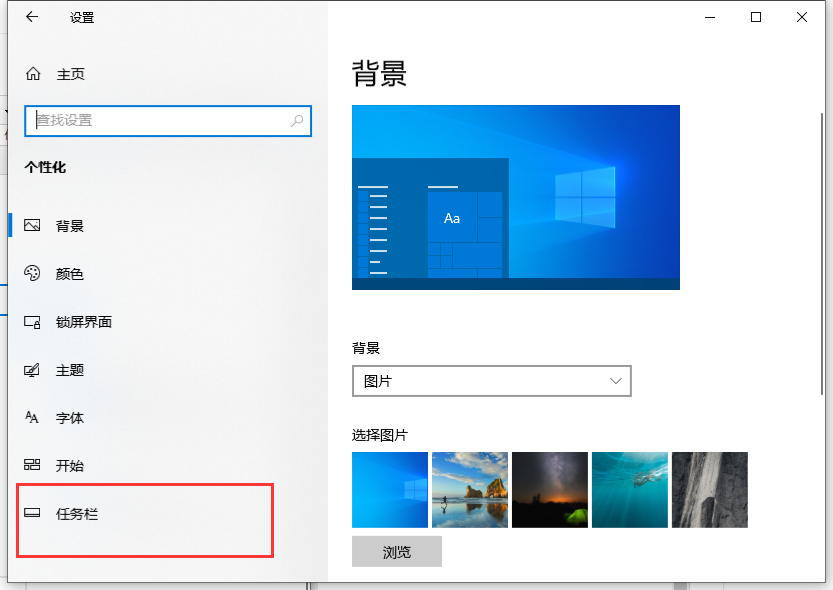
#4. In the right window, you can see the "Position of the taskbar on the screen" item.
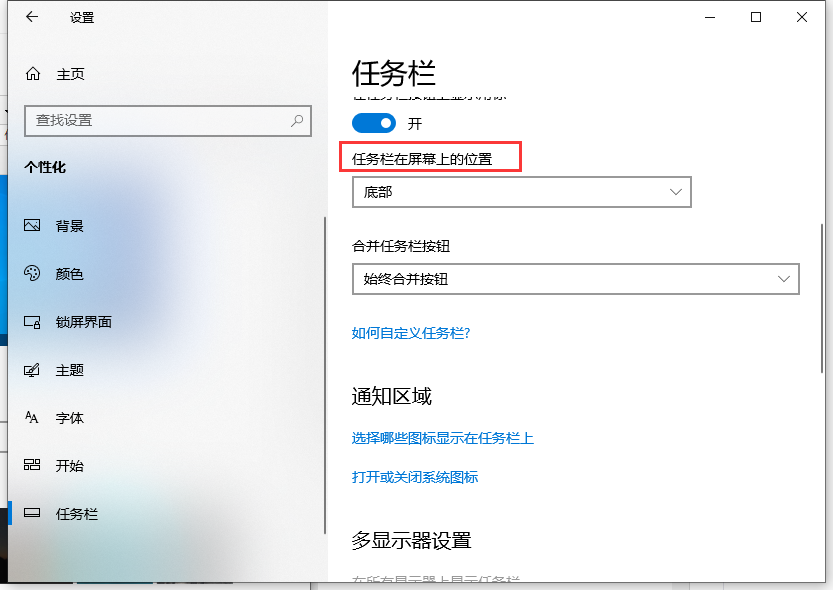
#5. Click the "Taskbar position on screen" drop-down menu below and select the "Bottom" menu item in the pop-up menu.
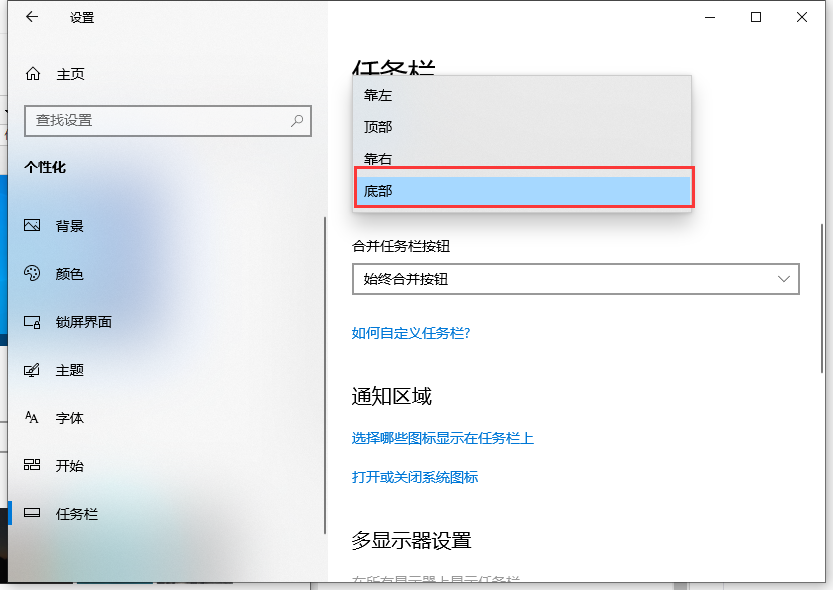
The above is the graphic tutorial on how to restore the win10 taskbar to the following, I hope it can help everyone.
The above is the detailed content of How to restore the win10 taskbar to the following graphic tutorial. For more information, please follow other related articles on the PHP Chinese website!




