
Most users don’t know what the Windows 7 scheduled power-off setting method is. Specifically, Win7 can be set to automatically shut down, but users don’t know how to set it up. In fact, it can be set by entering a simple code. You need to use cmd to perform settings. The following is an introduction to the actual Windows 7 scheduled power on and off setting method. Users can refer to it and perform settings. It is very simple.
What is the method to set the timer switch on Windows 7
1. Set automatic shutdown. In fact, this can only be done by entering the shutdown command in the action box, which depends on the capabilities of the system itself. Open the menu bar and click Action. If not, just press the shortcut key to open it and win r to open it.
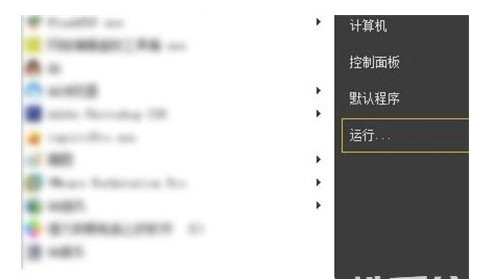
2. For example, if we want to shut down the computer after three hours, we can open the menu and open the operation box. Please enter:
## in the operation box. #shutdown-s-t10800. Confirmed later. The 10800 here is the minutes and seconds of three hours, because the shutdown time of the system memory is measured in seconds.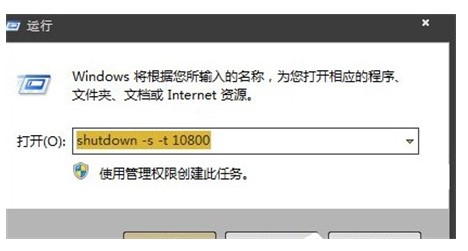
The above is the detailed content of What is the method to set the scheduled power on and off of Windows 7?. For more information, please follow other related articles on the PHP Chinese website!