
As Microsoft announced in December 2020 that it will no longer provide technical support for the win7 system, for the sake of computer safety, more and more friends have begun to upgrade the genuine win7 to the win10 system, but some friends do not know the genuine version How to upgrade win7 to win10 system, so this issue will focus on this issue and introduce the correct steps for upgrading genuine win7 to win10 to friends in need.
The correct steps to upgrade the genuine win7 to win10 system are as follows:
1. Open the official Microsoft "Download Windows 10" page.
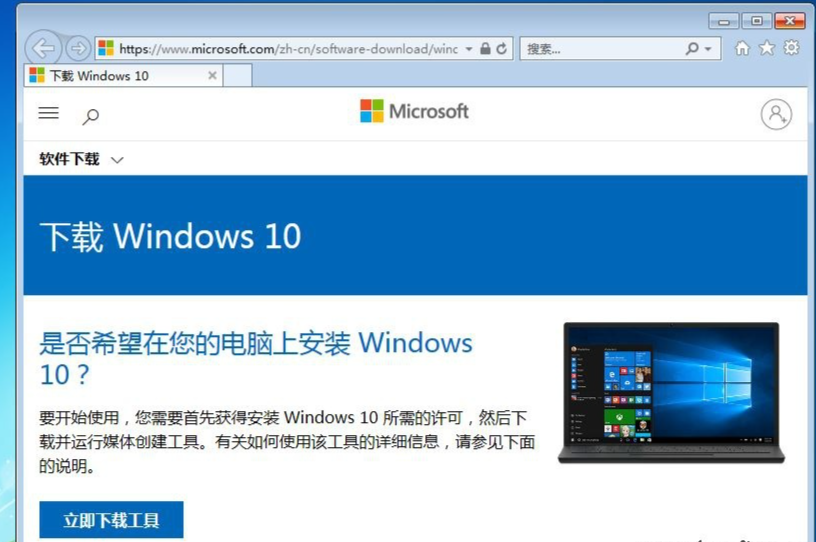
#2. After the download is complete, run the "Windows 10 Installer" and click Accept.
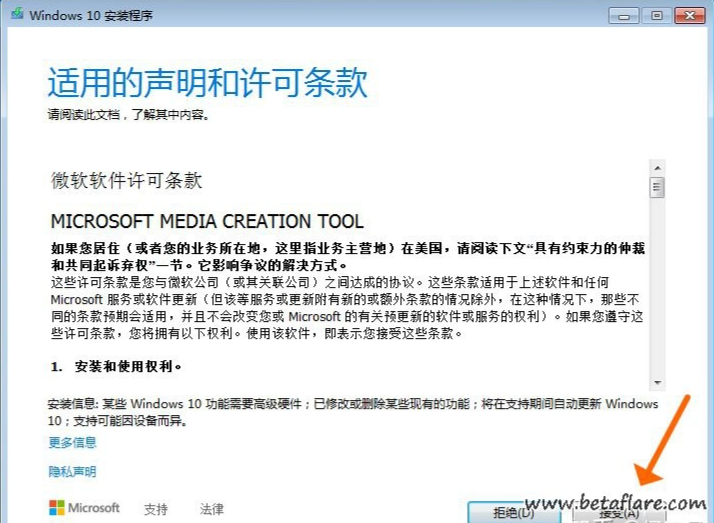
#3. Select "Upgrade this computer now" and click Next.
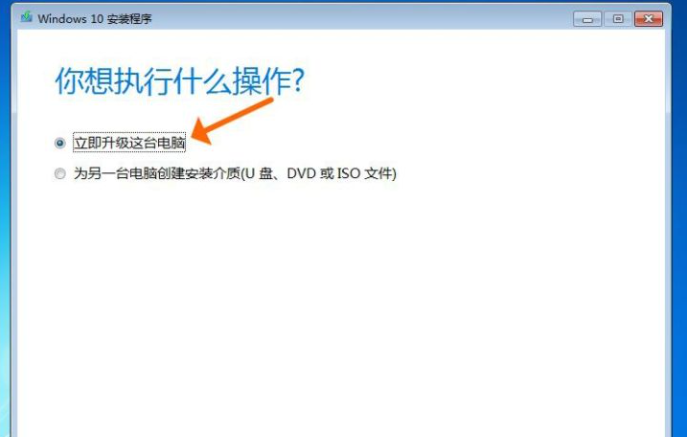
#4. Wait for the "Windows10 Installer" to complete downloading the Windows 10 image.
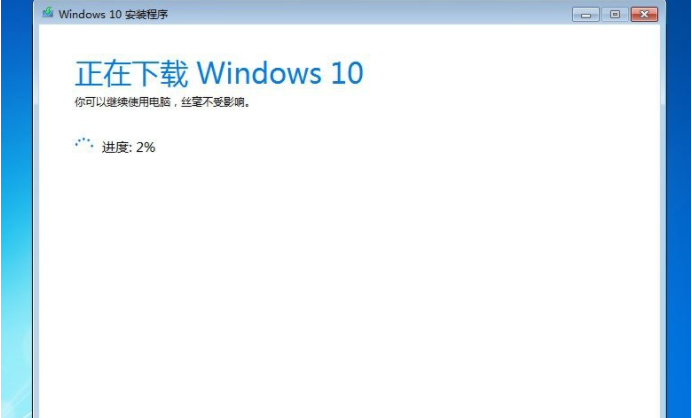
#5. Accept the "Applicable Statement and License Terms".
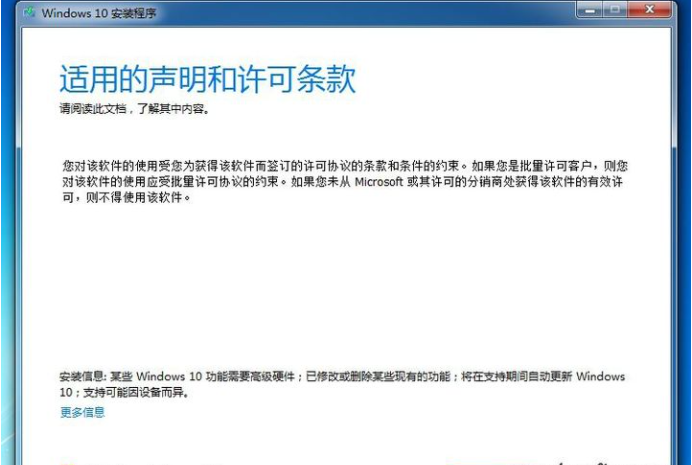
#6. Select "Keep personal files and applications" so that the applications and file data in the Win7 system will be completely retained after the Win10 installation is completed.
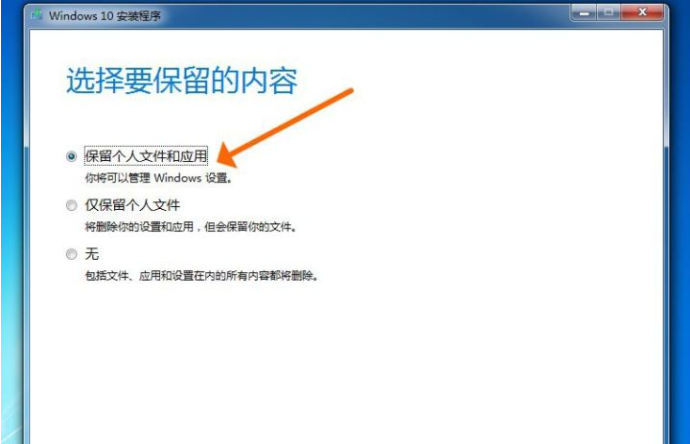
#7. Upgrading from Win7 to Win10 requires at least 10GB of external storage space. Select the save location in the external storage device. Here I choose drive E.
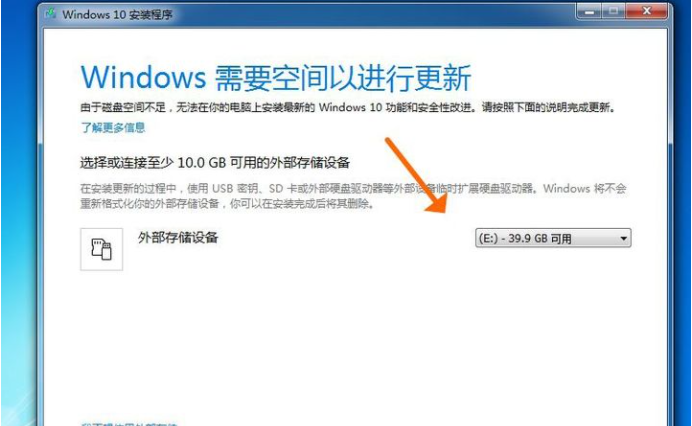
#8. Everything is ready, "ready for installation". Click "Install"!
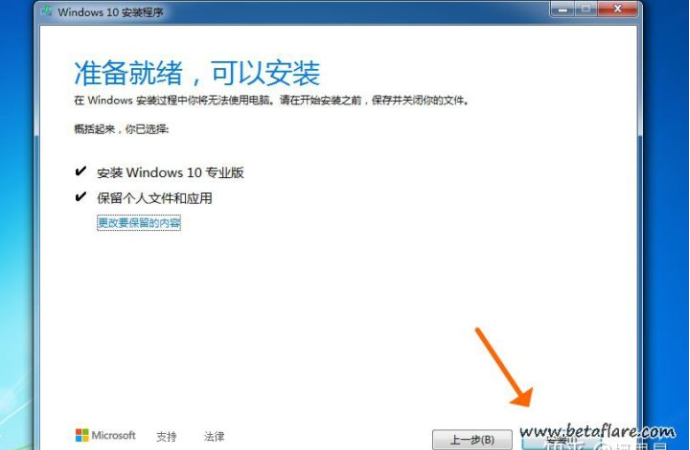
9. At this time, the installation interface turns into a blue full-screen state, and the progress of the preparation for installation is displayed in the upper left corner.
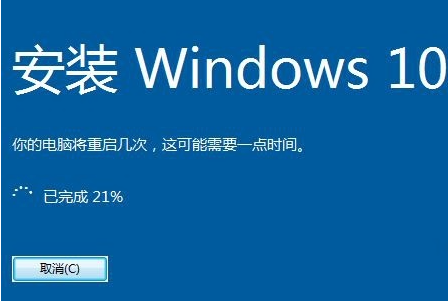
#10. The system automatically restarts and displays the status of "updating in progress". The length of this period is related to the computer hardware configuration.
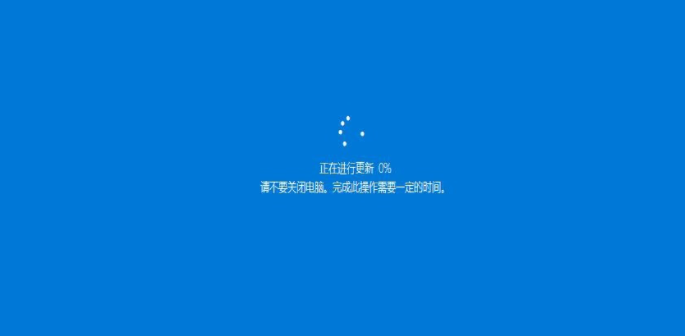
11. Then go to "Select privacy settings for your device". Choose according to your own situation. I will keep it as the default for the demonstration. After selecting, press "Accept" button.
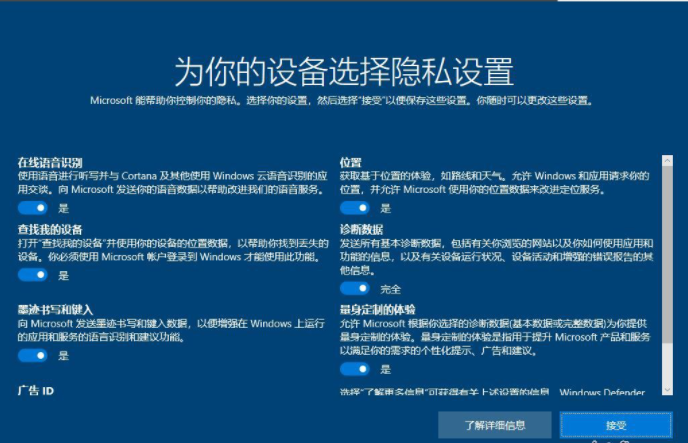
#12. After a while, the upgrade is completed and you enter the desktop. You can see "Searching for monitor driver" in the lower right corner, indicating that the driver needs to be updated after installing the new system. It is recommended to use Driver Wizard to update the driver!
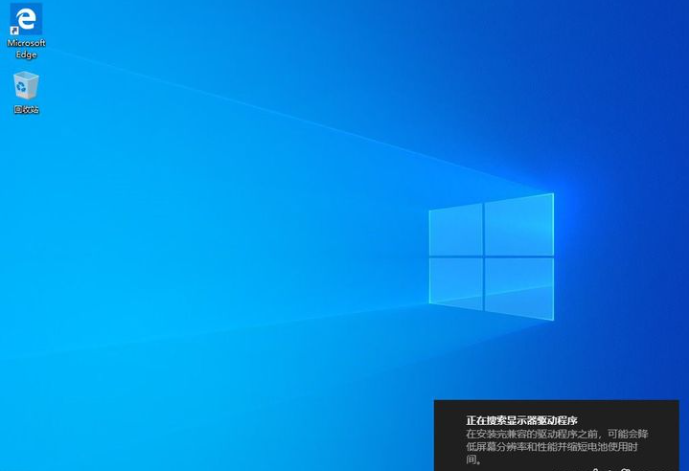
13. Check whether the upgraded Win10 is activated, right-click "This Computer" and click "Properties". See that the activation status is a continuation of the previously activated status of Windows 7.
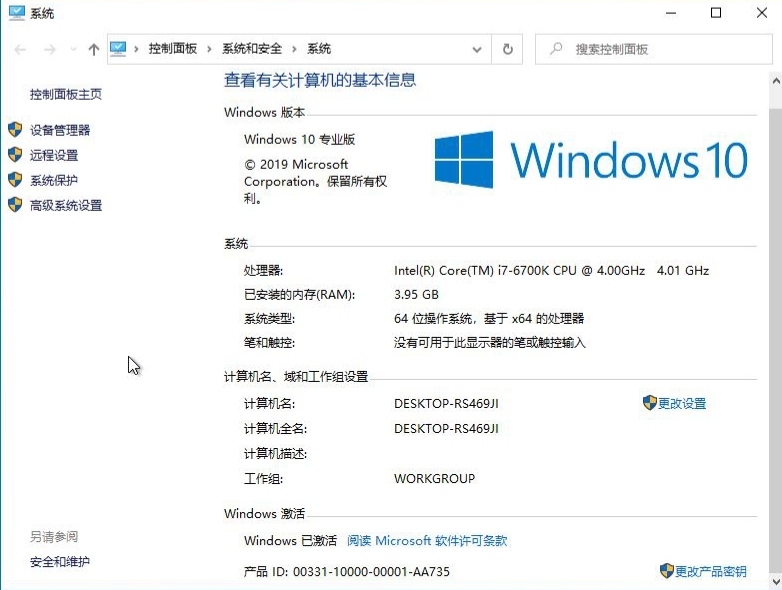
The above is the operation method of upgrading the win10 system through official tools. If you feel that the operation method is not simple enough, you can also use the following one-click reinstallation of the system.
Before reinstalling, please remember the original activation code. After reinstalling, just enter it directly to activate. Specific operation process: http://www.windows7en.com/jiaocheng/58426.html
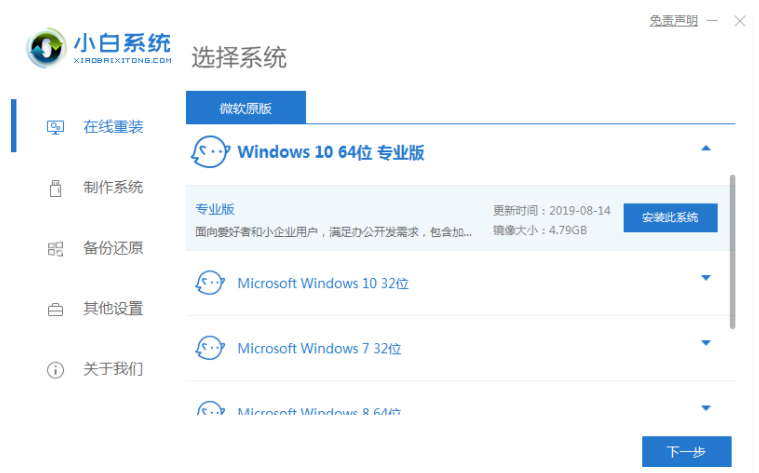
The above are the correct steps for upgrading the win10 system from genuine win7 brought by the editor. All content, hope it can help.
The above is the detailed content of Correct steps to upgrade from genuine win7 to win10 system. For more information, please follow other related articles on the PHP Chinese website!
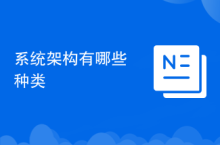 What types of system architecture are there?
What types of system architecture are there?
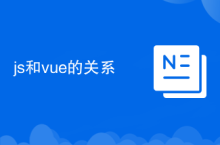 The relationship between js and vue
The relationship between js and vue
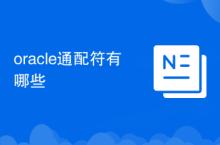 What are the oracle wildcards?
What are the oracle wildcards?
 Detailed explanation of java displacement operator
Detailed explanation of java displacement operator
 How to solve the problem that mysql link reports 10060
How to solve the problem that mysql link reports 10060
 Java retains two decimal places
Java retains two decimal places
 Usage of instr function
Usage of instr function
 Where is the login entrance for gmail email?
Where is the login entrance for gmail email?




