
After we installed win on 10 systems, because Microsoft made many changes to the interface, it was often difficult for us to find a way to change the file type. Let us talk to you about how to open specified file types in win10.
1. Find the start icon in the lower left corner of the computer, then left-click to find the settings icon in the pop-up tab.
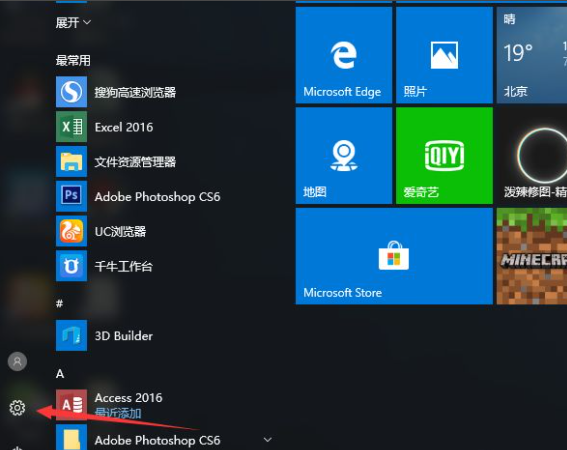
#2. Click the settings icon, and the windows settings dialog box will appear, an interface that stores all system application settings.

3. Because the file is opened as a system application, we need to use it in the system. Find the system option in the Windows Settings dialog box, and then click the System Settings dialog box. .

#4. In the system settings dialog box, we find the default application option in the left option bar, click Default Application, and the dialog box opens by default.

#5. In the default application dialog box, we find the specified opening method option based on the file type, and then the opening methods for various file types appear, as shown in the figure.

#6. We click to open the application by default, and the system-supported opening method tab appears.

#7. Select the appropriate opening method, and then determine the default opening method for the system file type.

This is about how to specify the default open file type application in win. I hope it will be helpful to everyone.
The above is the detailed content of Win10 specifies how to open file types. For more information, please follow other related articles on the PHP Chinese website!




