
When we download tools, online video playback tools, etc., some fragments will be generated in the disk. If the disk fragments are not cleared for a long time, it will affect the running speed of the system, and even cause serious disk damage, especially Users who often watch online videos. So we must defragment the disk. How to defragment the win7 system? This article brings you how to defragment the win7 system, let’s take a look.
1. After logging in to the computer system, click the start icon in the lower left corner of the desktop and select "Control Panel" on the right in the pop-up dialog box to open it.
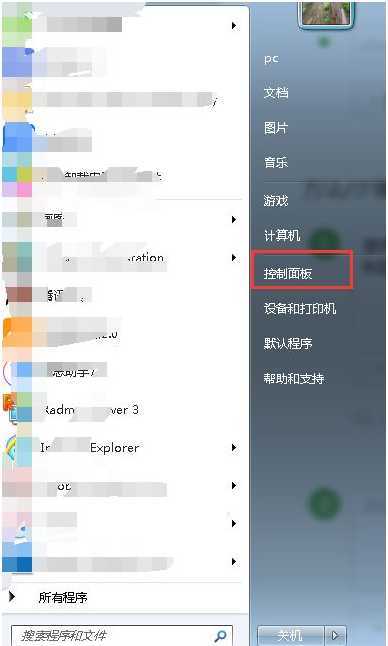
2. After clicking to enter the control panel page, set the viewing mode to view large icons, and drag the right scroll bar to the bottom to find "Performance Information and Tools" to open .
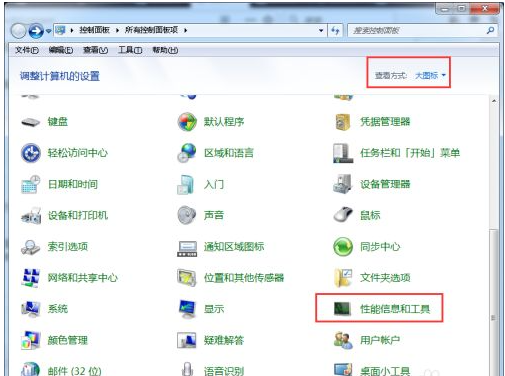
#3. Then find "Advanced Tools" at the top of the performance information and tools page and open it.
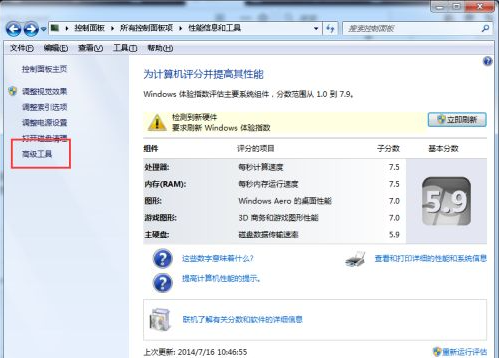
#4. Secondly, find “Open Disk Defragmenter” at the bottom of the Advanced Tools page and click it.
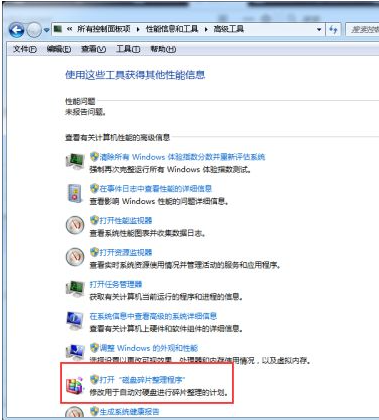
5. After finally entering the disk defragmentation program page, we can manually defragment the following disks, or we can make a plan to automatically defragment them.
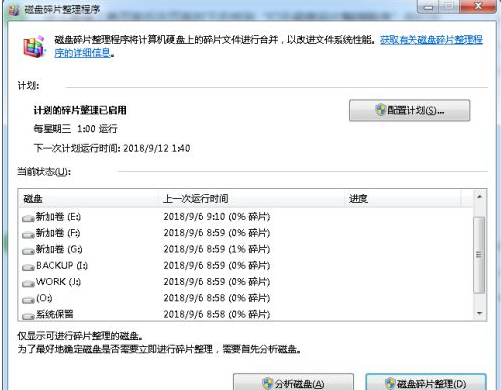
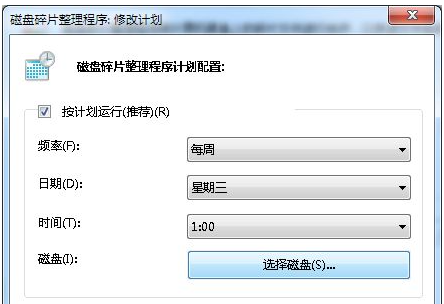
The above content is the detailed steps for disk defragmentation in win7 system. It is a simple operation step. I believe everyone will be able to maintain themselves after reading it. The disk is of great help and can make everyone's computer system run more smoothly.
The above is the detailed content of How to defragment the disk in win7 system. For more information, please follow other related articles on the PHP Chinese website!
 How to convert lowercase to uppercase in c language
How to convert lowercase to uppercase in c language What to do if your IP address is attacked
What to do if your IP address is attacked Introduction to the three core components of hadoop
Introduction to the three core components of hadoop How to stop setInterval
How to stop setInterval How to register a Bitcoin wallet
How to register a Bitcoin wallet How to open jsp
How to open jsp Time recording software
Time recording software Solution to the problem that the input is not supported when the computer starts up
Solution to the problem that the input is not supported when the computer starts up



