
Some win7 flagship users find that their computers cannot adjust the color. Why is this? It may be that the relevant settings are wrong. You can use the regedit command to open the registry editor, and then gradually locate the {4d36e968-e325-11ce-bfc1-08002be10318} folder and search for the 0000 folder. KMD_EnableBrightnessInterface2, just change its numerical data to 0.
What to do if win7 flagship model cannot adjust the color:
Hold win r to open the run window, type "regedit" and click OK.
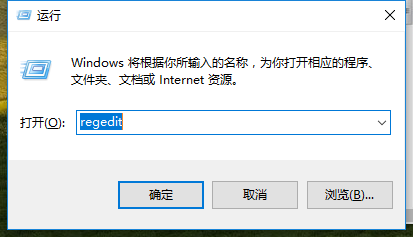
Go to the "Registry Editor" page and open it in sequence: "HKEY_LOCAL_MACHINE\SYSTEM\ControlSet001\Control\Class\{4d36e968-e325-11ce-bfc1- 08002be10318} item"
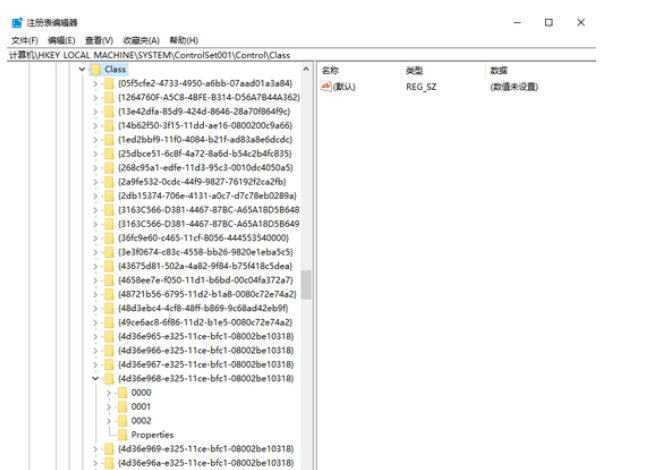
Open the "0000" folder name, find and double-click to open "KMD_EnableBrightnessInterface2", and change the value to "0"
Click to confirm.
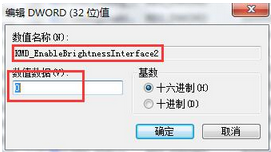
After performing the above actual operations, restart the computer immediately.
If it still doesn’t work, use the driver wizard to take a look. Check with one click.
In the test result display, click on the pci driver. Find the power management driver in the push to assemble and download it now.
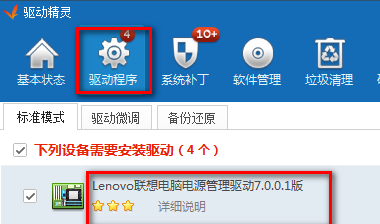
The above is the content of why win7 flagship cannot adjust the color and what to do if win7 flagship cannot adjust the color.
The above is the detailed content of Why can't I adjust the chroma on win7 flagship? What should I do if I can't adjust the chroma on win7 flagship?. For more information, please follow other related articles on the PHP Chinese website!
 How to recover completely deleted files on computer
How to recover completely deleted files on computer
 Which platform can I buy Ripple coins on?
Which platform can I buy Ripple coins on?
 How to create a web page in python
How to create a web page in python
 Ripple purchase process
Ripple purchase process
 The role of graphics card driver
The role of graphics card driver
 What are the formal digital currency trading platforms?
What are the formal digital currency trading platforms?
 The role of float() function in python
The role of float() function in python
 Top ten digital currency exchanges
Top ten digital currency exchanges




