
For some friends who have too many files and are not familiar with computers, they don’t know how to partition a win7 disk, which has caused various inconveniences; it doesn’t matter, the editor will give you a simple and easy-to-understand win8 disk partition. The method is shared with everyone to solve the confusion of how to partition the win7 disk.
1. First, right-click "Computer" and select "Manage";
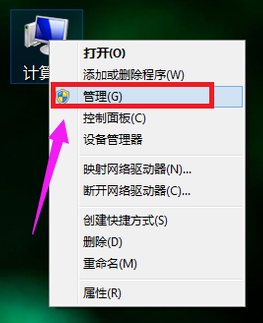
2. Find the storage on the page and click on it;

3. Then, double-click "Disk Management" under Storage to open;
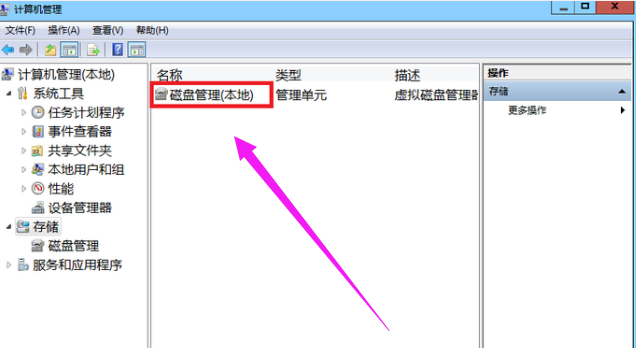
4 .See the current partition situation;
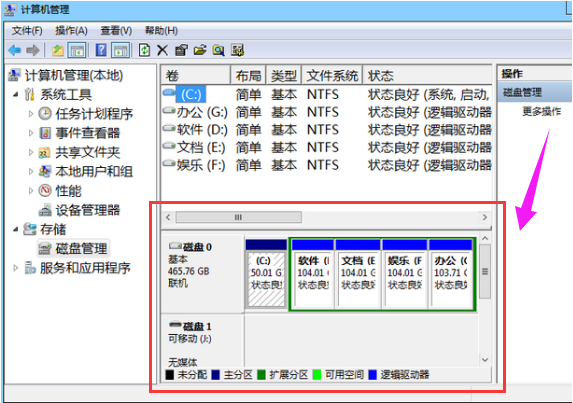
5.Select a large disk space and select a compressed volume;
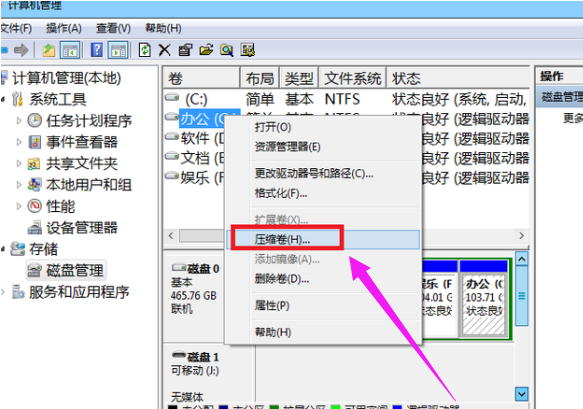
6. Then, in the compression dialog box, enter the compression size in the "Input compression space", and then click "Compress" to complete the operation;
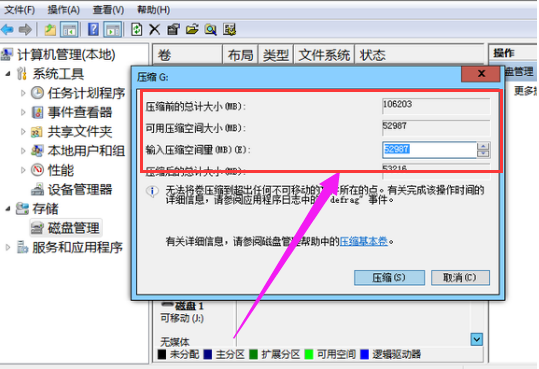
7. If you need to merge the compressed volume to another disk, such as C drive. Right-click the c drive and select "Extend Volume" to execute the Extend Volume Wizard window, select the disk with available space, and click "Next";
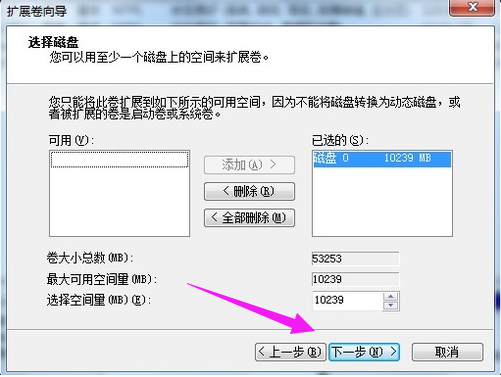
8. Finally, this This completes the operation of expanding the volume.
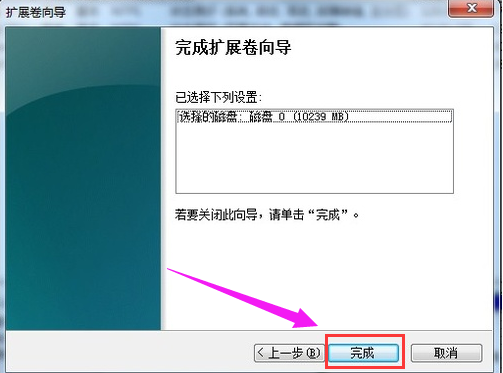
# Can I easily find files no matter how many files are in the win7 disk partition? The above is the operation method of win7 disk partition. If you need it or don't know how to operate it, you can take a look at the editor's steps.
The above is the detailed content of How to partition win7 disk. For more information, please follow other related articles on the PHP Chinese website!




