
Windows 10 users want to modify the date and time on their computers, but find that the automatic time setting is grayed out and cannot be turned off. In this case, they cannot manually modify the time and date. What should they do? You can open the control panel, find the date and time function, and then click the "Change date and time" button to open the relevant settings window, where you can also modify the date and time.
What to do if Windows 10 automatically sets time gray:
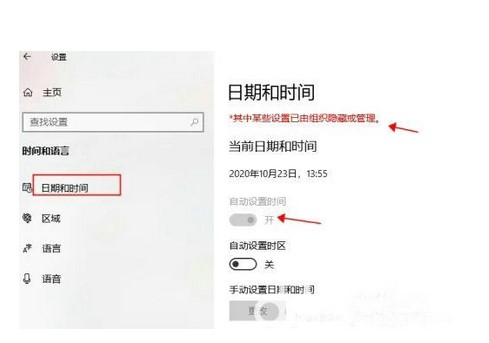
1. At "Operation", enter controlpanel and open the control panel
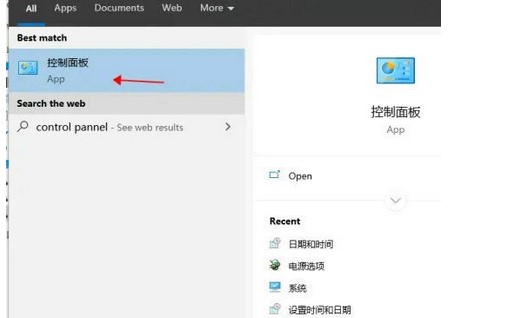
2. Find "Date and Time" and click to go to
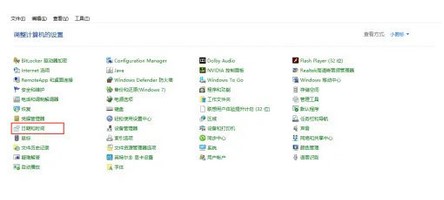
3. As shown below, on the "Date and Time" pop-up page, click " Modify date and time (d)." and go to "Date and time settings".
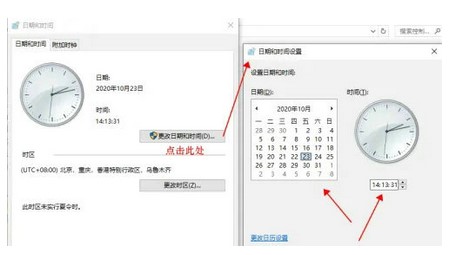
#4. Modify the corresponding date and time, click the "OK" button, and the system time is modified successfully.
The above is the detailed content of What should I do if Windows 10 automatically sets time gray?. For more information, please follow other related articles on the PHP Chinese website!




