
In the Win7 system, there are many commands that are convenient for users to use and operate. In the automation control panel, there are many applications that users can call up using commands. What are these commands? In fact, these commands are stored in the computer, so how to view these commands? Let us share with you how to view control panel commands in Win7 system.
1. Enter Run (Windows R):Control→OK and open the Control Panel.

#2. Click View Method → Category → Small Icon in the upper right corner.
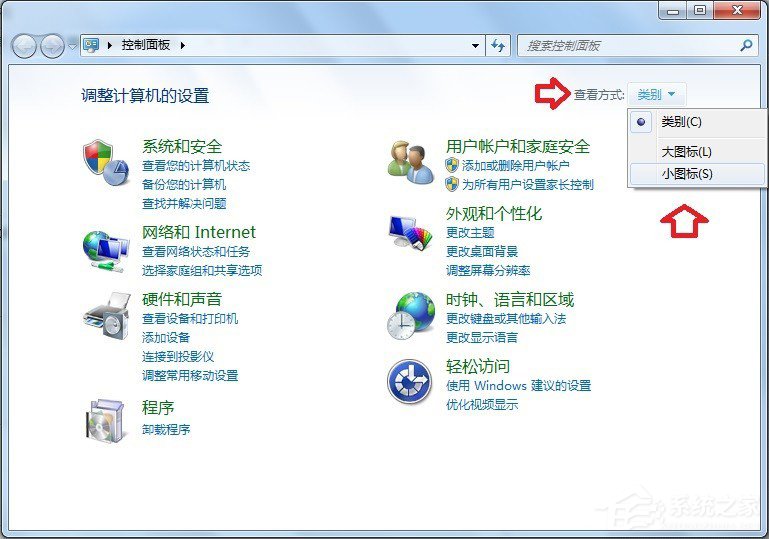
#3. Right-click on any application and a submenu of unviewed source files will pop up in the menu. Therefore, the target location is not visible from here.
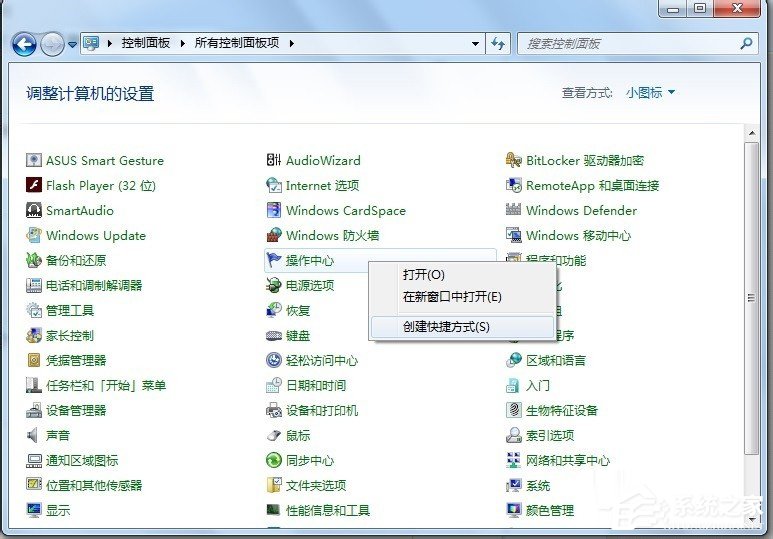
#4. Enter in the search box of the start menu. cpl(extension) will display all files.
Note: This is a multi-system, so the searched cpl (extension) file may not be able to open related applications, only in the current operating system. cpl (extension) system files can be opened normally.

#5. Press the Windows E key combination to open the resource manager and search in the search box here, which is more reliable (this system).
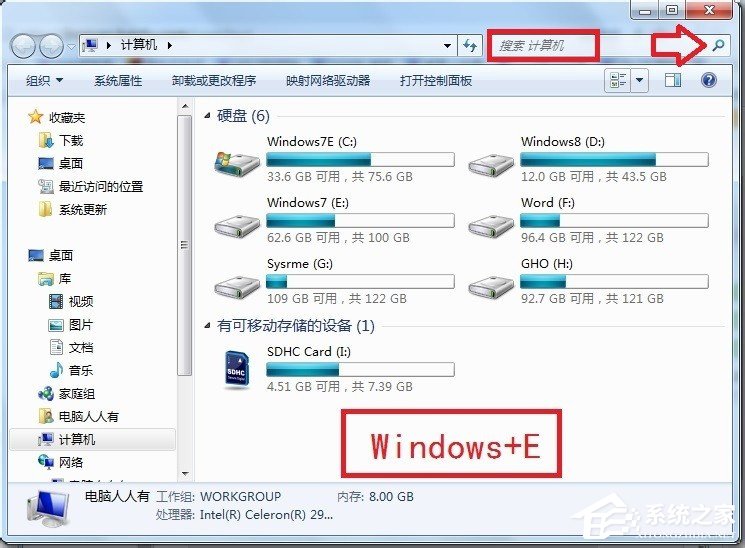
#6. Right-click the cpl (extension) file → open the file location.
If it is a 64-bit operating system, it will be here: C:\Windows\SysWOW64.
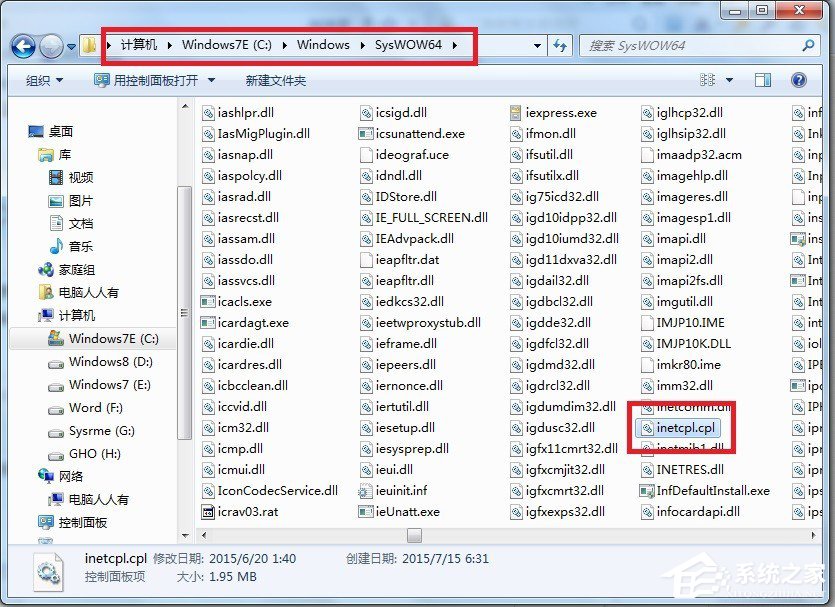
may also be in the C:\Windows\System32 folder.

Enter in this way: inetcpl.cpl to open the internet options.

After you find it, you can create a pinyin phrase to help memorize it.

#10. But it should also be noted that not all applications in the control panel can be opened through commands.
For example, folder options can be opened with this command (click OK):
controlfolders.
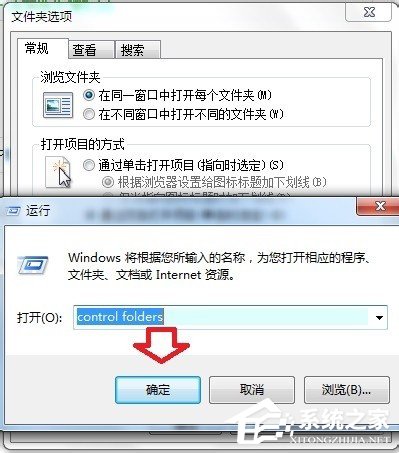
11. There is also a command to open related applications of the control panel:
control.exe/nameMicrosoft.Parentalcontrols.
Click OK to turn on parental controls.

12. In the future, the corresponding application commands in the control panel will be listed one by one (if you know other commands, you can leave a comment and share after your experience), and then Make some introductions respectively.
The above is how to view the control panel commands in Win7 system. You can try.

The above is the detailed content of How to view control panel commands in Win7 system. For more information, please follow other related articles on the PHP Chinese website!




