
How to cancel the startup password of windows 10 is a problem encountered by many users. Sometimes users will want to cancel their own account passwords when using win10. Generally, at this time, users only know how to change the password, but they don’t know. How to cancel, the following will give you a detailed introduction to how to cancel the Windows 10 startup password. Although this method is more inconvenient, it can help users cancel the password immediately.
How to cancel the power-on password in Windows 10
1. First, click the search icon in the lower left corner of the Win10 desktop, enter the Cortana search page, and enter the netplwiz command in the bottom input box, as shown below As shown:
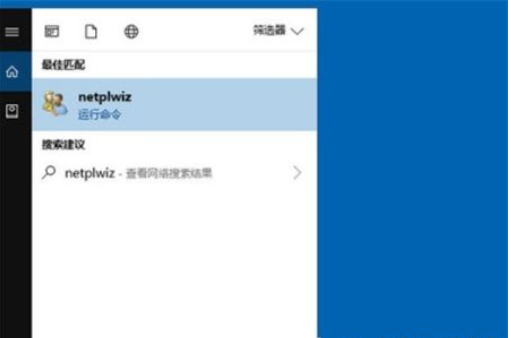
#2. The netplwiz control account channel will be retrieved later. We click "netplwiz" at the top as shown in the picture below to enter the Win10 account settings, as shown below shown.
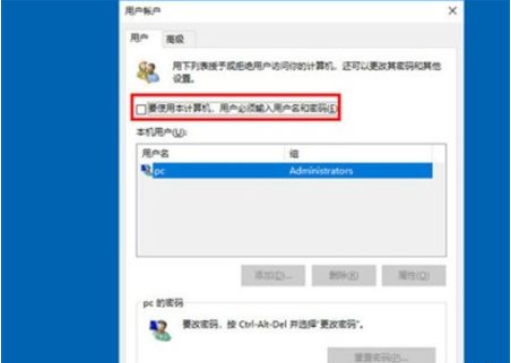
3. After entering the Win10 user account dialog box, we will uncheck [To use this computer, the user must enter the username and password], and then Click "Clear" at the bottom, as shown in the picture below.
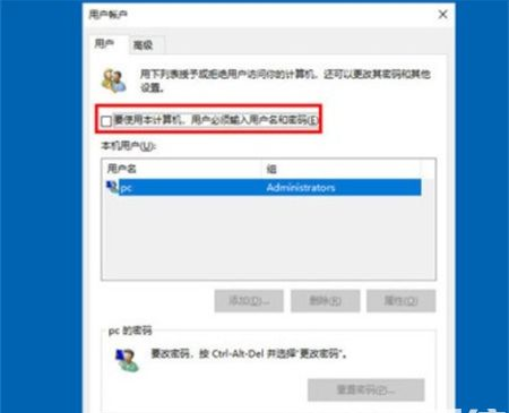
#4. Finally, in the pop-up quick login settings, after entering the correct Win10 password, click the "Confirm" button at the bottom. The specific operation is shown in the figure below.
The above is all the information on how to cancel the power-on password in Windows 10. I hope it can help everyone.
The above is the detailed content of How to cancel the power-on password in Windows 10. Detailed introduction to how to cancel the power-on password in Windows 10.. For more information, please follow other related articles on the PHP Chinese website!




