
Many netizens like Microsoft Edge browser because it is the default browser of Win10 system and has a simple and elegant interface. Recently, some netizens have reported that the browser homepage has been changed, and they hope to know how to set the default homepage of Microsoft Edge browser back to its previous state. The editor below will teach you how to set the default homepage of edge browser.
The specific steps are as follows:
1. Open the browser and click the configuration button in the upper right corner ->Settings.
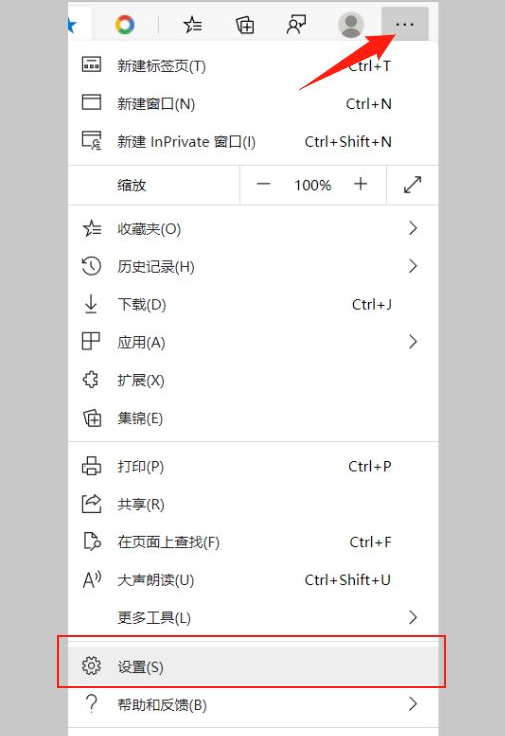
#2. Click "On startup".
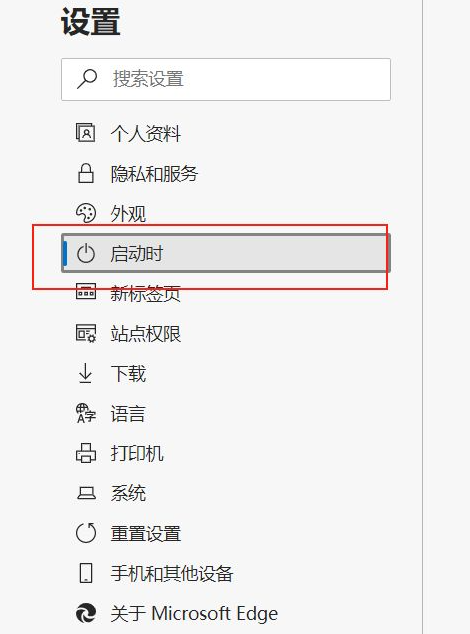
3. Select "Open one or more specific pages" and click "Add New Page".
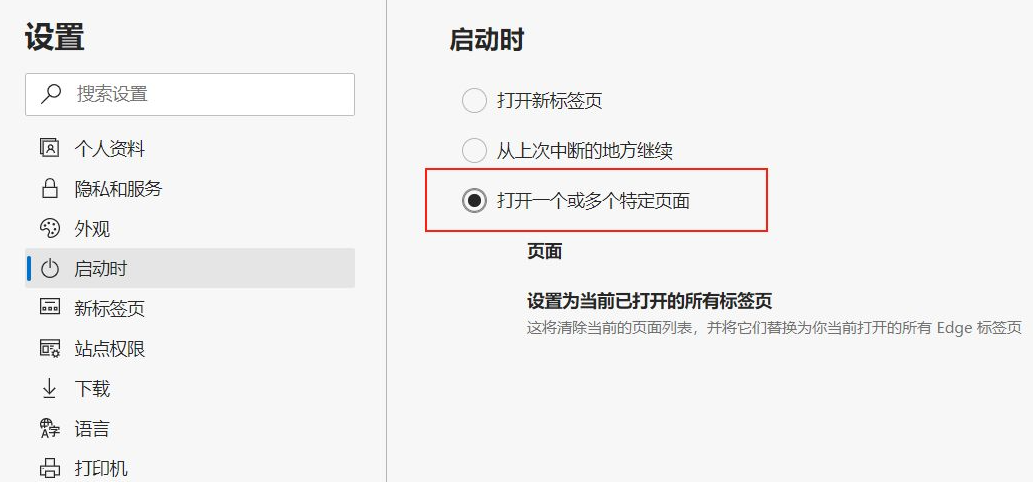
4. Enter the desired website address in the URL bar, and then click Add.
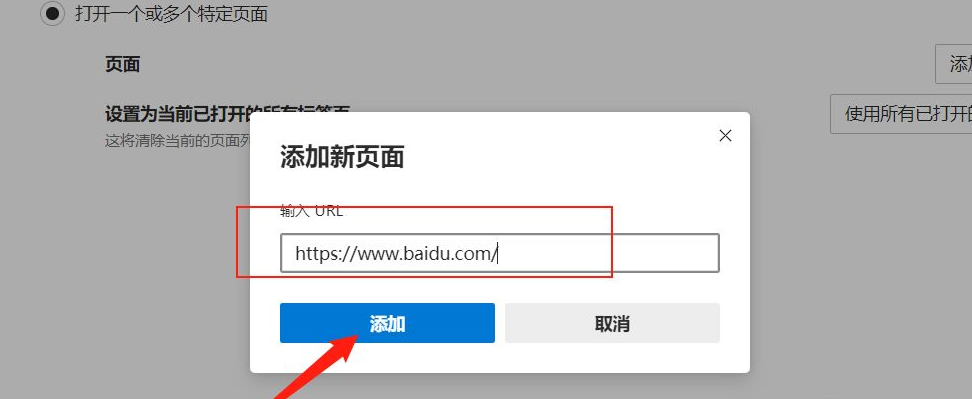
#5. After the addition is completed, the website just added will be displayed on the page.
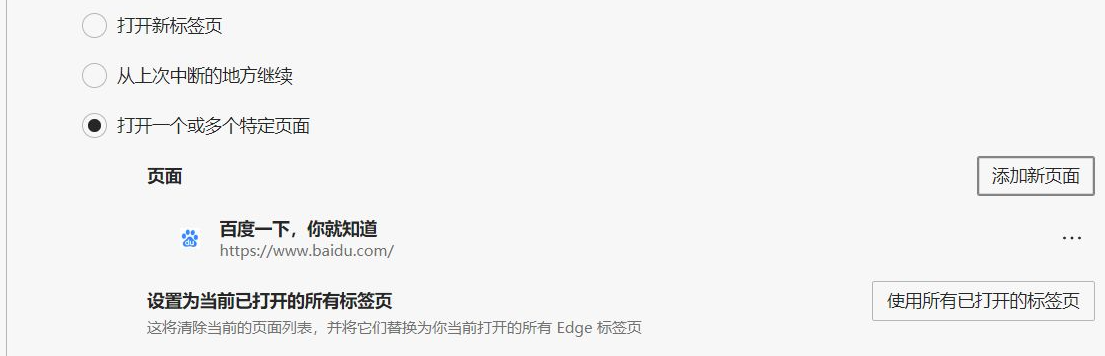
#6. Close the browser and reopen the browser. The first web page that opens is our home page.
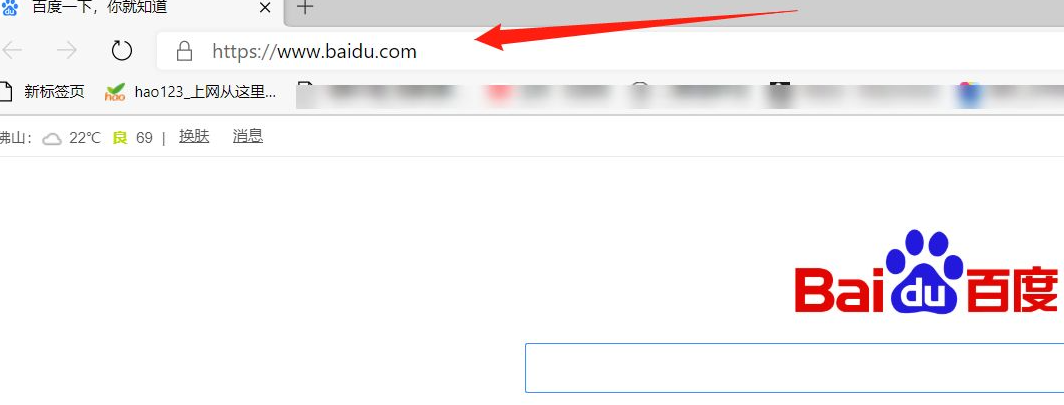
The above is how to set the default homepage of Microsoft edge browser. Friends in need can refer to the tutorial to operate.
The above is the detailed content of Graphical demonstration of how to set Microsoft Edge browser as the default homepage. For more information, please follow other related articles on the PHP Chinese website!




