
Friends who are accustomed to using Win7 system may encounter that Win7 system cannot start nidia control panel, so what about Win7 system cannot start nidia control panel? Let us share with you how to solve this problem. Let us study how to solve the problem that the NVIDIA control panel cannot be started in Win7 system.
Win7 system cannot start the nidia control panel solution.
1. First, we can see the completed original nvidia driver in Add and Remove Programs, and download the corresponding driver on the official website, and then restart.
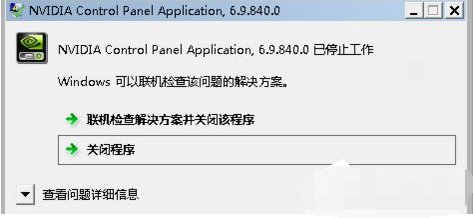
#2. We can also menu and select Control Panel.
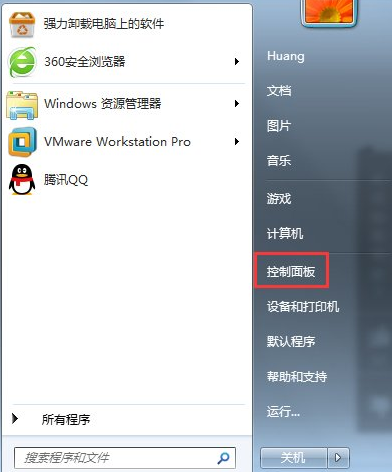
#3. Change the viewing method in the upper right corner to large icon and click Management Tools.
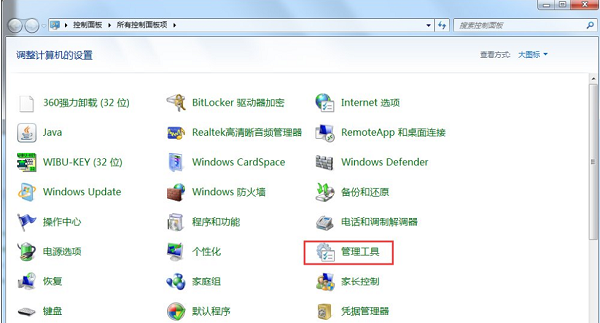
4. Open the service options and find two options: NVIDIADriverperservice and NVIDIAUpdaterservicedaemon. Right click on properties to convert it from manual to automatic and try again.
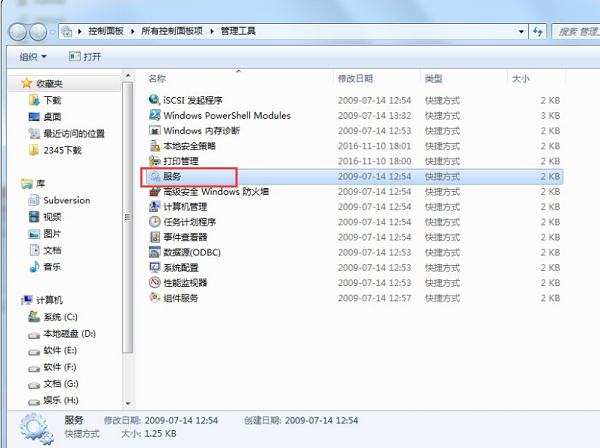
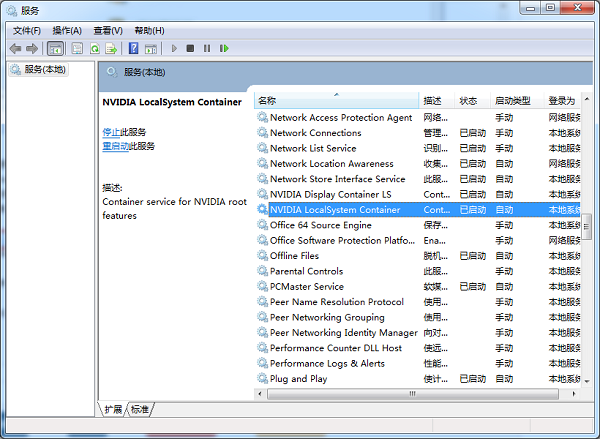
The above is the entire content of the nvidia control panel that the win7 system cannot be started brought by the editor for your reference and collection.
The above is the detailed content of Solution to the problem that Win7 system cannot start nidia control panel. For more information, please follow other related articles on the PHP Chinese website!




