
The computer is one of our commonly used devices. When some friends use the computer to edit text, they want to switch the input method, but find that the win7 input method on the computer taskbar is missing. What happened? What should I do if I can’t find the win7 input method icon? The editor below will teach you how to solve the problem of Win7 input method missing.
The specific method is as follows:
1. Click on the lower right corner. There is no icon displayed.
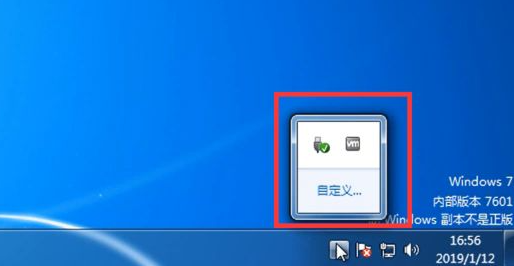
2. Click "Start" and find "Control Panel" to open.
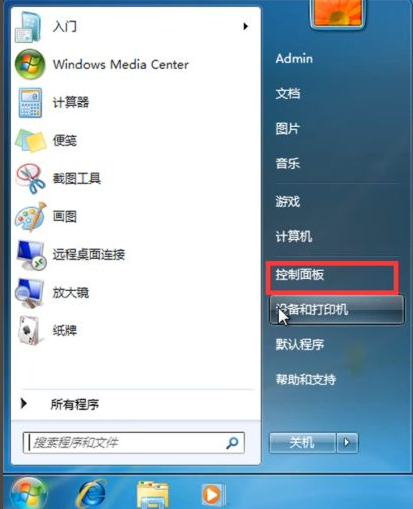
3. Select "Change keyboard or other input method".
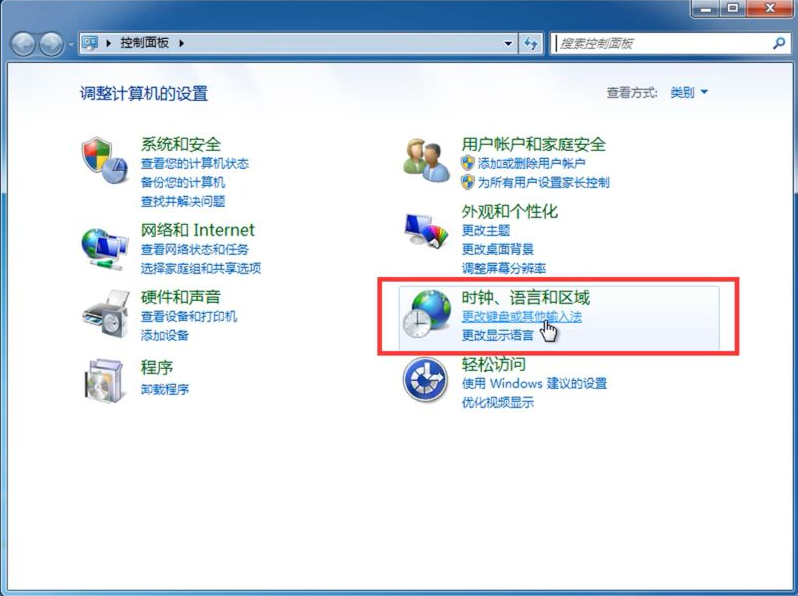
4. Find "Keyboard and Language" and click "Change Keyboard".
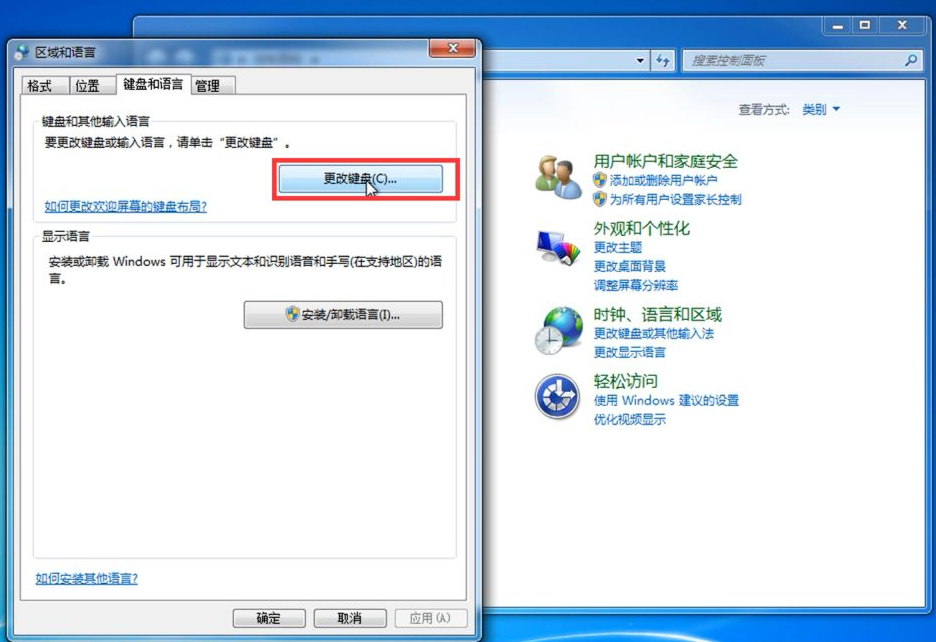
5. Select "Language Bar" and select "Dock to Taskbar".
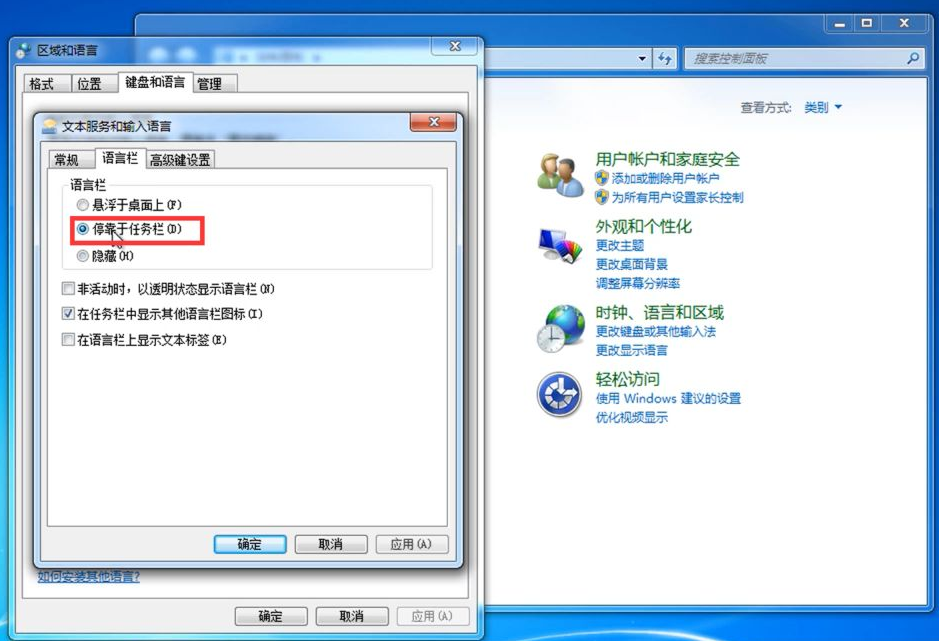
#6. Click "Apply" and you can see the icon in the lower right corner.
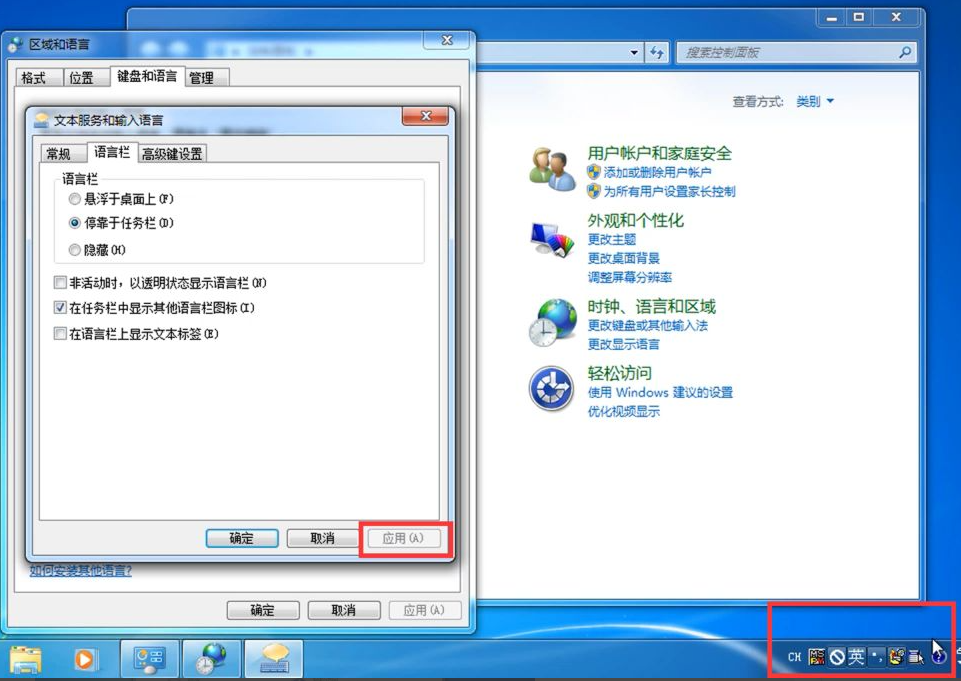
#7. Make settings in the lower right corner.
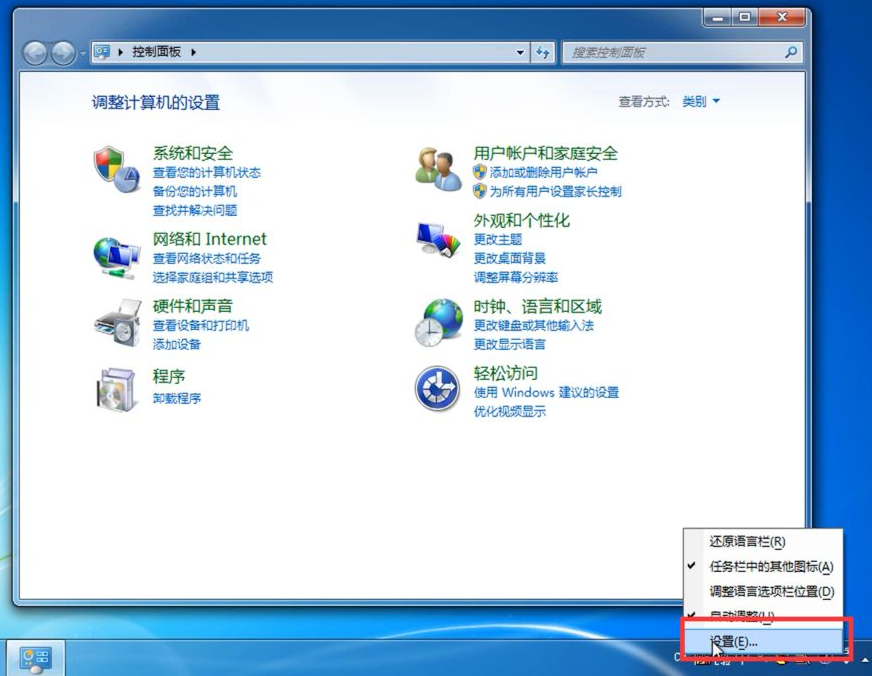
#8. Select "US Keyboard", click "Apply", and click "OK" to switch text.
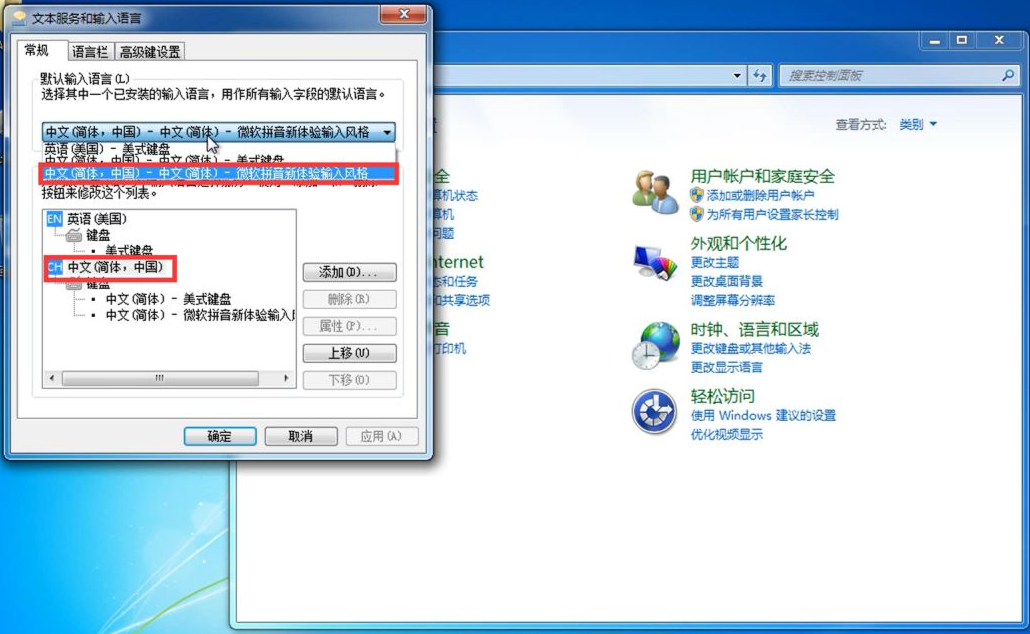
The above is the solution to the problem that the input method on the win7 taskbar is missing. I hope it can help everyone.
The above is the detailed content of How to solve the problem that the win7 input method is missing from the computer taskbar. For more information, please follow other related articles on the PHP Chinese website!
 How to write triangle in css
How to write triangle in css What platform is Kuai Tuan Tuan?
What platform is Kuai Tuan Tuan? How to change ip address in linux
How to change ip address in linux How to open Computer Network and Sharing Center
How to open Computer Network and Sharing Center Will Sols inscription coins return to zero?
Will Sols inscription coins return to zero? Common coding methods
Common coding methods What are the commonly used commands in postgresql?
What are the commonly used commands in postgresql? Flutter framework advantages and disadvantages
Flutter framework advantages and disadvantages



