How to permanently turn off ads in Windows 7
Some adware is uninstalled and comes back after a while. It is obvious that no software is installed, but it cannot be removed no matter how hard it is removed. Let me teach you a way to permanently turn off ads on your win7 computer.
1. First, when computer advertisements pop up (generally more advertisements pop up when the computer is turned on), press the CRTL SHIFT ESC shortcut key at the same time to bring up the "Task Manager". ” dialog box, you can see the name of the ad under “Applications.”
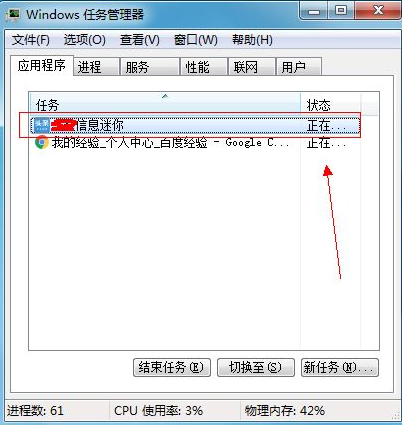
#2. Now we right-click the advertisement name and select "Go to Process" in the pop-up menu bar.
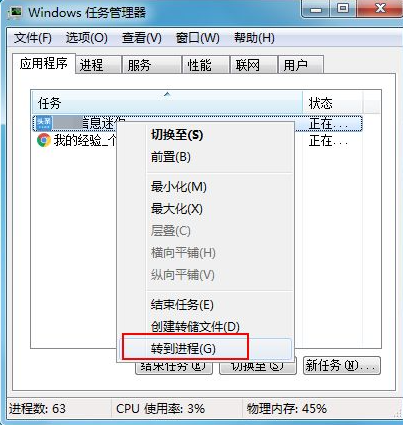
#3. Then the computer will find the name of the advertising startup program in the "Processes" list. We right-click the program name and select "Open file location".
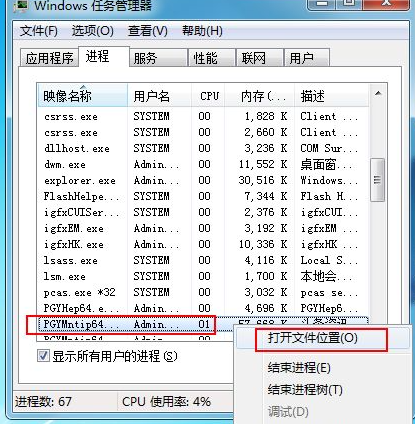
#4. At this time, the advertisement installation path will pop up, and all the startup programs of the advertisement will be exposed. The next thing to do is to find the main program, which usually ends with .EXE and is the file pointed to when we select "Open File Location" to open the path. This is the main startup program.
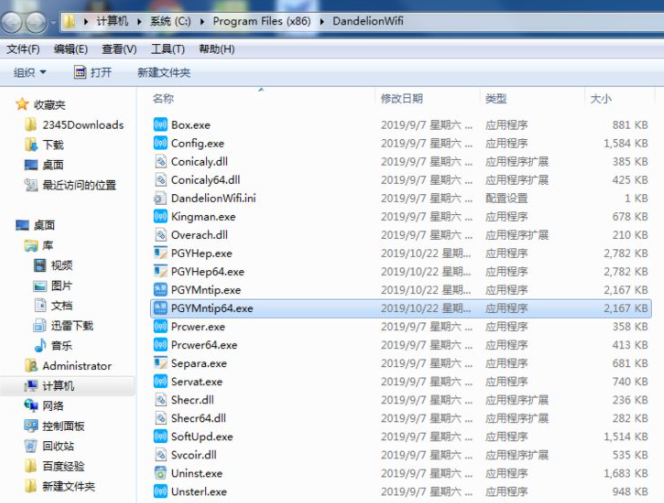
5. We right-click the file and select Rename. First copy the file name, and then add some numbers after the extension .EXE. You can add it as you like. , I added 123 here. Click "Yes" in the pop-up dialog box "Are you sure you want to change it?", so the file name is modified successfully. This means that the file is invalid.
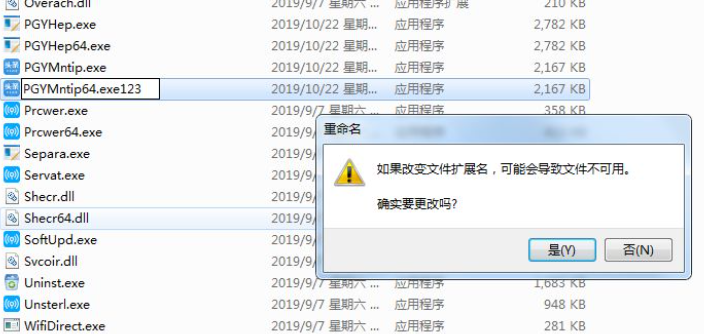
#6. Then we right-click on the blank space and select "New"----"Text Document" in the pop-up menu.
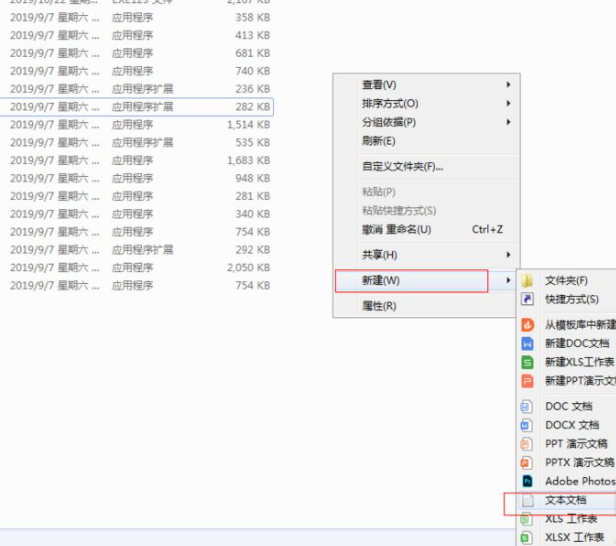
7. Right-click in the newly created text document, select "Rename" in the pop-up menu, and then paste the file name copied above. In the pop-up Are you sure you want to change? Click "Yes" in the dialog box.
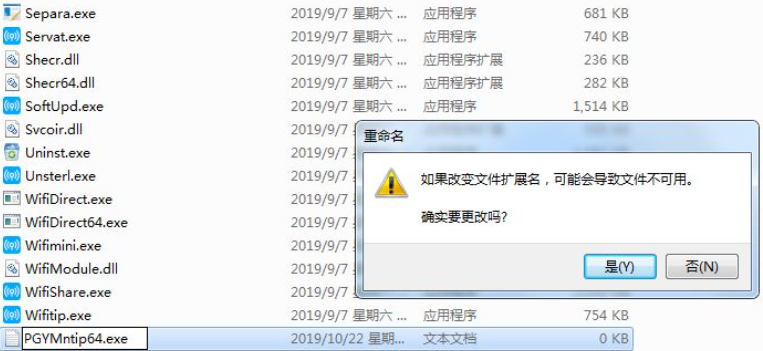
After setting up the above steps, I believe you no longer have to worry about the problem of win7 computer advertising pop-ups. I hope it will be helpful to you.
The above is the detailed content of How to permanently turn off ads in Windows 7. For more information, please follow other related articles on the PHP Chinese website!

Hot AI Tools

Undresser.AI Undress
AI-powered app for creating realistic nude photos

AI Clothes Remover
Online AI tool for removing clothes from photos.

Undress AI Tool
Undress images for free

Clothoff.io
AI clothes remover

AI Hentai Generator
Generate AI Hentai for free.

Hot Article

Hot Tools

Notepad++7.3.1
Easy-to-use and free code editor

SublimeText3 Chinese version
Chinese version, very easy to use

Zend Studio 13.0.1
Powerful PHP integrated development environment

Dreamweaver CS6
Visual web development tools

SublimeText3 Mac version
God-level code editing software (SublimeText3)

Hot Topics
 deepseek web version official entrance
Mar 12, 2025 pm 01:42 PM
deepseek web version official entrance
Mar 12, 2025 pm 01:42 PM
The domestic AI dark horse DeepSeek has risen strongly, shocking the global AI industry! This Chinese artificial intelligence company, which has only been established for a year and a half, has won wide praise from global users for its free and open source mockups, DeepSeek-V3 and DeepSeek-R1. DeepSeek-R1 is now fully launched, with performance comparable to the official version of OpenAIo1! You can experience its powerful functions on the web page, APP and API interface. Download method: Supports iOS and Android systems, users can download it through the app store; the web version has also been officially opened! DeepSeek web version official entrance: ht
 In-depth search deepseek official website entrance
Mar 12, 2025 pm 01:33 PM
In-depth search deepseek official website entrance
Mar 12, 2025 pm 01:33 PM
At the beginning of 2025, domestic AI "deepseek" made a stunning debut! This free and open source AI model has a performance comparable to the official version of OpenAI's o1, and has been fully launched on the web side, APP and API, supporting multi-terminal use of iOS, Android and web versions. In-depth search of deepseek official website and usage guide: official website address: https://www.deepseek.com/Using steps for web version: Click the link above to enter deepseek official website. Click the "Start Conversation" button on the homepage. For the first use, you need to log in with your mobile phone verification code. After logging in, you can enter the dialogue interface. deepseek is powerful, can write code, read file, and create code
 How to solve the problem of busy servers for deepseek
Mar 12, 2025 pm 01:39 PM
How to solve the problem of busy servers for deepseek
Mar 12, 2025 pm 01:39 PM
DeepSeek: How to deal with the popular AI that is congested with servers? As a hot AI in 2025, DeepSeek is free and open source and has a performance comparable to the official version of OpenAIo1, which shows its popularity. However, high concurrency also brings the problem of server busyness. This article will analyze the reasons and provide coping strategies. DeepSeek web version entrance: https://www.deepseek.com/DeepSeek server busy reason: High concurrent access: DeepSeek's free and powerful features attract a large number of users to use at the same time, resulting in excessive server load. Cyber Attack: It is reported that DeepSeek has an impact on the US financial industry.






