
When we install the Windows 10 system, we will encounter the process of creating an account. However, some users find it troublesome to fill in the information and want to skip this process directly. How to operate? You first follow the installation process to log in to your Microsoft account interface, and then choose to create a new account. You can see "Log in without a Microsoft account" in the lower left corner of the opened interface. After clicking it, you will enter the local account login interface. .
Windows 10 skips the account creation process:
Appears during device setup When prompted to "Sign in to your Microsoft account", we can choose to click "Create a new account" first.
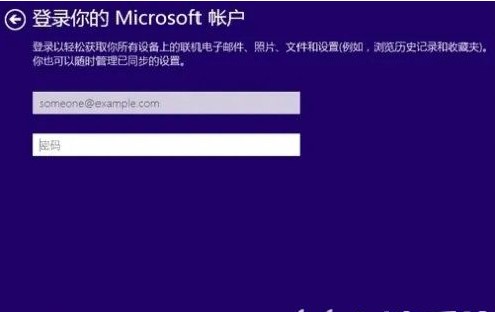
2. The system will then enter the stage of registering an Outlook mailbox. We choose to click the "Log in without a Microsoft account" option below.
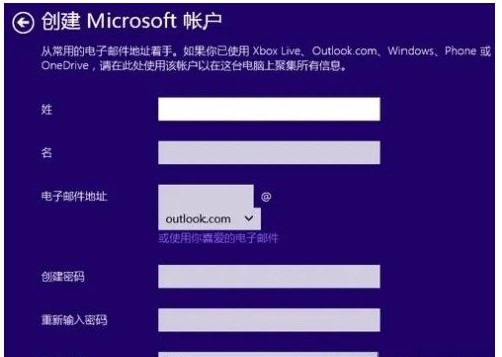
3. The system will then jump to the local account creation interface. Enter the username and password (optional) in your account interface. After clicking "Finish", we can use the local account to log in to complete the installation of Win10. In this way, you can skip the step of logging in to the Microsoft account during the Win10 installation process, and directly use the local account to log in to the system. In addition, if the network is disconnected, the installation program will also allow the local account to be used to log in to the system.
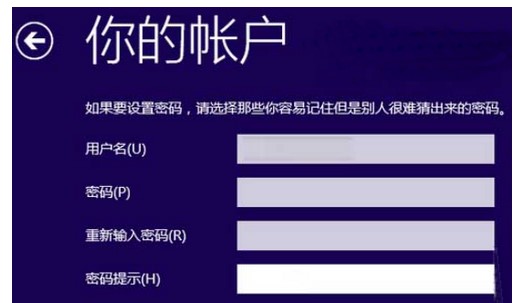
4. Some other netizens reported that if the above operations cannot be solved, we can not use the official installation method, but can use the one-click reinstallation system tool Quickly install the original win10 system to avoid this process.
The above is the detailed content of How to bypass creating an account in Windows 10. For more information, please follow other related articles on the PHP Chinese website!




