
With the great improvement of living standards, notebook computers have now entered people's homes, and ASUS notebooks are yearned for by many users. The brand notebooks they use, but it is inevitable that computer systems will appear. If it crashes and cannot run, then how to reinstall the win7 system? Next, the editor will teach you how to reinstall the win7 system of ASUS notebook.
1. First download Xiaobai’s one-click system reinstallation tool to create a U disk boot disk (download address: http://www.xiaobaixitong.com), insert your U disk, select U disk mode, and click one button Make a USB bootable disk.

#2. Select an operating system you want to install.
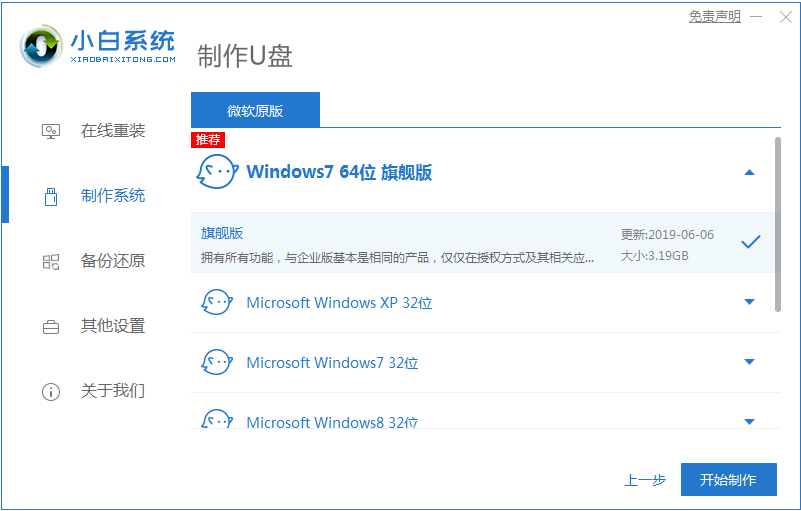
#3. Start downloading the PE system image file. After the download is completed, the U disk boot disk will be created. The following interface appears, indicating that the creation is successful.
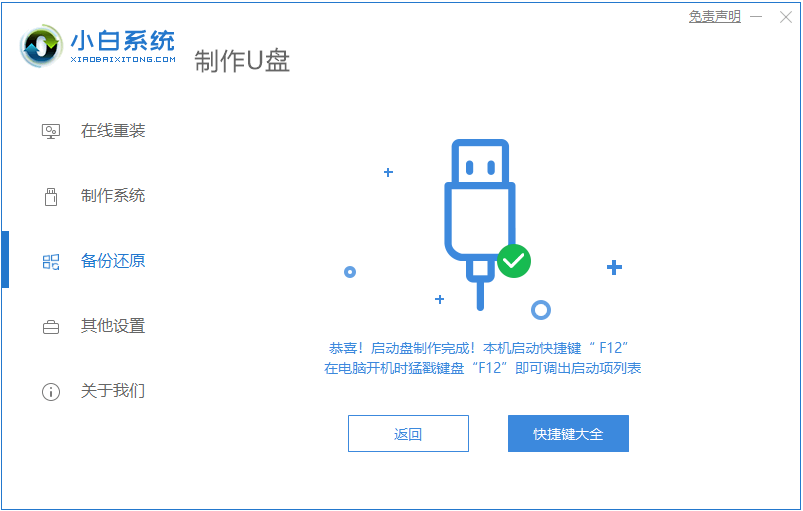
#4. Restart the computer and keep pressing the shortcut keys when turning on the computer. Select the USB option in the interface that comes up (some do not write USB). U disk.
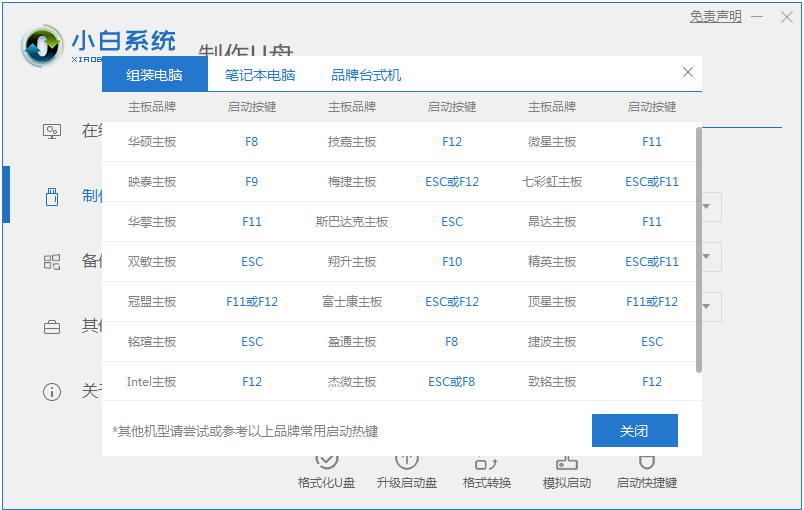
5. After entering the PE system desktop, the PE installation tool will automatically pop up. Here, check the Windows system you downloaded, and select your system disk as the target partition ( Usually C drive), then click to install the system.
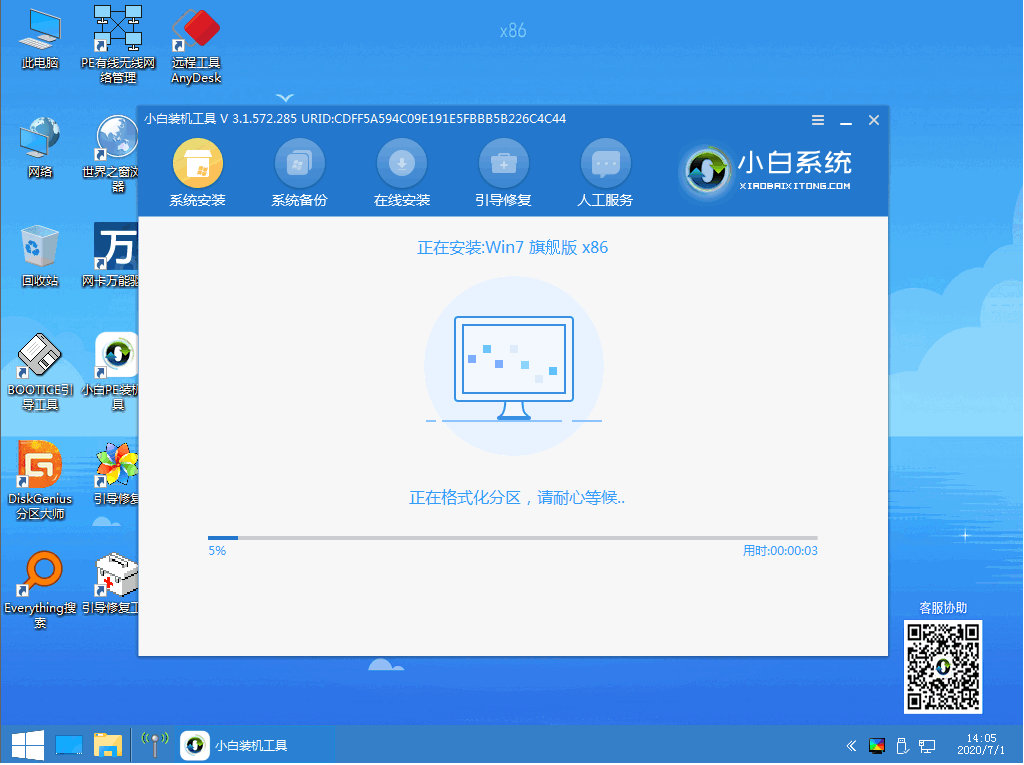
#6. Wait patiently for the download to complete and prepare to restart.
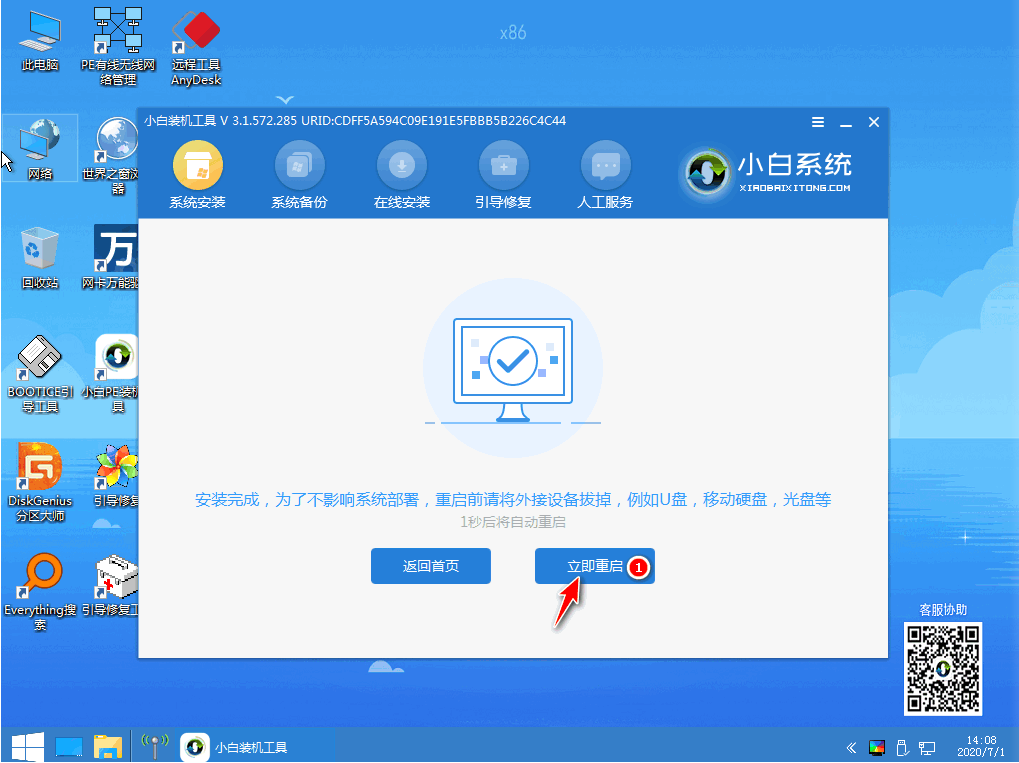
#7. Finally, the installation of win7 ultimate system can be completed.

The above is a detailed introduction to installing the win7 system on ASUS laptops. I hope it can help everyone.
The above is the detailed content of Detailed steps to install win7 on ASUS laptop. For more information, please follow other related articles on the PHP Chinese website!




