
Many friends know that Windows has its own file shredding function. The new Windows 10 has its own file shredding function. Users can use this function to quickly remove junk files. However, many novices who have just upgraded to Windows 10 system do not understand how to completely delete Windows 10 files. Next, I will teach you how to shred Windows 10 files.
How to shred files with Windows 10:
1. First enter cmd in the desktop search box, enter the command prompt, right-click and select Run as administrator.
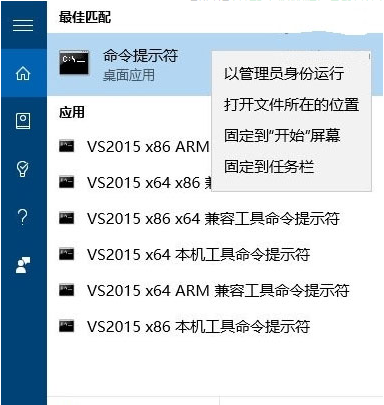
2. Enter the cipher/w:C command in the opened administrator command prompt and press Enter,
3. Enter the last character C Make modifications under the disk and wait patiently as follows:
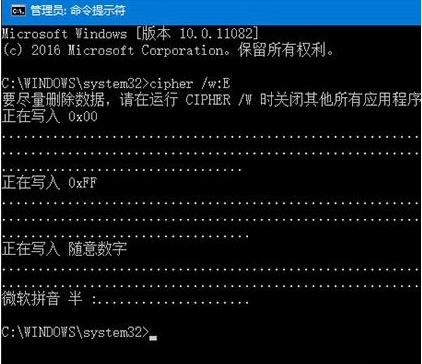
Note: In order to erase data, the tool will perform three tasks in sequence: first, overwrite the remaining space with 000, and then use 0FF Overwrite the remaining space and finally erase it with random data. The entire process will take some time to complete, depending on how much space is left on your hard drive.
The above is the entire content of how to use Windows 10’s built-in file shredding brought by the editor. I hope it can be helpful.
The above is the detailed content of How to shred files with Windows 10. For more information, please follow other related articles on the PHP Chinese website!




