
What should you do when the computer keyboard fails and cannot be used for a while? We can open the on-screen keyboard to solve this problem, so how to open the Windows 10 soft keyboard? From this question, let me and you guys Let’s discuss how to actually do it.
How to open the soft keyboard on Windows 10 computer
Method 1: Open the soft keyboard built into the system software
The first step is to click on the " Right click the mouse button on the Microsoft Window button.
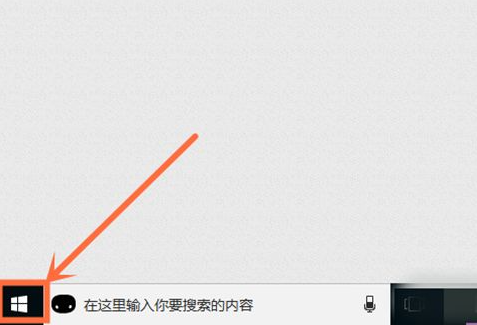
#The second step is to select and click the "Run" button in the selection.
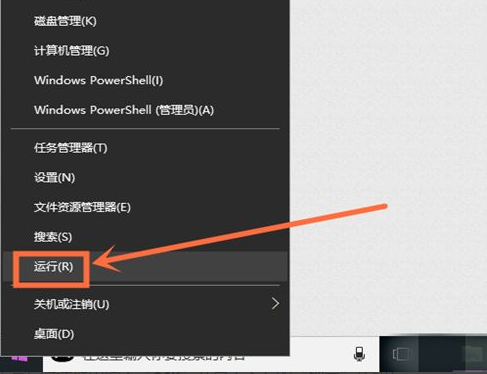
#The third step is to type "osk" in the run prompt box and click the "Clear" button below.
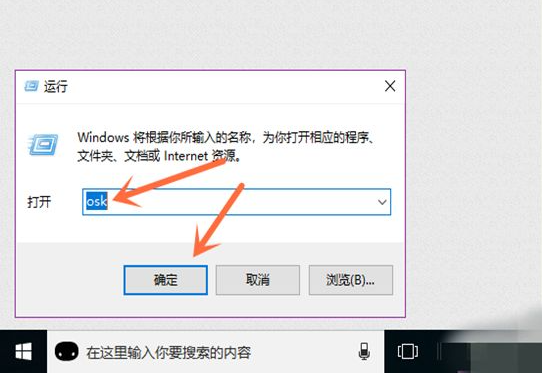
The fourth step is to successfully open the soft keyboard.
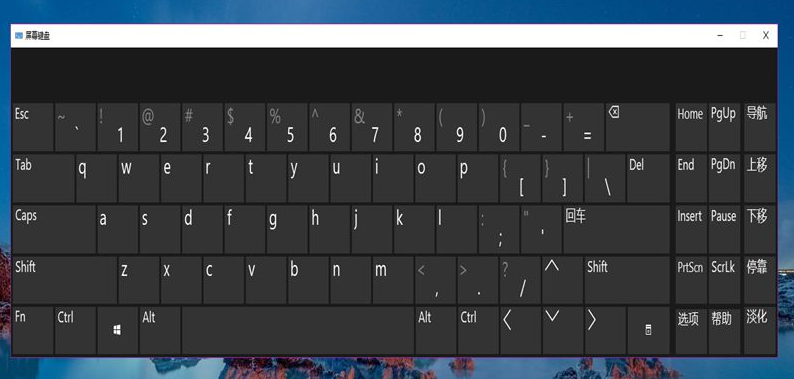
Method 2: Open the soft keyboard on the computer input method
Let’s take the input method as an example. You can follow the input method you installed. , carry out exploration and open, most of the processes are similar.
The first step is to click the "Keying Method" button on the input method (as shown in the picture below).
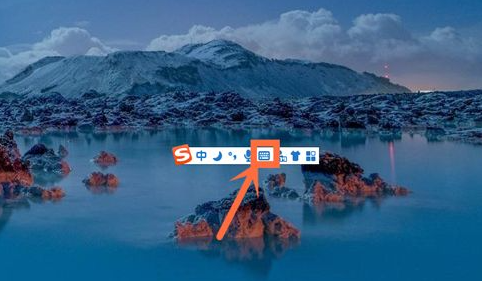
#The second step is to select and click the “Soft Keyboard” button in the “Input Method” option.
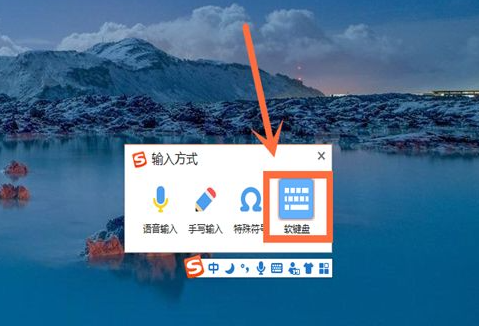
#The third step is to successfully open the soft keyboard on the computer input method.
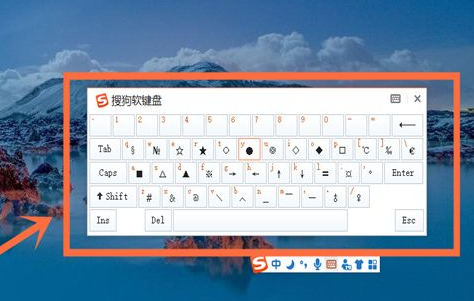
The above is the basic operation of opening the touch keyboard on win10 computer. If our keyboard suddenly cannot be used, we can try this method to solve it. Looking forward to this One method will help everyone.
The above is the detailed content of How to open the soft keyboard on Windows 10 computer. For more information, please follow other related articles on the PHP Chinese website!




