
Event Viewer is the system's own recording function. It can record various operations performed by the system. Some Windows 10 users want to clear the Event Viewer to release more memory, so how should they do it? First open the run window, enter eventvwr.msc to quickly switch to the event viewer, then select various categories under the Windows log channel, right-click and select Clear Logs, and clear the several categories one by one to clear the event viewer.
How to clear the Windows 10 event viewer:
1. Press the Windows R key to open the "Run" prompt box, enter eventvwr.msc, and then click "OK" to open the event viewer.
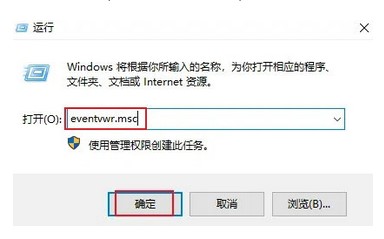
2. On the left sidebar of Event Viewer, go to "Windows Log" and right-click on one of the event types, then select "Clear" from the menu that appears. log".
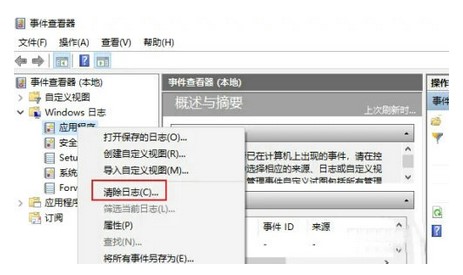
#3. Click the "Save and Clear" or "Clear" button to confirm. The event log will be cleared immediately.
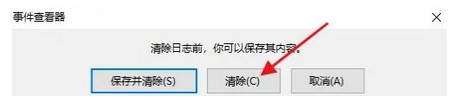
The above is the content sharing on how to clear the Windows 10 Event Viewer.
The above is the detailed content of Introduction to how to clear Windows 10 Event Viewer. For more information, please follow other related articles on the PHP Chinese website!




