
When the win7 system has blue screen, black screen, crash and other system failures, if the system cannot be repaired, we can directly install the win7 system through a USB flash drive to solve the problem. Today I will provide you with a detailed step-by-step demonstration on how to use a USB flash drive to install Windows 7 system.
The specific steps are as follows:
1. First download and install the Xiaoyu one-click system reinstallation tool on an available computer and open it. Insert a blank USB disk of more than 8g and select Start. Make.
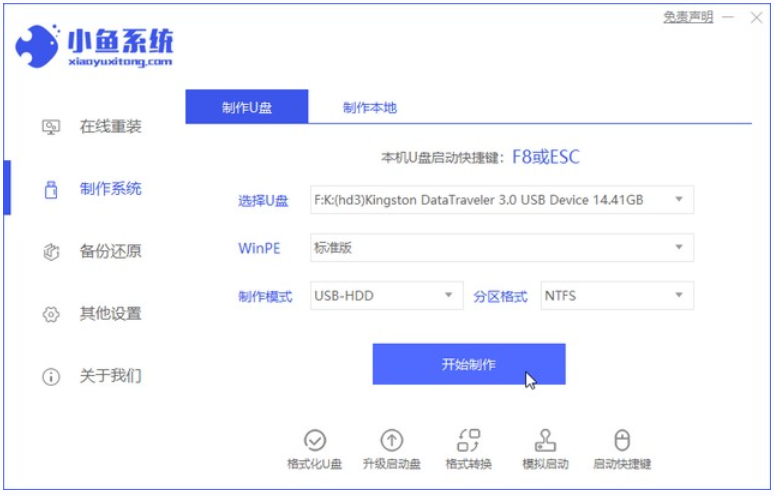
#2. Select the win7 system that needs to be installed and click "Start Production".
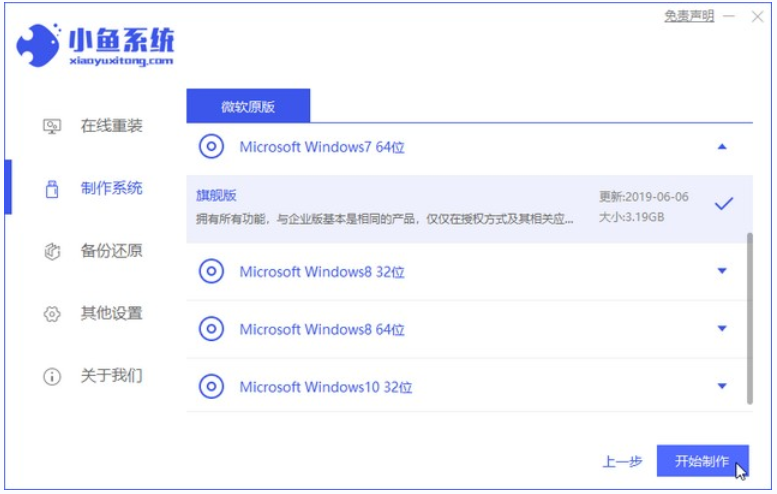
#3. After the production is completed, quickly browse the startup shortcut keys of the computer motherboard where the system needs to be installed, and then unplug the USB flash drive.
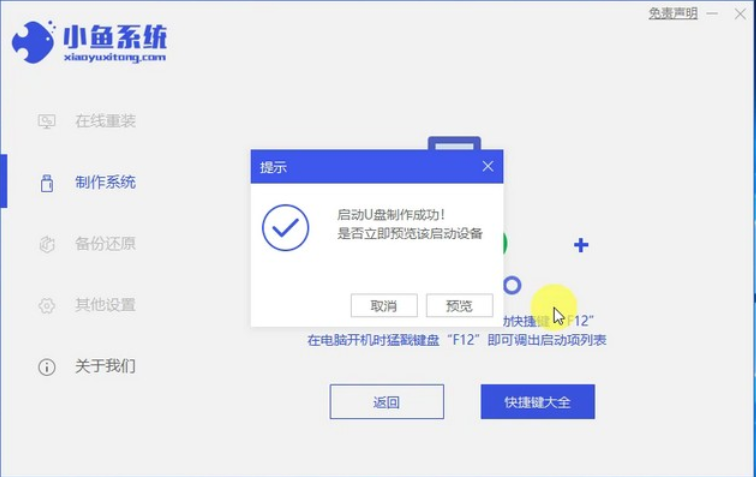
#4. Insert the USB flash drive into the computer that needs to be reinstalled, and restart the computer. Press the startup hotkey quickly and intermittently to enter the quick startup interface, and select the USB flash drive to start. Enter key to enter.
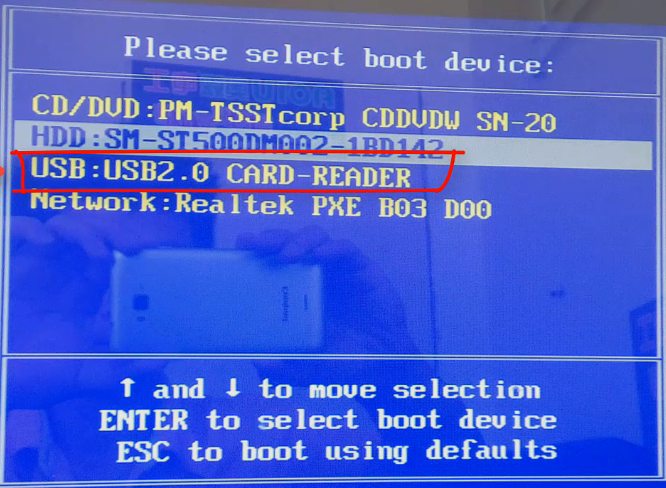
#5. Here, select "Start win10x64PE (more than 2G memory)" and press Enter to enter.
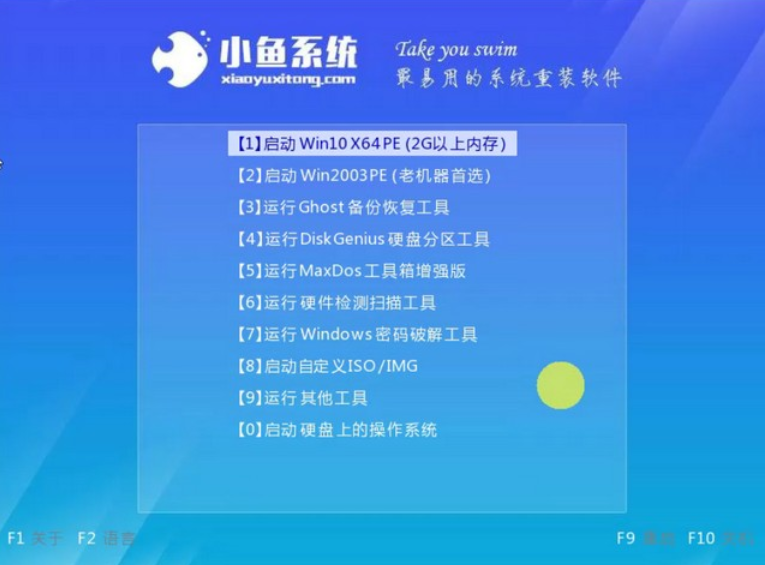
#6. In pe, open the Xiaoyu installation tool and select the system that needs to be installed to perform the installation. Select "C drive" as the target partition.
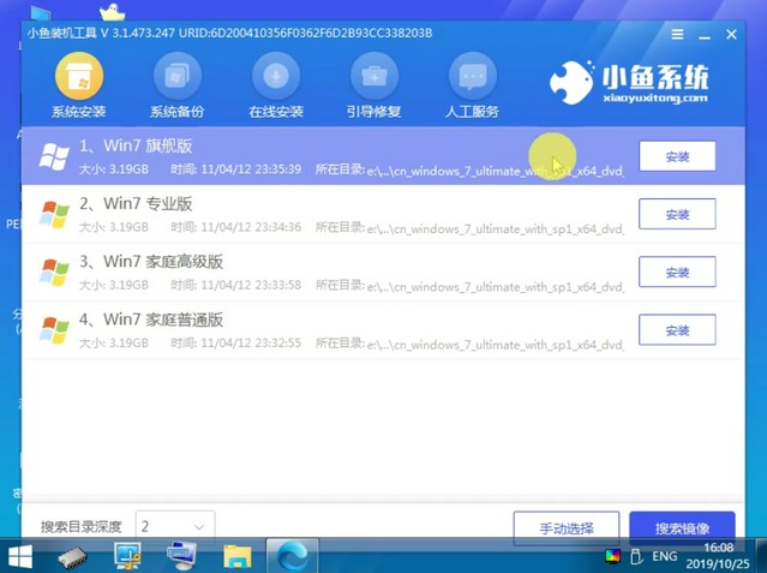
#7. After the system installation is completed, unplug the USB disk and restart the computer.
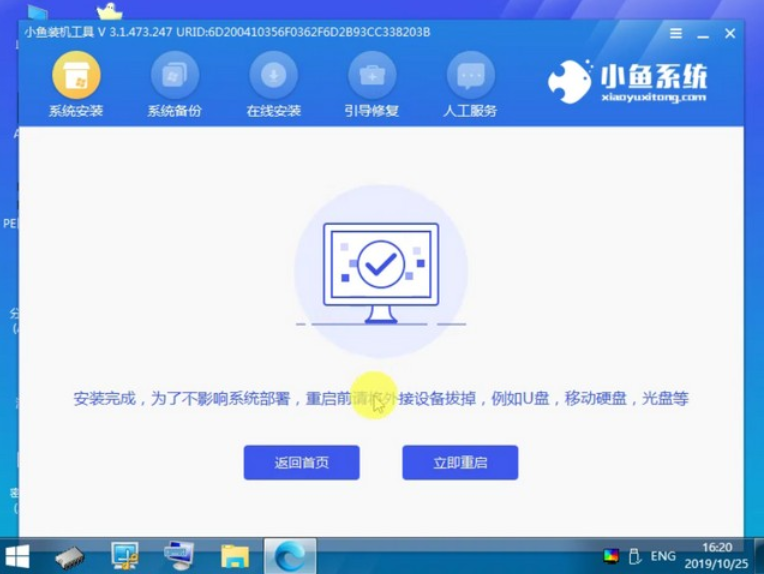
#8. Wait to restart the computer and enter the system interface, which means the installation is complete.

The above is a tutorial on using the Xiaoyu one-click system reinstallation tool to create a USB boot disk to install the win7 system. Friends in need can download and use it.
The above is the detailed content of Demonstrate detailed steps for installing win7 system from USB disk. For more information, please follow other related articles on the PHP Chinese website!
 How to save files to USB drive
How to save files to USB drive
 What should I do if the USB disk cannot be read on the computer?
What should I do if the USB disk cannot be read on the computer?
 Solution to garbled characters when opening excel
Solution to garbled characters when opening excel
 Introduction to SSL detection tools
Introduction to SSL detection tools
 Windows photos cannot be displayed
Windows photos cannot be displayed
 Usage of MySQL datediff function
Usage of MySQL datediff function
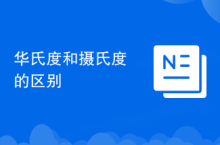 The difference between Fahrenheit and Celsius
The difference between Fahrenheit and Celsius
 Get window handle method
Get window handle method




