
The most common thing we see when using computers are pop-up advertisements, and some of the content is very vulgar, which has a negative impact on our use. Today I will introduce to you three ways to effectively close pop-up ads, so that you can completely get rid of the trouble of ads!
Method 1:
1. When a pop-up advertisement appears on your computer, don’t rush to close it. Press the shortcut key Ctrl alt delete to open the task manager. Right-click the advertisement name under "Processes" and select "Open file location";
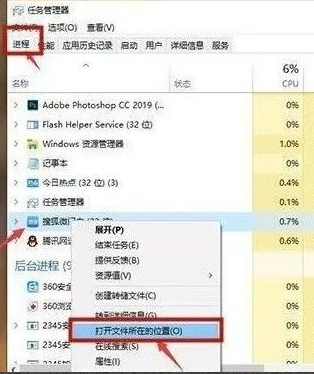
2. Change the format of the advertisement name to ".bak" and copy the full name to start a new creation Text document, paste the copied name, and it will become a fake advertisement.
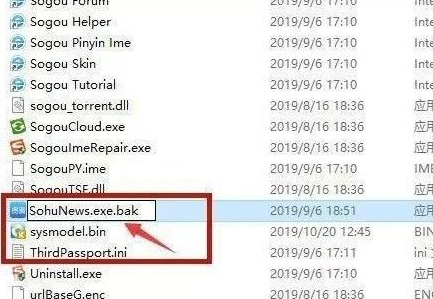
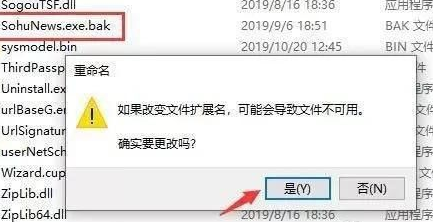
Method 2:
Right-click "Manage" in "This PC" , find "Task Scheduler Library" in "Task Scheduler" under "System Tools" and "disable" all information.
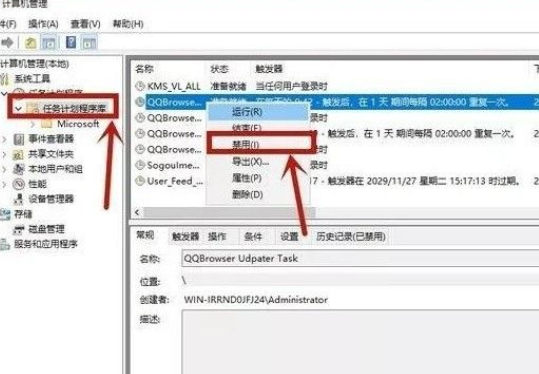
Method three:
#1. Enter "internet options" in the Cortana search box and enter, click "Privacy" "Settings" in .
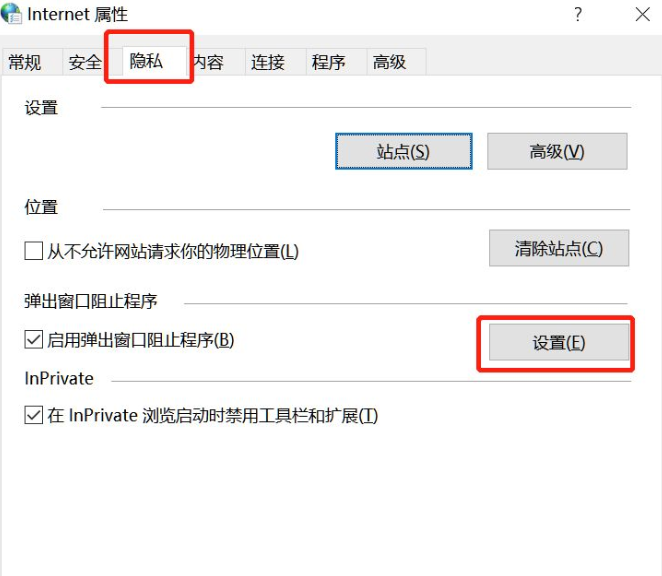
#2. Check "Show notification bar when blocking pop-up windows" and change "Blocking Level" to "Medium".
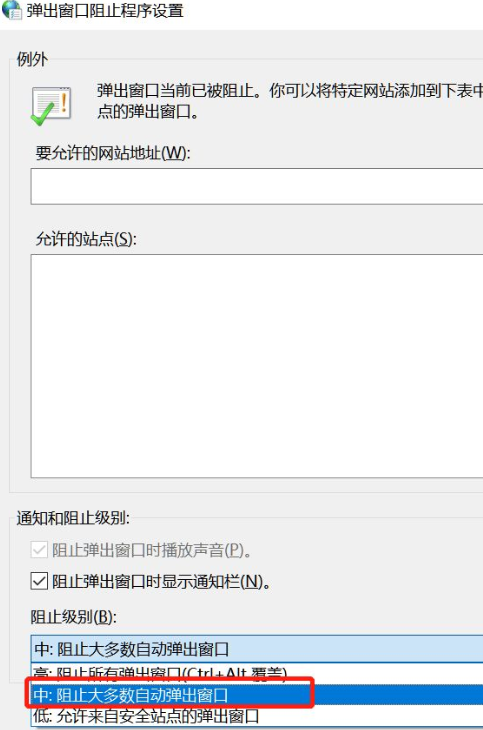
#The above is how to turn off pop-up ads in win10. I hope it will be helpful to everyone.
The above is the detailed content of Teach you step by step how to close pop-up ads in win10. For more information, please follow other related articles on the PHP Chinese website!




