电脑虚拟键盘是在电脑的屏幕上,可以用鼠标操作进行打字。只需要动动鼠标即可使用,虚拟键盘与实体键盘功能相同,唯一不便之处是需要用鼠标进行点击操作。在键盘损坏时,虚拟键盘提供了替代方案,下面将介绍两种打开虚拟键盘功能的方式。

方法一
1、以win7系统演示,打开我的电脑,即为左下角位置。
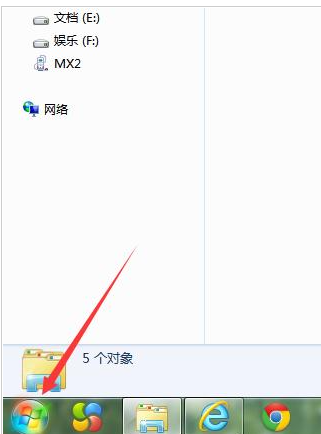
2、然后点击所有的程序。
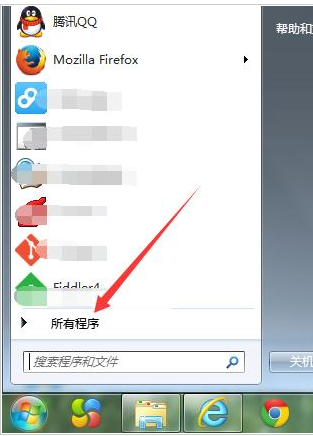
3、找到附件文件夹。
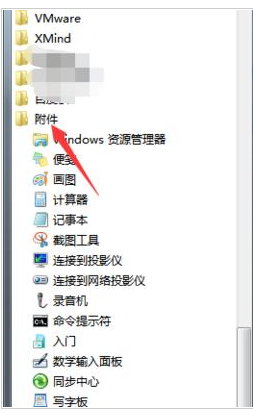
4、然后找到轻松访问的文件夹下有个一个为“屏幕键盘”。
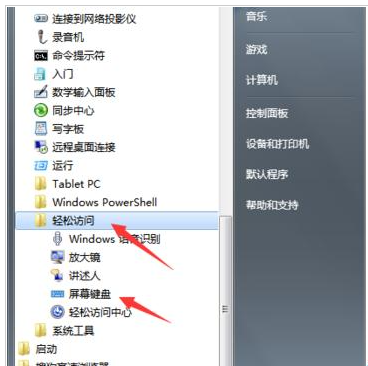
5、虚拟键盘即被打开。
方法二
1、点击我的电脑后,直接在输入框输入“屏幕键盘。
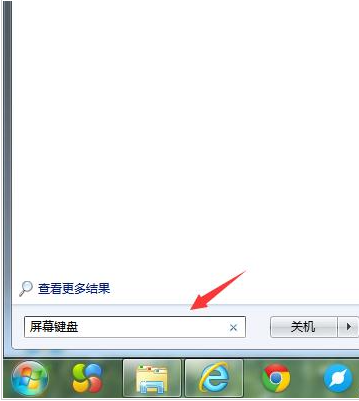
2、在上方显示是屏幕键盘,并双击“屏幕键盘”。
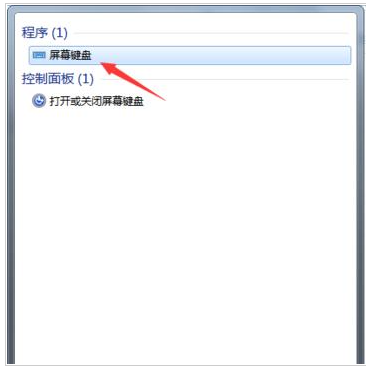
以上就是两种方式打开系统虚拟键盘功能方法介绍,其实操作很简单的,大家学会了吗?希望这篇文章能对大家有所帮助!
以上就是电脑的虚拟键盘该怎么打开呢的详细内容,更多请关注php中文网其它相关文章!

每个人都需要一台速度更快、更稳定的 PC。随着时间的推移,垃圾文件、旧注册表数据和不必要的后台进程会占用资源并降低性能。幸运的是,许多工具可以让 Windows 保持平稳运行。

Copyright 2014-2025 //m.sbmmt.com/ All Rights Reserved | php.cn | 湘ICP备2023035733号