
Generally, the default setting is to reinstall the system to the C drive, which is the C drive on our computer. If the C drive is too small or full, it will affect the operating speed of the operating system. Recently, some netizens want to know how to completely clean up their win10 system disk. Today we will teach you how to completely clean up your win10 system disk.
How to completely clean up the win10 system disk
1. Basic disk cleanup
1. Open "My Computer", right-click the C drive on the computer C. Select "Properties" and then turn on "Disk Cleanup".
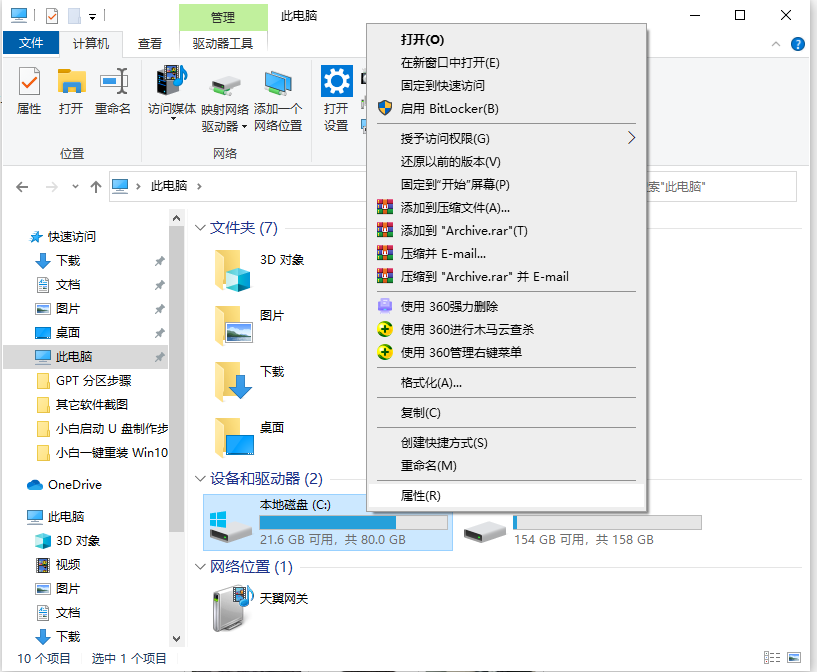
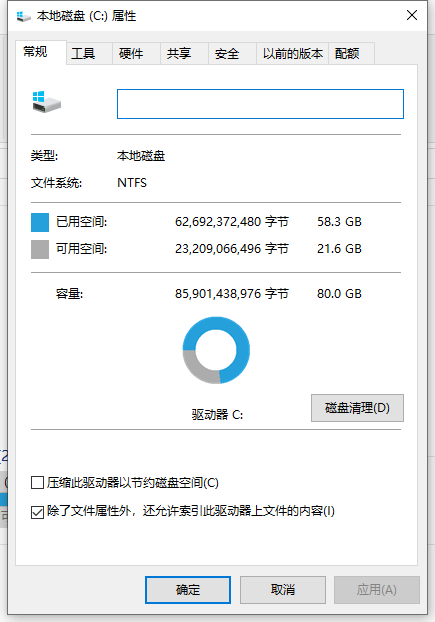
2. Under the "Documents to be deleted" option, select the system junk option that needs to be deleted. Then click "Clean System Files" below.
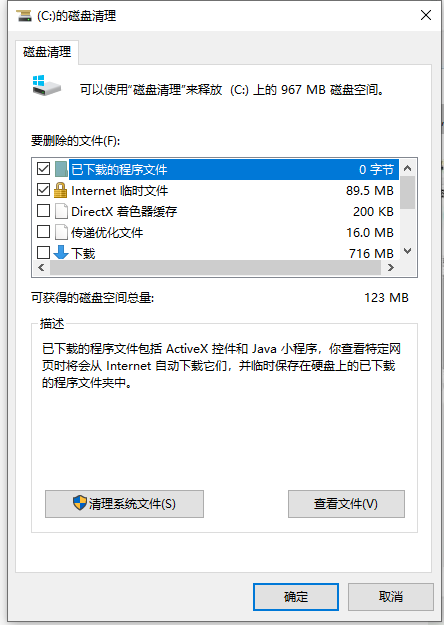
#3. The system software is ready to clean up the system garbage, just wait patiently.
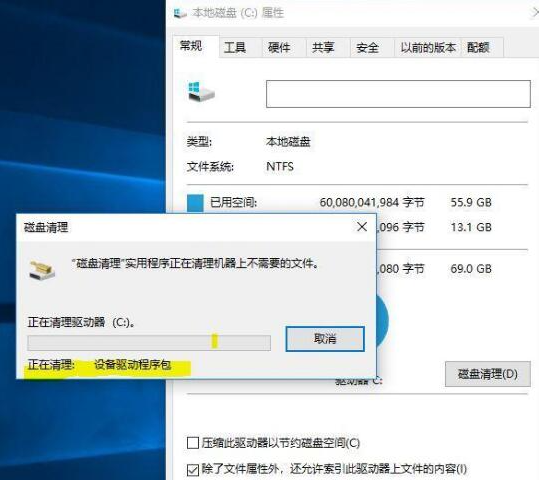
2. Deep 1 System Cleanup
1. System upgrade patch package document, proceed to C:\Windows\SoftwareDistribution\Download. The path folder name is The system upgrade patch default setting path, the folder name inside can also be cleared regularly.
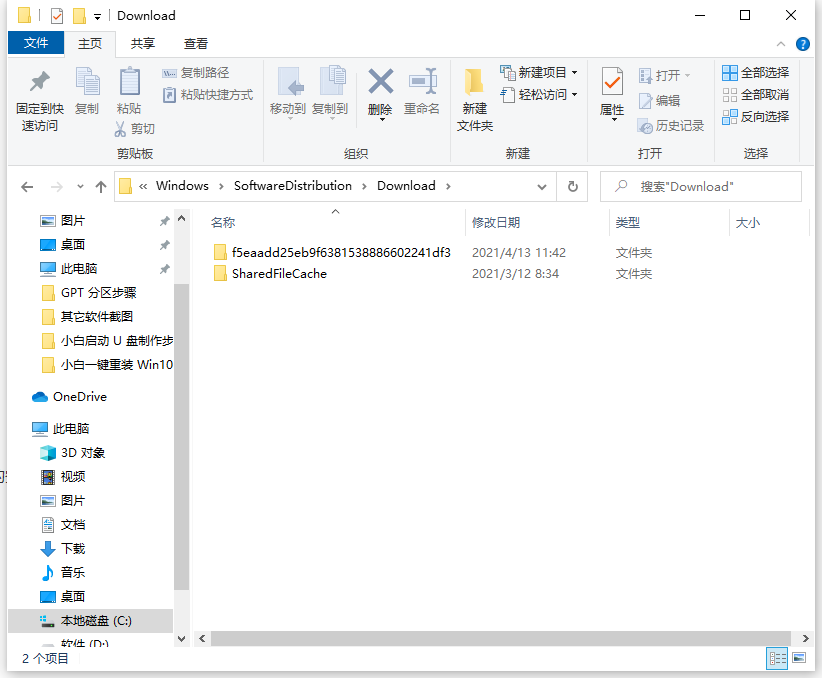
2. Clean junk software cache files and data information, C:\Users (user)\Login name (the login name you typed on the computer)\AppData will occupy Very large interior space. Under the appdata folder, there are three folders, which are Local, LocalLow and Roaming.
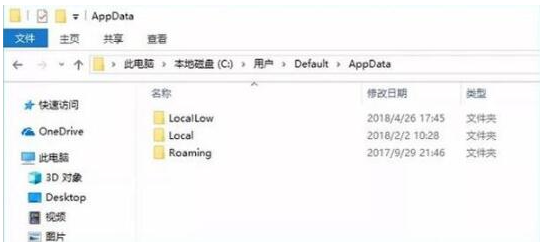
3. Reduce the size of the hibernation file
The actual method is:
1. Press the keyboard shortcut [Win R] Open the run page and type "CMD" to open the "cmd" dialog box. Type the following: powercfg-Hsize50. This command means to reduce the size of the hibernation file to 50%. Among them, 50 means 50%. Everyone needs to set the reduction ratio according to their actual situation.
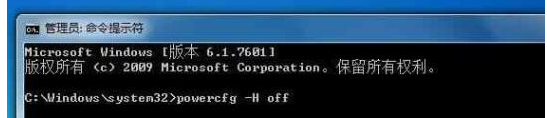
If you feel like you are shrinking or running out of memory, you can disable hibernation immediately. The command executed to turn off the hibernation file is: powercfg-Hoff. If you need to turn on the hibernation function in the future, you only need to change off in the above command to on.
4. Set the virtual memory setting page file size
1. Right-click [Computer] and select [Properties], and select [Advanced System Configuration] to open [System Properties]. Find [Settings] in the [Properties] selection and enter, find [Virtual Memory Settings] to change its size.
You can also type the command [systempropertiesadvanced] in the CMD dialog box to quickly enter the [System Properties] control panel.
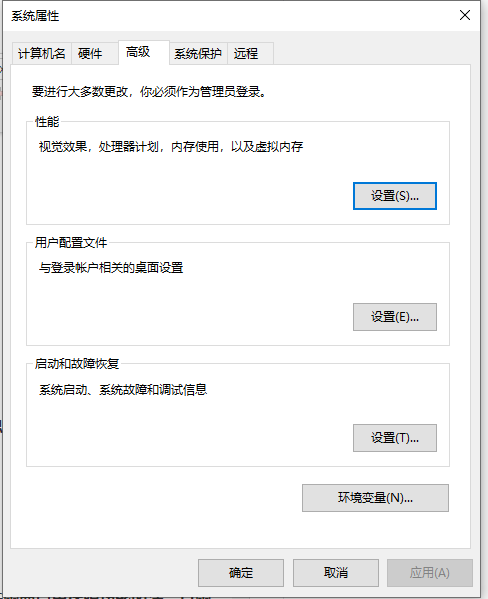
#The above is how to completely clean the system disk in win10. Friends who need it can refer to the example tutorial to practice it.
The above is the detailed content of Complete method to clean win10 system disk. For more information, please follow other related articles on the PHP Chinese website!




