
Win10 computers require a password to log in every time they enter the desktop, which is troublesome. So how do you close account login in Win10 system? Next, the editor will tell friends that if you need to, take a look at how to close the login account in Win10.
1. To close the login account first, you must enter the account first and cannot close it on the login interface.
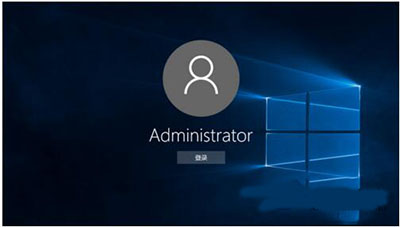
Then right-click the Start menu in the lower left corner to open Run.
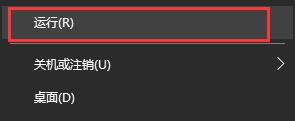
#3. Enter "controluserpaswords2" in the action box.
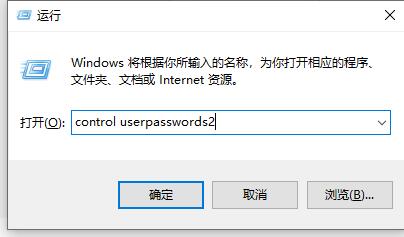
#4. After confirmation, enter the user account and cancel the option. If you use this computer, the user must enter the user name and password option.
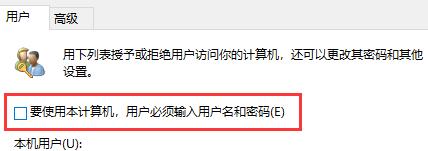
5. Finally click "OK" below.
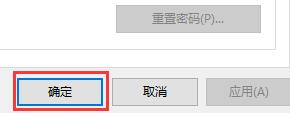
The above is the detailed content of How to close your login account in Win10. For more information, please follow other related articles on the PHP Chinese website!




